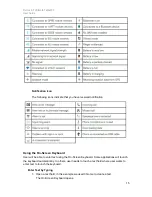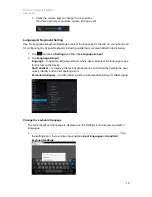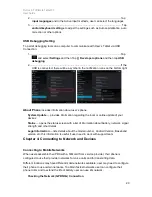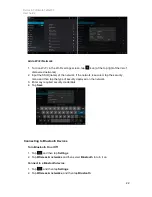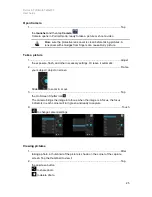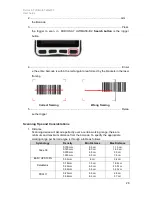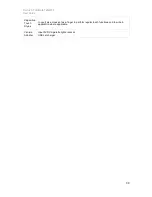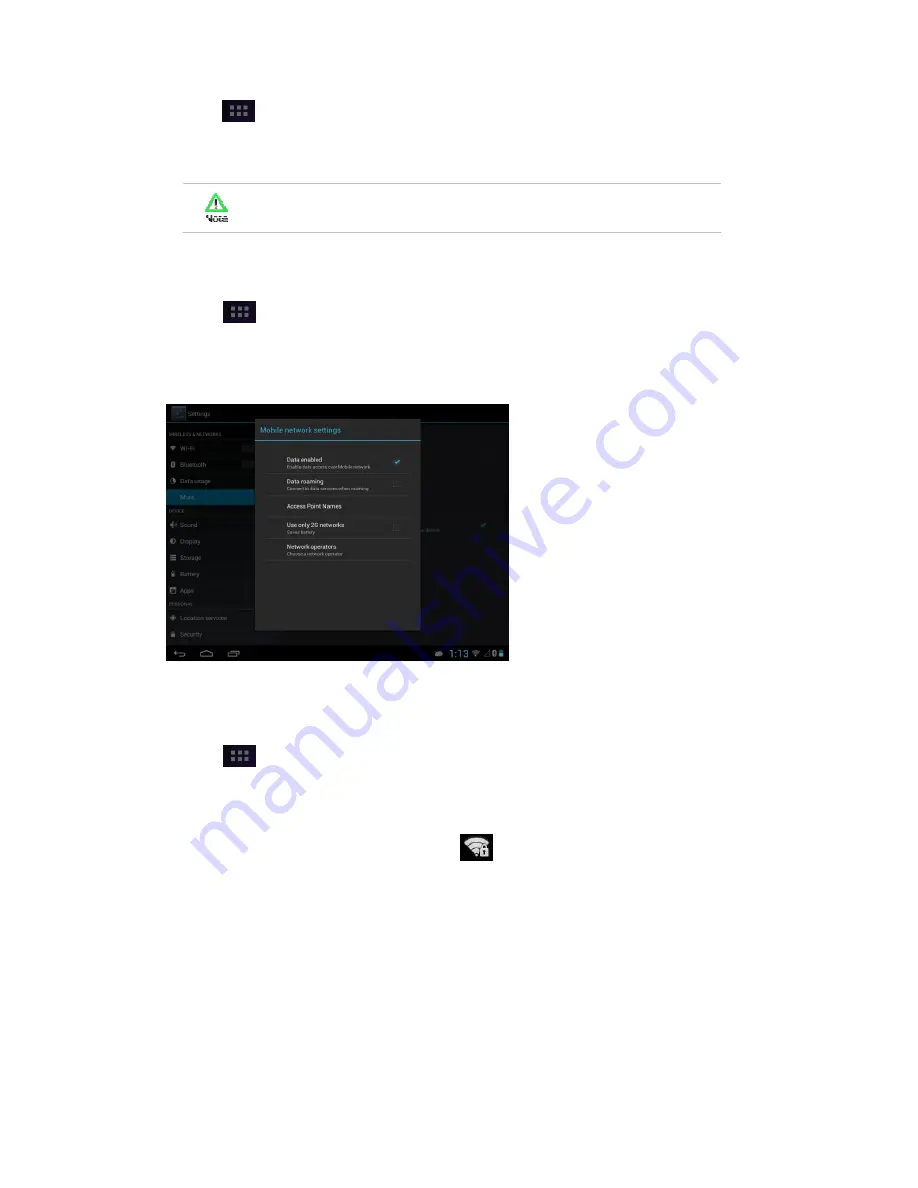
Durios A7 Ultimate Tablet PC
User Guide
21
1. Tap
and then tap
Settings
2. Tap
Mor
e…
in the
Wireless & networks
, and then tap
Mobile networks
3. Tap
Network operators
to choose a network operator
Do not change the parameters of the access point to prevent user
may not be able to access network sources
Turning on data service
1. Tap
and then tap
Settings
2. Tap
Mor
e…
in the
Wireless & networks
, and then tap
Mobile networks
3. Tap
Data enabled
to enable data access over mobile network
4. Select the desired network operator to enable the data connection
Connecting to Wi-Fi Networks
Turn On the Wi-Fi and Connect to a Wi-Fi network
1. Tap
and then tap
Settings
2. Tap
Wireless & networks
and then select
Wi-Fi
to turn it on
3. Tap
Wi-Fi
The device scans for available Wi-Fi networks and displays the list of it. Secured
networks are indicated with a lock icon
If the phone finds a network that you have connected previously, it connects to it
automatically.
4. Tap a network to connect to it;
• If the network is open, you are prompted to confirm that you want to connect it by
tapping
Connect
• If the network is secured, users are prompted to enter a password or other
credentials
5. To check the details about the speed, security, address and related settings, tap its
name in the Wi-Fi settings screen