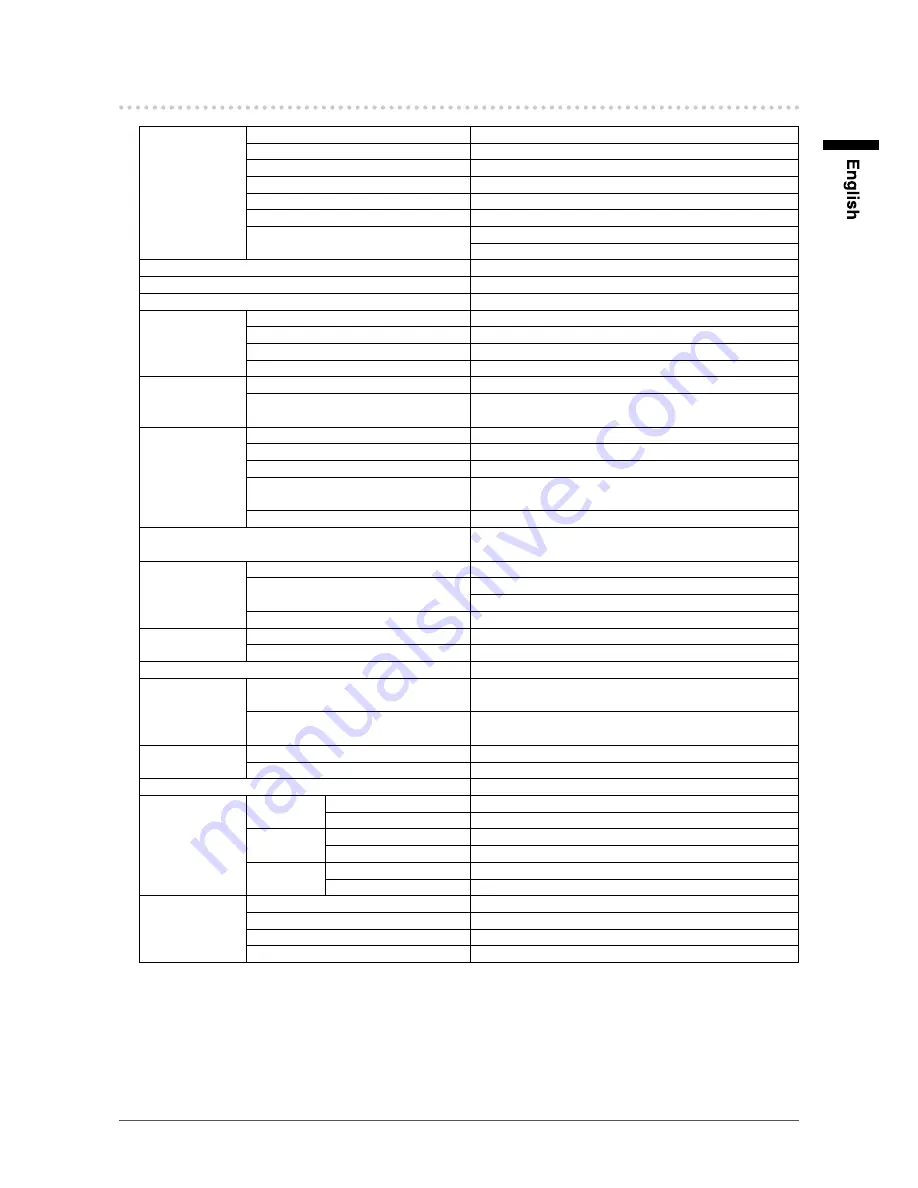
49
Chapter 6 Reference
6-3.
Specifications
LCD panel
Size
23.0-inch (580 mm)
Type
TFT color LCD, IPS, LED backlight
Surface treatment
Anti-glare, hard coating
Surface hardness
3H
Viewing angles
Horizontal 178°, vertical 178° (CR≥10)
Dot pitch
0.2652 mm
Response time
Black-white-black: Approx. 16 ms
Gray-to-gray: Approx. 8 ms
Resolution
1920 dots × 1080 lines
Display area (H × V)
509.1 mm × 286.4 mm (20.0 inch × 11.3 inch)
Max. display color
Approx. 16.77 million colors
LAN
Standard
IEEE802.3ab (1000BASE-T), IEEE802.3u (100BASE-TX)
Communication speed
1000 Mbps, 100 Mbps
Protocols
TCP/IP
IP version
4
Video signal
(network)
Video compression format
H.264
Max. number of connectable network
cameras
16 units
Video signal
(HDMI)
Digital signal transmission system
TMDS (Single Link)
Horizontal scan frequency
31.0 kHz - 68.0 kHz
Vertical scan frequency
49.0 Hz - 61.0 Hz (720 × 400: 69 Hz - 71 Hz)
Applicable video signal formats
480p/720p/1080p: 60Hz
576p/720p/1080p: 50Hz
Max. dot clock
148.5 MHz
Power supply
100-120 VAC ±10%, 50/60 Hz 0.65 A
200-240 VAC ±10%, 50/60 Hz 0.4 A
Power
consumption
Screen display On
61 W or less
Power Off
33 W or less (With “Quick Start” set to “On”)
3.0 W or less (With “Quick Start” set to “Off”)
Main power Off
0 W
Connector
Network terminal
RJ-45
Video signal input terminal
HDMI
Plug & play (HDMI)
VESA DDC 2B/EDID structure 1.3
Dimensions
(width) × (height)
× (depth)
Main unit
563.5 mm (22.2 inch) × 411.5 mm (16.2 inch) × 157 mm
(6.2 inch)
Main unit (without stand)
563.5 mm (22.2 inch) × 325 mm (12.8 inch) × 63 mm (2.48
inch)
Mass
Main unit
Approx. 7.9 kg (17.4 lbs.)
Main unit (without stand)
Approx. 5.5 kg (12.1 lbs.)
Movable range
Tilt: 30° Up, 0° Down
Environmental
conditions
Temperature Operating
0°C to 35°C (32°F to 95°F)
Transportation / Storage
-20°C to 60°C (-4°F to 140°F)
Humidity
Operating
20% to 80% R.H. (no condensation)
Transportation / Storage
10% to 90% R.H. (no condensation)
Air pressure
Operating
540 to 1,060 hPa
Transportation / Storage
200 to 1,060 hPa
USB
Standard
USB Specification Revision 2.0
Port
Downstream port × 2
Communication Speed
480 Mbps (high), 12 Mbps (full), 1.5 Mbps (low)
Supply current
Max. 500mA / 1 port
Содержание FDF2304W-IP
Страница 2: ......






























