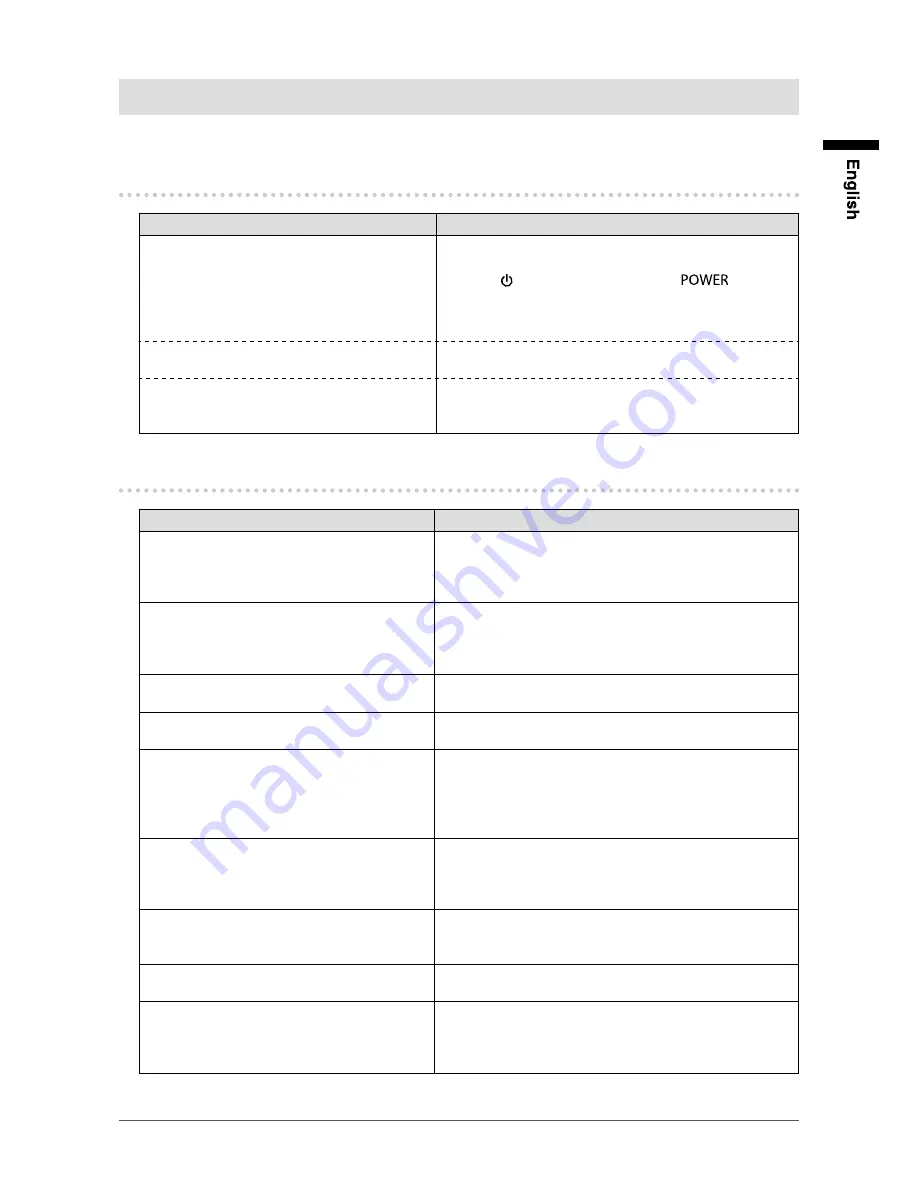
43
Chapter 5 Troubleshooting
Chapter 5 Troubleshooting
If a problem still remains after applying the suggested remedies, contact your local EIZO representative.
5-1. No picture
Problem
Possible cause and remedy
1. No picture
•
Power indicator does not light.
• Check whether the power cord is connected properly.
• Turn the main power switch on.
•
Press
on the front of the monitor or
on the
remote control.
• Turn off the main power, and then turn it on again a few
minutes later.
•
Power indicator is lighting blue.
•
Adjust the screen brightness. (see “3-6. Adjusting Screen
Brightness” (page 20)).
•
Power indicator is lighting blue. (for HDMI
input)
•
Check whether the HDMI cable is connected properly.
• Check whether the connected device is turned on.
•
Pull out the HDMI cable and connect it again.
5-2. Imaging problems
Problem
Possible cause and remedy
1. The screen is too bright or too dark.
•
Adjust the screen brightness. (see “3-6. Adjusting Screen
Brightness” (page 20)). (The LCD monitor backlight
has a limited life span. When the screen becomes dark or
begins to flicker, contact your local EIZO representative.)
2. Afterimages appear.
•
Afterimages are particular to LCD monitors. Avoid
displaying the same image for a long time.
• Use the screen saver or power save function to avoid
displaying the same image for extended periods of time.
3. Green/red/blue/white dots or defective
dots remain on the screen.
• This is due to LCD panel characteristics and is not a
failure.
4. Interference patterns or pressure marks
remain on the screen.
• Leave the monitor with a white or black screen. The
symptom may disappear.
5. The displayed images are not smooth
(when camera images are being displayed).
• Reduce the resolution and/or bit rate set for the network
camera (see “H.264” (page 27)).
• Check whether the used hubs and network cables are
appropriate for handling the amount of information
transmitted.
6. The camera images are not displayed
properly for about one or two minutes
after the monitor power is turned on. (when
camera images are being displayed)
• When the main power is turned off and immediately back
on, images may not be displayed properly for the first few
minutes. However, the display will normalize after a few
minutes.
7. The time of the network camera and the
time of the monitor do not match. (when
camera images are being displayed)
•
Synchronize the time of the camera and the monitor
through the setting screen (see “Camera Info. Display /
Clock Settings” (page 26)).
8. Images are displayed upside down. (when
camera images are being displayed)
• Turn the network camera upside down through the setting
screen (see “H.264” (page 27)).
9. When the orientation of the network
camera is changed to the horizontal
direction (pan motion), the camera moves
in the opposite direction.
• Turn the network camera upside down through the setting
screen (see “Other” (page 29)).
Содержание FDF2304W-IP
Страница 2: ......






























