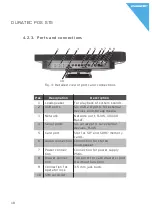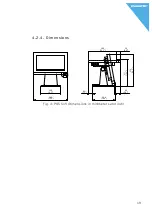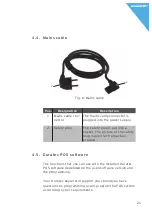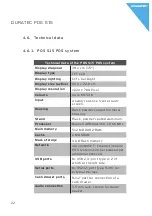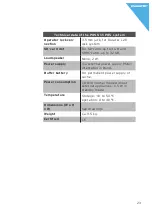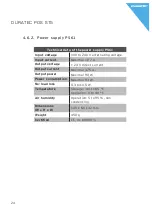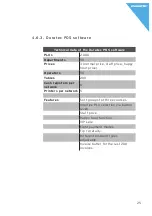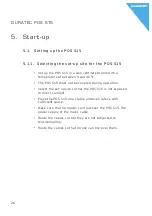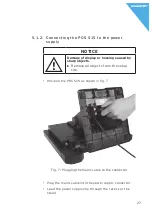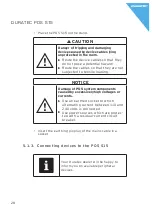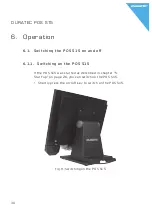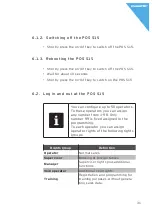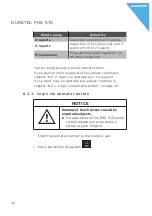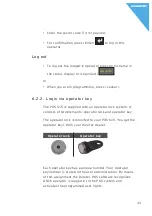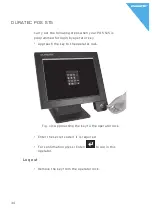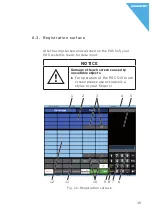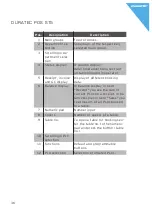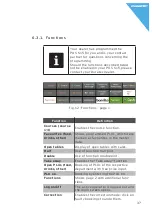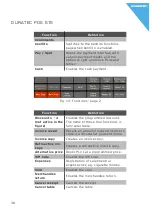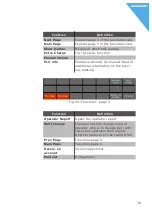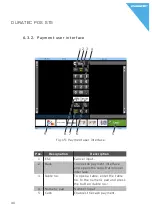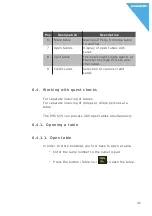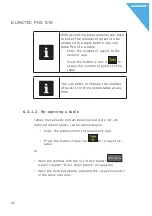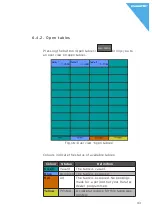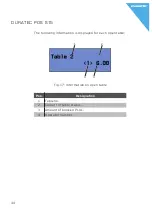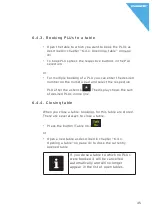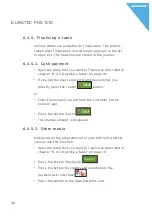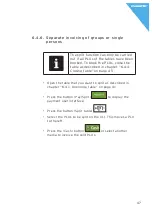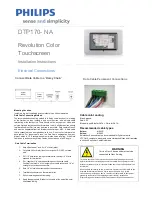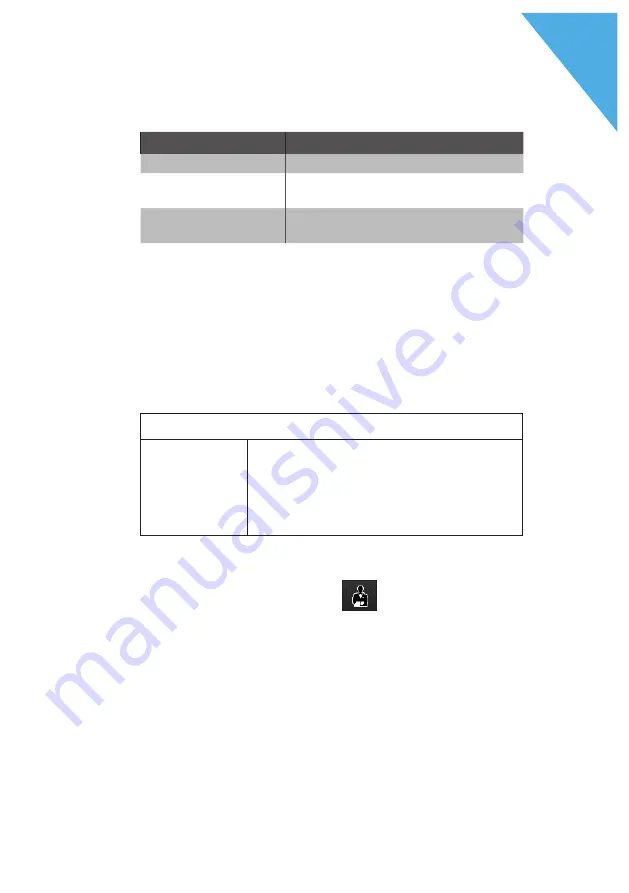
32
D
DUR AT EC POS S15
Rights group
Definition
X-reports
Inspection and print of X-reports.
X-reports
Inspection of fiscal journals and Z-
reports Print of Z-reports.
Programming
Programming rights (operator no.
99 when delivered).
You can program two types of operator login.
If you want to login by operator key, please continue in
chapter “6.2.2. Login via operator key” on page 33.
If you don't have an operator key, please continue in
chapter “6.2.1. Login via operator button” on page 32.
6 . 2.1. Login via operator button
NOTICE
a
Damage of touch screen caused by
unsuitable objects.
X
For operation of the POS S15 touch
screen please use exclusively a
stylus or your fingers!
• Enter the operator number to the numeric pad.
• Press the button <Operator>
.
Содержание S15
Страница 1: ...Duratec POS S15 D User manual ...
Страница 2: ......
Страница 4: ......
Страница 8: ......