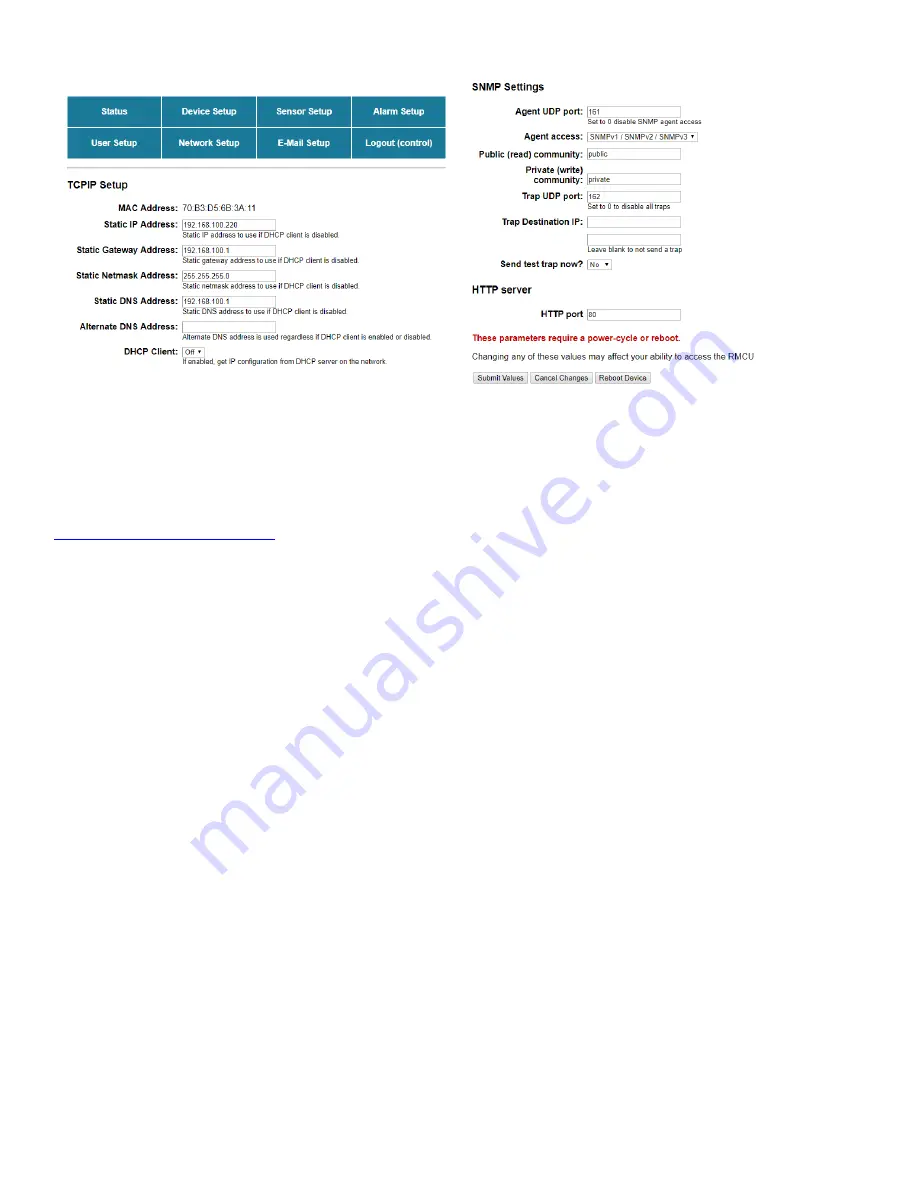
10
Network Setup
A network administrator for your company must choose the settings for this page. The default HTTP
port is
80
. If a different HTTP port is used, it will need to be added to the URL to access the
DuraComm unit. For example: if the port is changed to
8080
then the address would be changed to
NOTE: You must reboot the device for changes in these settings to take effect.
SNMP Traps
This section is simplified and meant for network administrators who already understand SNMP traps
and how to configure capable equipment into their system. For those who want to understand the
benefits of using SNMP traps, you can search for training material online under “SNMP Traps”, “MIB
Browsers”, and “SNMP Monitoring”.
The MIB file for the DuraComm unit can be downloaded after you connect to it with your browser.
Go to the Device Setup page and log in to the unit. Halfway down the page there is a link to the MIB
file. Right-click on the link and clic
k “Save Link As” to download the file.
After download, import the MIB file into your MIB browser or Monitoring software to configure it for
use with the DuraComm unit.
When the MIB file has been loaded, complete the “SNMP Setup” section on the “Network Setup” page
of the DuraComm unit to configure it for use with your monitoring solution.
The DuraComm internet-ready unit will send traps for all configured alarm conditions including
bootup, temperature, analog alarms, and digital alarms.
Digital Outputs can also be controlled by SNMP and configured for alarms on the DuraComm unit.
Figure 7. Network setup page.

















