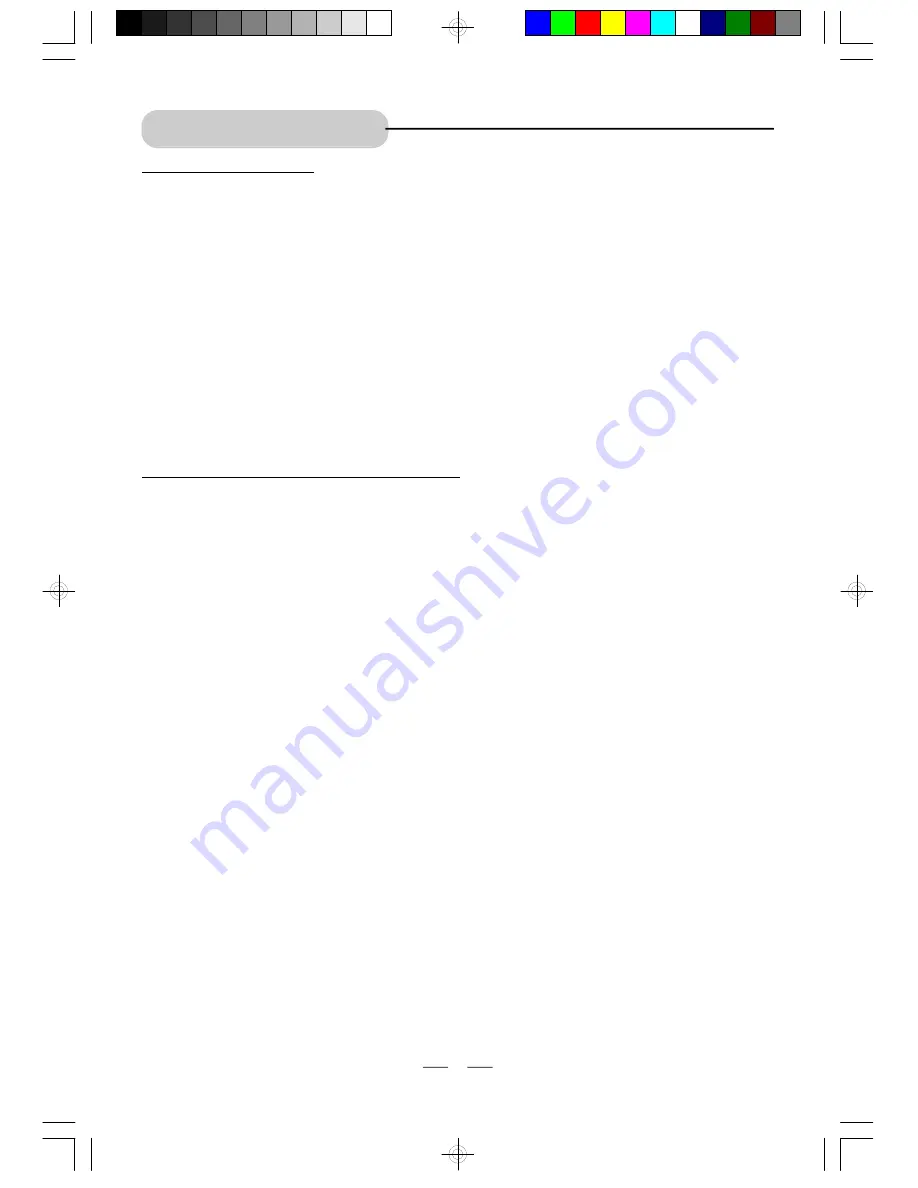
IB-PDV705-WM-E-010506
NTSC TV system
1.0 Vp-p
Dimensions (Approx.):
Length: 210 mm 8 1/4 "
Width: 178 mm
7 "
Height: 45 mm
1 3/4"
Weight: 1,4 kg
3.1 lbs
Audio Signal Output Characteristics:
Audio output level:
DVD (linear audio):
(1) Frequency response:
4Hz-22kHz (48 kHz sampling)
4Hz-44kHz (96 kHz sampling)
(2) S/N ratio: 100dB
(3) Dynamic range: 90 dB
(4) Wow and flutter: below measurable level
CD audio:
(1) Frequency response: 20 Hz - 20 kHz
(2) S/N ratio: 65dB
(3) Dynamic range: 90 dB
(4) Wow and flutter: below measurable level
General Description
Power source:
Video output level:
SPECIFICATIONS
20 Watts [normal household current] (approx. 3W when the set is in
the standby mode).
Signal system:
1 Vrms (1 kHz, 0dB)
Pickup:
Wave length: 650nm~660nm
Laser power: Class 1
Power consumption:
AC 100
–
240V, 50/60Hz
28
TFT LCD screen size:
7"
PROTECT YOUR FINE FURNITURE!
WE RECOMMEND A PROTECTIVE MATERIAL BE PLACED UNDER THE SET WHEN PLACING
IT ON SURFACE WITH A NATURAL OR LACQUER FINISH.
We reserve the right to make design and specification changes for product improvement.
The descriptions and characteristics given in this document are given as a general indication
and not as a guarantee. In order to provide the highest quality product possible, we reserve
the right to make any improvement or modification without prior notice. The English version
serves as the final reference on all product and operation details should any discrepancies
arise in other languages.
IB-PDV705-WM-E-010506.pmd
4/3/2006, 9:24 AM
29
















