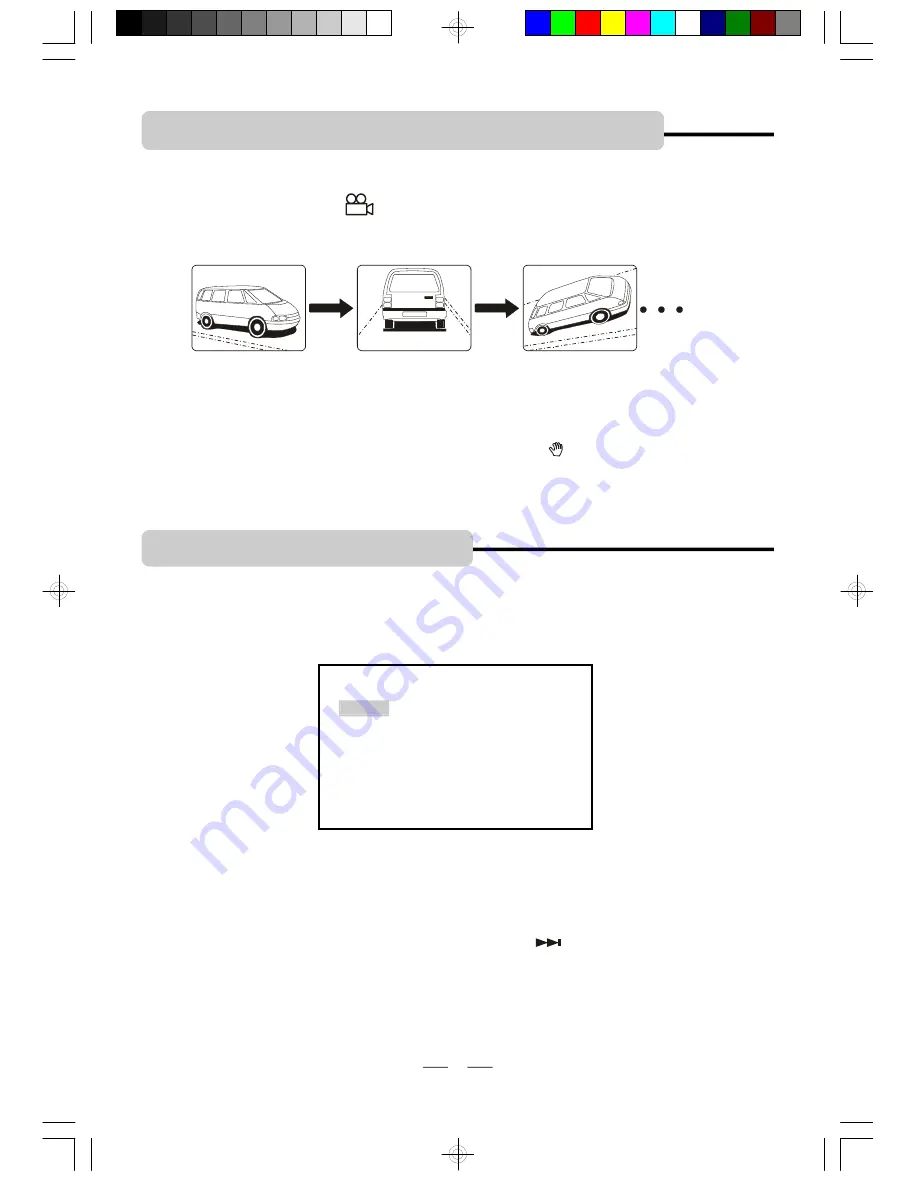
IB-PDV705-WM-E-010506
10. VIEWING FROM A DESIRED ANGLE
(DVD ONLY)
Some DVD video discs may contain scenes which have been shot simultaneously from a
number of different camera angles. The jacket or case of discs that are recorded with angles
will be marked with this icon:
3
, for these discs, the same scene can be viewed from any of
these different angles by pressing the PROGRAM/ANGLE button on the remote.
ANGLE 1
ANGLE 2
ANGLE 3
NOTE:
1. The recorded angles differ depending on the disc used.
2. Only some DVD discs have this feature (very few).
3. If this feature is not available on your DVD, a hand
“ ”
will show in the top left corner..
15
11. PROGRAMMED PLAY
You can make a program of up to 16 tracks in the order you want them to be played. This feature
can be used on CD and MP3.
1
Press PROGRAM/ANGLE button on the remote control, the screen will display the program
menu:
PROG
1 _ _ _ _ 5 _ _ _ _ 9 _ _ _ _ 13_ _ _ _
2 _ _ _ _ 6_ _ _ _ 10 _ _ _ _ 14_ _ _ _
3 _ _ _ _ 7 _ _ _ _ 11 _ _ _ _ 15_ _ _ _
4 _ _ _ _ 8 _ _ _ _ 12 _ _ _ _ 16_ _ _ _
PLAY
CLEAR
3
After programming, press the direction buttons to select PLAY, then press OK button on the
remote, the player will start to play the disc in the programmed order you selected.
4
To skip to the next (programmed) track, press the NEXT
button.
5
To stop programmed playback, press STOP button twice, or open the disc door.
2
Press the numeric button and the direction buttons to input the track number corresponding to
the order of the tracks on the disc you wish to play them.
IB-PDV705-WM-E-010506.pmd
4/3/2006, 9:24 AM
16















































