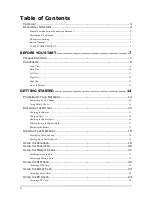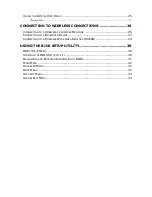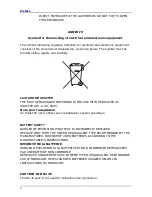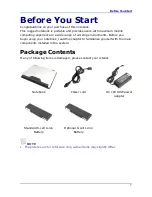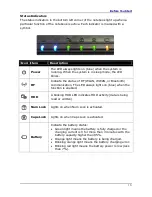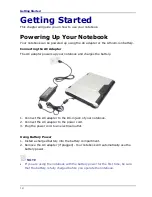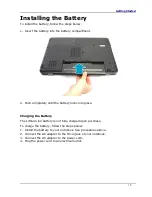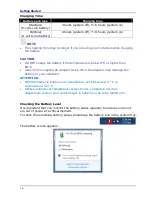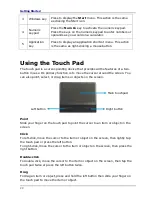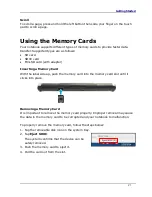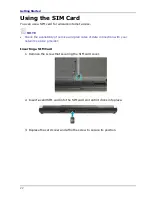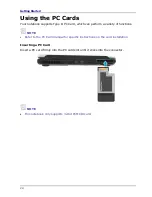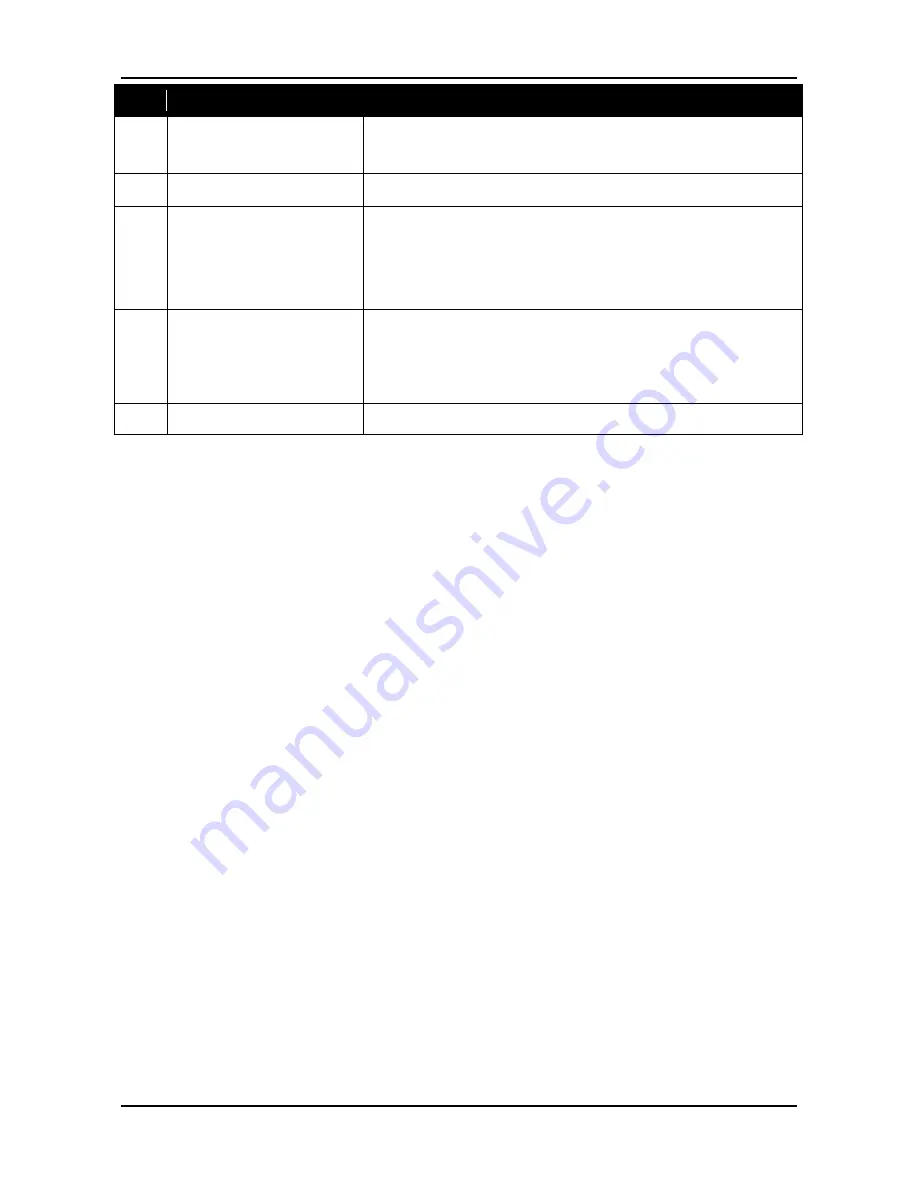
Before You Start
9
No. Item
Description
8
Touch pad
Use to point, select, drag, or scroll objects on the
screen.
9
Touch pad button
Press to select objects or display a shortcut menu.
10 Device Indicators
(Power, Wireless,
HDD, Caps Lock,
Num lock, Battery)
Indicate the corresponding function status.
11 Card reader
Use to insert memory cards to transfer pictures,
music, and data between your notebook and flash
compatible devices. The card reader supports SD
(Secure Digital), SDXC, Mini-SD (with adapter).
12 SIM card slot
Use to insert SIM card.
Содержание S15H
Страница 1: ...DURABOOK S15H ...