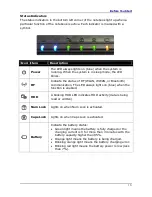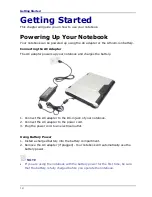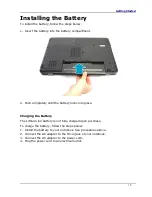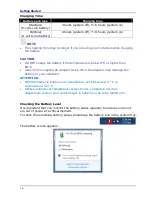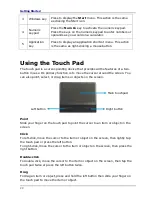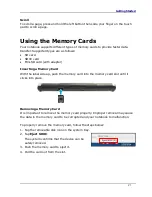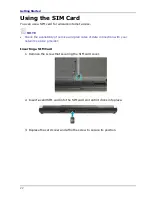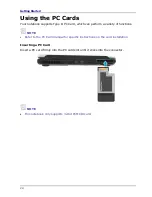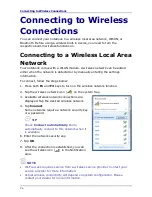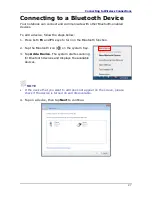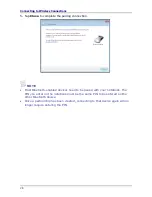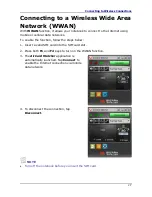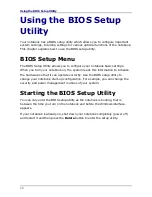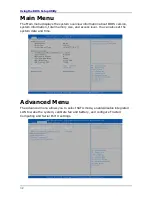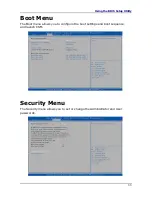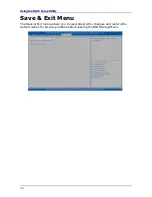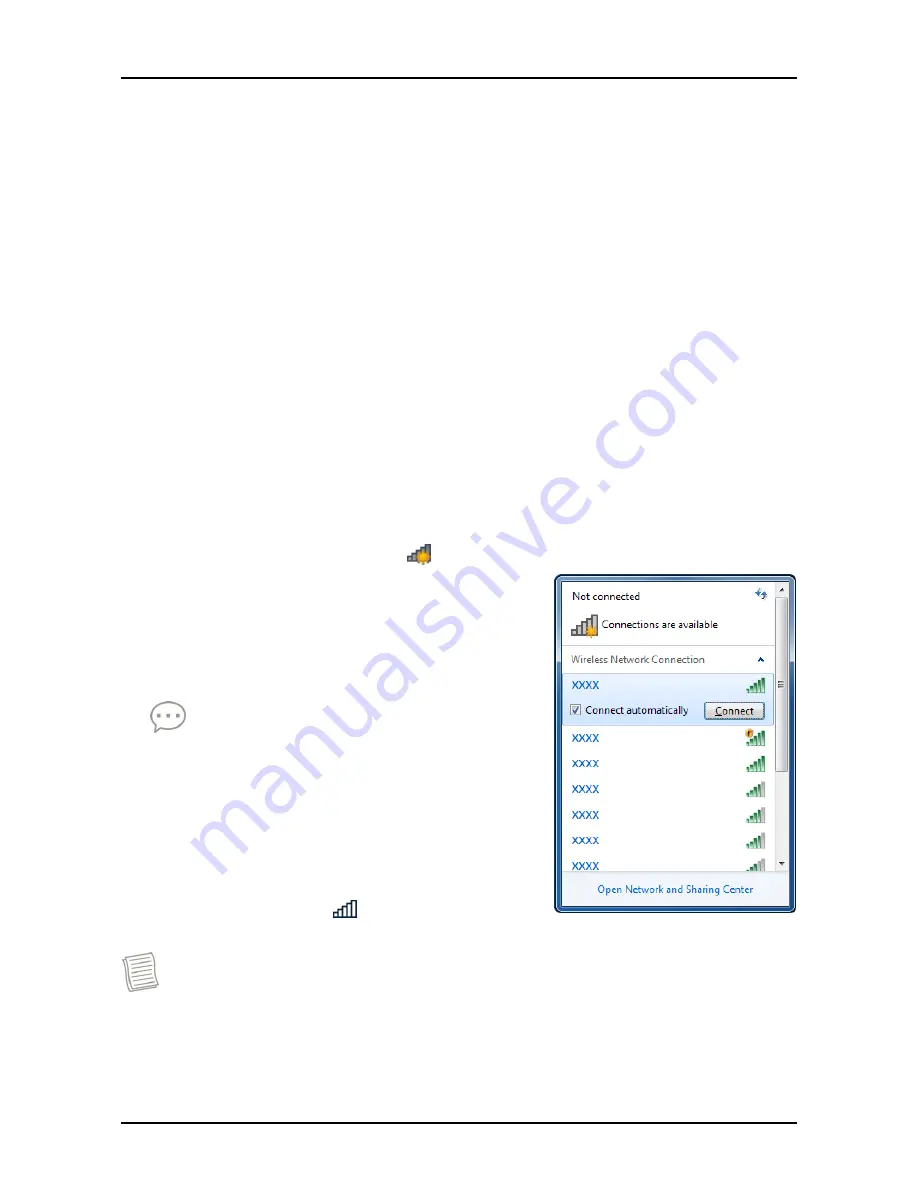
Connecting to Wireless Connections
26
Connecting to Wireless
Connections
You can connect your notebook to a wireless local area network, WWAN, or
Bluetooth. Before using a wireless built-in device, you need to turn the
respective built-in wireless functions on.
Connecting to a Wireless Local Area
Network
Your notebook comes with a WLAN module. A wireless network can be added
either when the network is detected or by manually entering the settings
information.
To connect, follow the steps below:
1.
Press both
Fn
and
F3
keys to turn on the wireless network function.
2.
Tap the wireless network icon ( ) on the system tray.
3.
Available wireless network connections are
displayed. Tap the desired wireless network.
4.
Tap
Connect
.
Some networks require a network security key
or a password.
TIP
Check
Connect automatically
box to
automatically connect to this network when it
is available.
6. Enter the network security key.
7. Tap
OK
.
8. After the connection is established, you can
see the wireless icon ( ) in the Notification
area.
NOTE
Wi-Fi access requires service from a wireless service provider. Contact your
service provider for more information.
Actual wireless connectivity will depend on system configuration. Please
contact your dealer for more information.
Содержание S15H
Страница 1: ...DURABOOK S15H ...