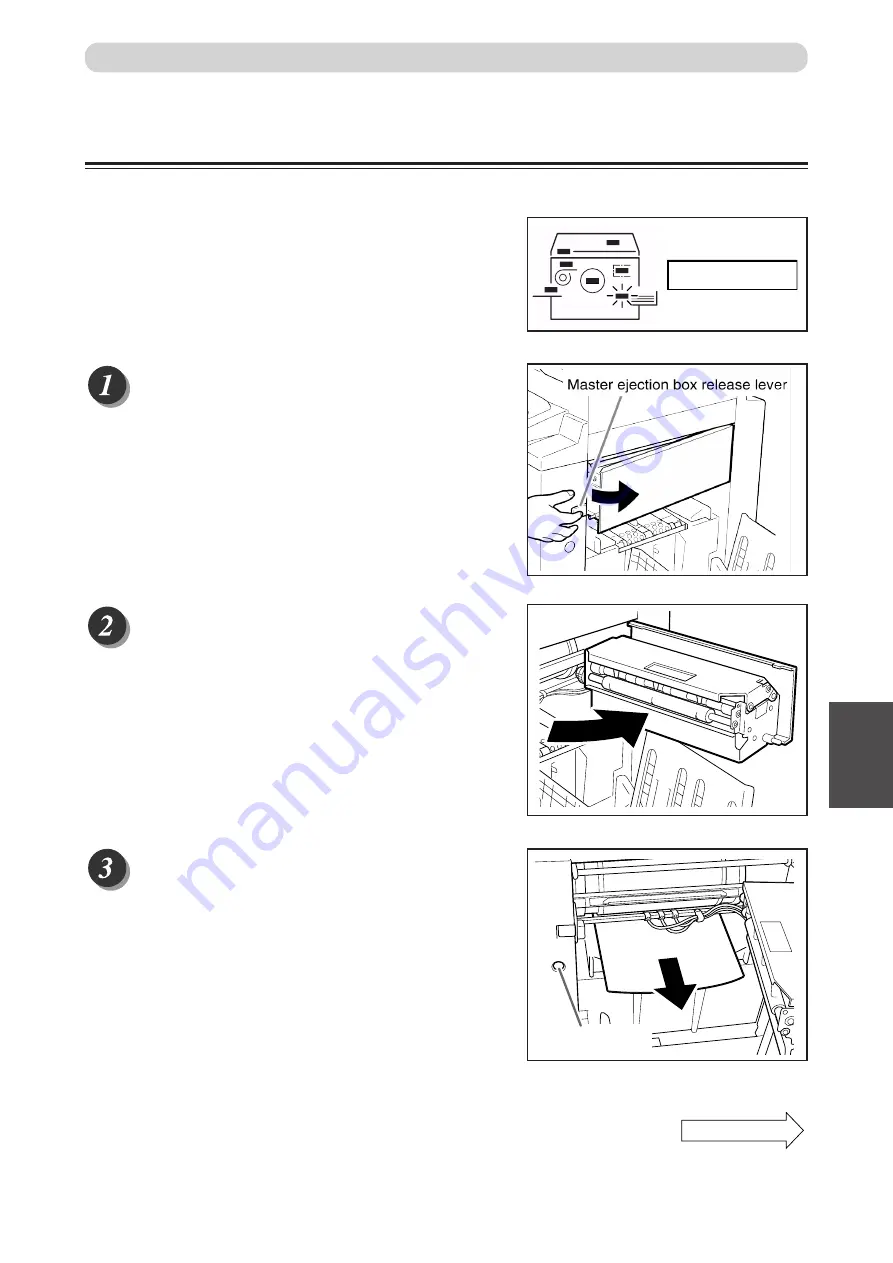
101
6
2
1
T
roubleshooting
When “PAPER RIGHT JAM” is Displayed (Print Tray)
When a paper jams in the print tray, “PAPER RIGHT JAM” is displayed on the LCD panel. Follow the
procedure below to remove the jammed paper.
○
○
○
○
○
○
○
○
○
○
○
○
○
○
○
○
○
○
○
○
○
○
○
○
○
○
○
○
○
○
○
○
○
Press the master ejection box release lever to open
the master ejection box.
○
○
○
○
○
○
○
○
○
○
○
○
○
○
○
○
○
○
○
○
○
○
○
○
○
○
○
○
○
○
○
○
○
Open the master ejection box until it stops.
○
○
○
○
○
○
○
○
○
○
○
○
○
○
○
○
○
○
○
○
○
○
○
○
○
○
○
○
○
○
○
○
○
Remove the jammed paper.
Press the JOG switch to eject the partially printed paper.
○
○
○
○
○
○
○
○
○
○
○
○
○
○
○
○
○
○
○
○
○
○
○
○
○
○
○
○
○
○
○
○
○
○
○
○
○
○
○
○
○
○
○
○
○
○
○
○
○
○
○
○
○
○
○
○
○
○
○
○
○
Paper Jams
PAPER RIGHT JAM.
JOG switch
Continue Page
• • •
Содержание DP - M400
Страница 9: ...7 Maintenance ...
Страница 18: ...16 ...
Страница 20: ...18 System Setup The machine and its optional equipment are set up as follows ...
Страница 32: ...30 ...
Страница 47: ...45 2 1 2 Printing Using Basic Functions MEMO ...
Страница 82: ...80 Close the front cover Replacing the Ink Pack Front cover ...
Страница 91: ...89 5 2 1 Replacing Consumables Replacing the Drum Unit Lever Front cover Lower the lever Close the front cover ...
Страница 92: ...90 ...
Страница 108: ...106 Press STOP key The message is deleted Make another master When MASTER EJECT MISS is Displayed ...
Страница 114: ...112 ...
Страница 120: ...118 MEMO ...
Страница 121: ...119 2 1 Appendix MEMO ...
Страница 122: ...120 MEMO ...






























