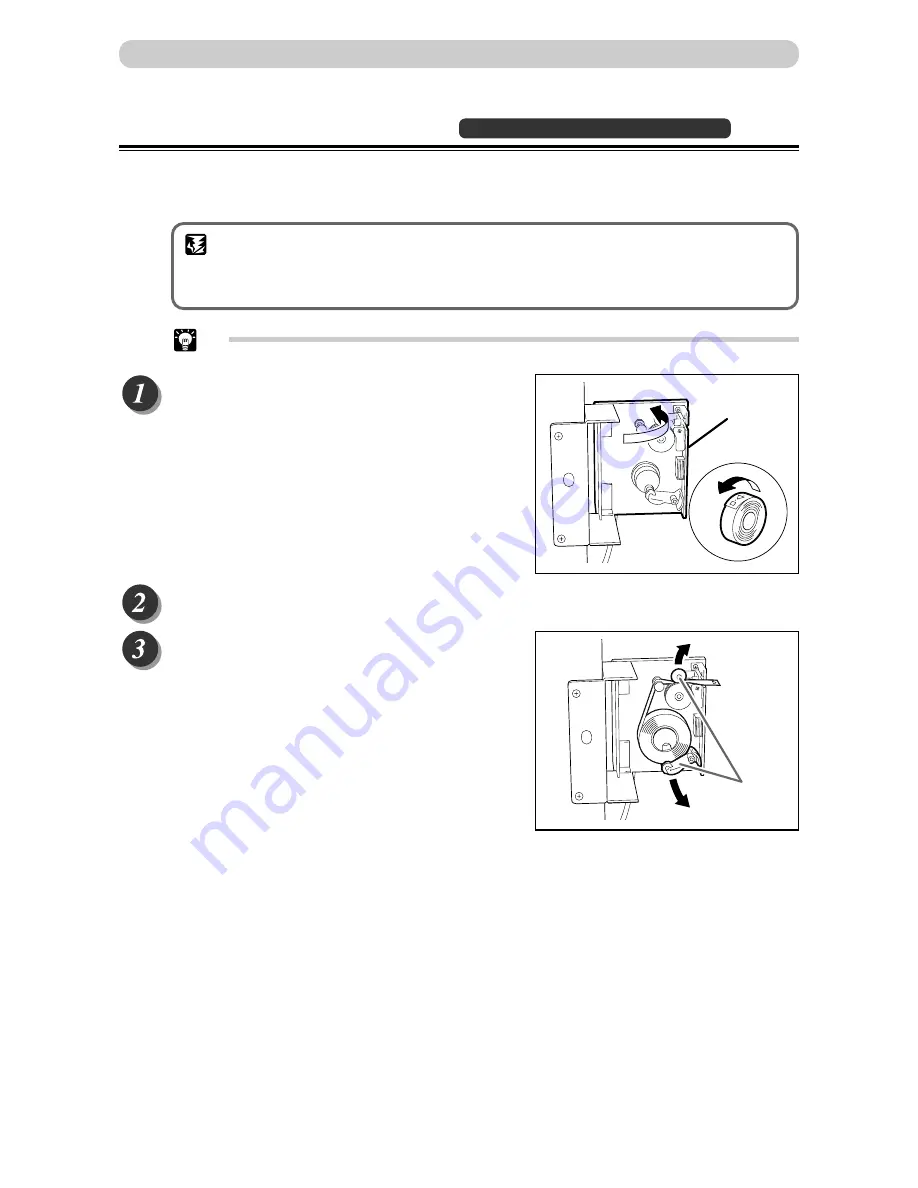
74
Dividing Sections with Tape
Available only with Tape Cluster Device
Only the specified number of sets is printed with the specified number of prints taken as one set. Paper tape is
inserted when printing of each set is completed.
You can enter up to 15 groups of number of prints x number of sets.
IMPORTANT
• The optional tape cluster is required for dividing sections with tape.
• You can select “Sectional Printing” after platemaking.
• When the optional tape cluster is installed, you cannot stop printing after each section.
Tip
• The length of the paper tape separating groups is longer than the paper tape separating sets.
○
○
○
○
○
○
○
○
○
○
○
○
○
○
○
○
○
○
○
○
○
○
○
○
○
○
○
○
○
○
○
○
○
Open the tape cluster cover.
○
○
○
○
○
○
○
○
○
○
○
○
○
○
○
○
○
○
○
○
○
○
○
○
○
○
○
○
○
○
○
○
○
○
○
○
○
○
○
○
○
○
○
○
○
○
○
○
○
○
○
○
○
○
○
○
○
○
Insert the tape while checking for the direction of the tape roll.
○
○
○
○
○
○
○
○
○
○
○
○
○
○
○
○
○
○
○
○
○
○
○
○
○
○
○
○
○
○
○
○
○
Insert the tape while lifting the two levers up.
○
○
○
○
○
○
○
○
○
○
○
○
○
○
○
○
○
○
○
○
○
○
○
○
○
○
○
○
○
○
○
○
○
○
○
○
○
○
○
○
○
○
○
○
○
○
○
○
○
○
○
○
○
○
○
○
○
○
○
○
○
Cover
Levers
Sectional Printing
Содержание DP-22L
Страница 17: ......
Страница 31: ...30...
Страница 53: ......
Страница 77: ......
Страница 87: ...86 Close the front cover Replacing the Ink Pack Front cover...
Страница 96: ...95 5 2 1 Replacing Consumables Replacing the Drum Unit Lever Front cover Lower the lever Close the front cover...
Страница 97: ......
Страница 114: ...113 6 2 1 Troubleshooting Press STOP key The message is deleted Make another plate When MAST EJECT ERROR is Displayed T...
Страница 121: ...120...
Страница 127: ...M7 Y1250 2001 07...
















































