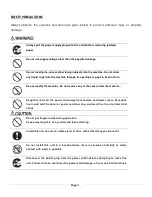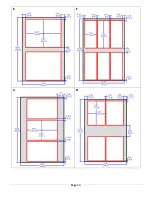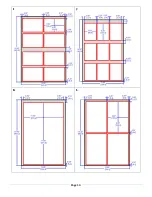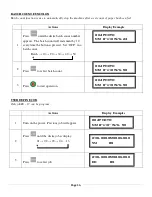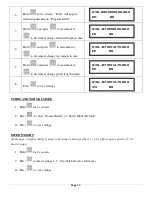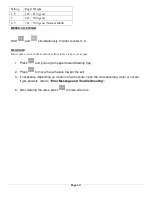Содержание DocuCutter CC-330
Страница 10: ...Page 10 7 Adjust feed rollers so they are about 0 5 away from the edge on each side of the paper ...
Страница 12: ...Page 12 Job Layout A B C D ...
Страница 13: ...Page 13 E F G H ...
Страница 14: ...Page 14 I J K L ...
Страница 23: ...Page 23 Duplo USA Corporation 3050 S Daimler St Santa Ana CA 92705 www duplousa com ...