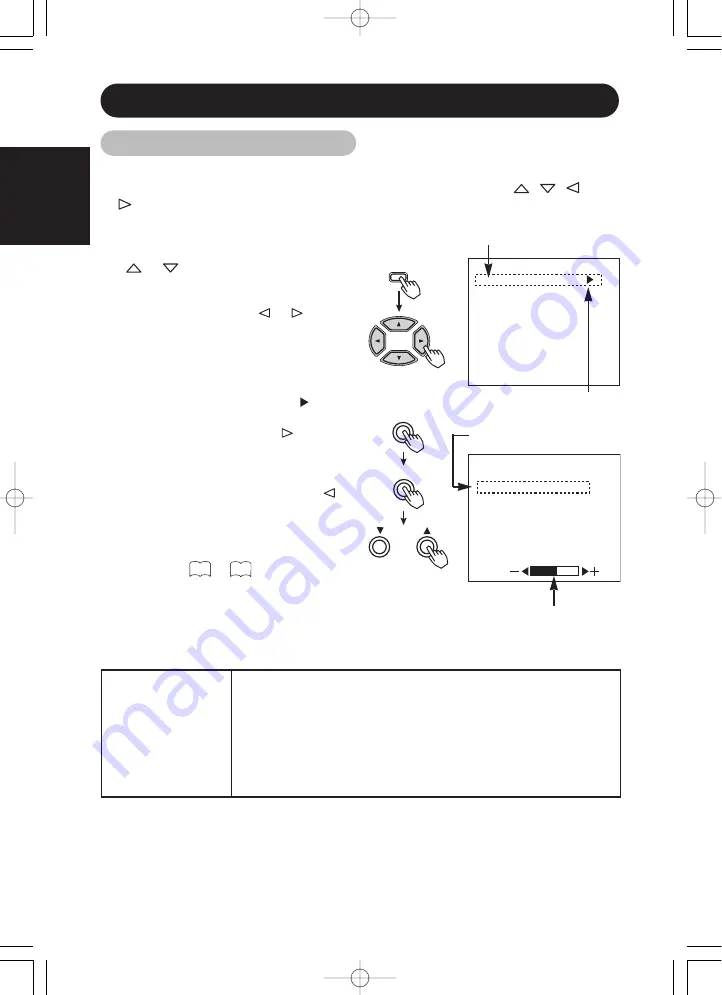
■
Press the MENU button to open an MAIN MENU allowing you to complete
various adjustments and settings using the SELECT buttons (The
,
,
, and
keys of the remote controller or the SELECT or VOLUME button of the main
unit.).
• Press the SELECT button of the main unit
(
or
key of the remote controller) to
select an item by moving the pink text.
• Press the VOLUME button and the
▲
and
▼
keys of the main unit (
or
key of
the remote control) to adjust or set the
selected item, or to switch the menu.
• When a choice is followed by “:”, it
indicates that the choice can be adjusted
or changed.
• When a choice is followed by
, a menu
can be opened by pressing the remote-
controller SELECT button
or the main
unit SELECT button and VOLUME
button
▲
.
• When [RETURN] is selected, press the
remote-controller button SELECT
or
the main unit SELECT button and
VOLUME button
▼
to exit to the
original menu
• For information on adjusting and setting
choices, see to .
■
Press the MENU button once again to
exit the MAIN MENU.
• The MAIN MENU will close automatically
when no keys are entered for 10 seconds.
ENGLISH
12
OPERATING INSTRUCTIONS (continued)
MAIN
MENU
PICTURE
SOUND
DISPLAY
FUNCTION
Remote
controller
MENU
PICTURE
MENU
CONTRAST
: 127
BRIGHTNESS
: 0
COLOR
: 0
TINT
: 0
SHARPNESS
: 0
PICTURE MODE : SUPER
OPTIONS
RETURN
Pink
Pink when brightness
is selected
Guidance
Main unit
MENU
SELECT
VOLUME
Menu selection mark
On-Screen Display System
13
19
HINTS
•
Image retention can occur if the same image is displayed for an
extended time. To reduce this possibility, change the display
contents at suitable intervals.
You are recommended to use the built-in screen saver function.
•
If special images created on a PC or any other equipment (such as
those composed of a checker-flag pattern) are displayed across the
screen, the hue may be varied depending on the contrast or
brightness setting.
00u24121UE 01.9.19 11:50 AM ページ 12
Содержание ImagePro P42
Страница 2: ......
Страница 10: ...00u14121U 01 9 19 11 58 AM ページXXXVI ...






























