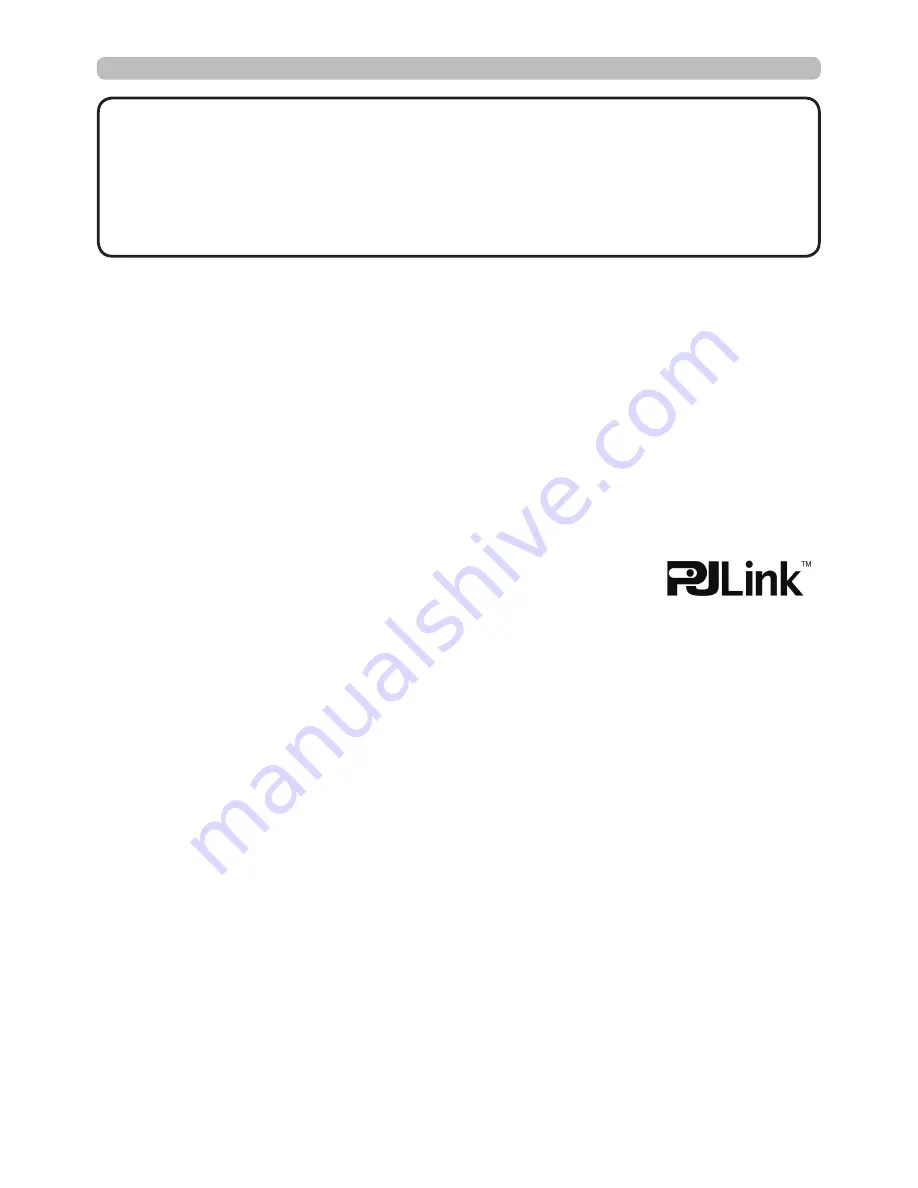
81
End User License Agreement for the Projector Software
• Software in the projector consists of the plural number of independent software
modules and there exist our copyright and/or third party copyrights for each of
such software modules.
• Be sure to read “End User License Agreement for the Projector Software” which
is separated document.
Trademark acknowledgment
• VESA and DDC are trademarks of the Video Electronics Standard Association.
• HDMI
TM
, the HDMI logo, and High-Definition Multimedia Interface are trademarks or registered
trademarks of HDMI Licensing LLC in the United States and other countries.
• Blu-ray Disc
TM
and Blu-ray
TM
are trademarks of Blu-ray Disc Association.
• DICOM
®
is the registered trademark of the National Electrical Manufacturers Association
for its standards publications relating to digital communications of medical information.
• HDBaseT
TM
and the HDBaseT Alliance logo are trademarks of the HDBaseT Alliance.
• DLP and Digital Micromirror Device (DMD) are trademarks of Texas Instruments. Others
are copyrights of their respective companies or organizations.
• Crestron
®
, Crestron e-Control
®
, e-Control
®
,Crestron Connected
TM
, Fusion RV
®
,Crestron
RoomView
®
and RoomView
TM
are trademarks or registered trademarks of Crestron
Electronics, Inc. in the United States and other countries.
• Trademark PJLink is a trademark applied for trademark rights in
Japan, the United States of America and other countries and areas.
All other trademarks are the properties of their respective owners.
Specifications
DUKANE CORP AV SERVICE DEPT
2900 Dukane Drive
St Charles, IL 60174
800-676-2487 / 630-762-4032
Fax 630-584-5156
[email protected]
www.dukaneav.com
9100WUSS-User-Manual-00

































