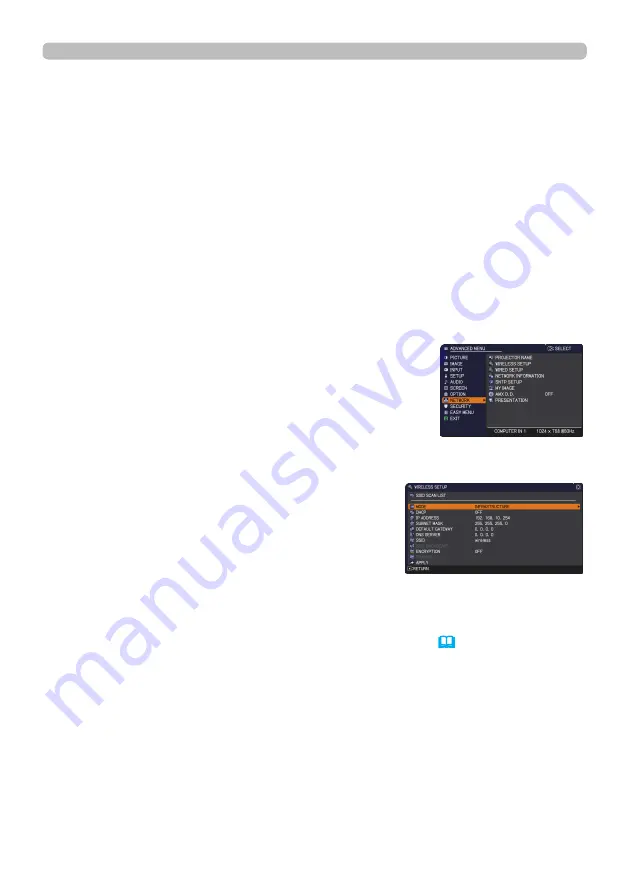
16
2.4.2 Connection in Infrastructure Mode
Set the following when connecting the projector and the computer in Infrastructure
mode.
Projector setting
[Restriction on plugging and unplugging the USB wireless adapter]
Before you insert or pull out the USB wireless adapter from the projector, turn off
the power of the projector and pull out the power cord’s plug from the outlet. Do
not touch the USB wireless adapter that is connected to the projector while the
projector is receiving AC power.
Do not use any extension cable or device when connecting the adapter to the
projector.
1) Attach the USB wireless adapter to the
USB TYPE A
port of the projector.
2) Turn on the projector.
3) Press the
MENU
button on the remote control or the
control panel of the projector.
The MENU you last used will appear.
Use the cursor button to select the following.
EASY MENU > ADVANCED MENU > NETWORK > WIRELESS SETUP
4) Set the following items in WIRELESS SETUP.
・
MODE: INFRASTRUCTURE
・
DHCP
・
IP ADDRESS
・
SUBNET MASK
・
DEFAULT GATEWAY
・
DNS SERVER
・
SSID
・
ENCRYPTION
As for setting an IP address, refer to “About IP address”. (
&
13
)
Select APPLY, then press the
ENTER
button to reflect the settings.
2. Connection to the network






























