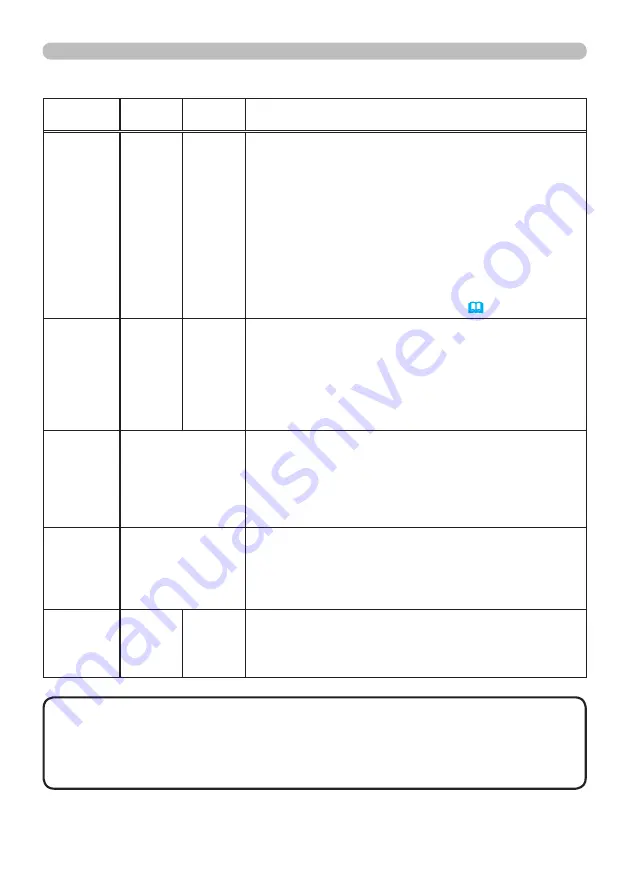
112
Troubleshooting
Regarding the indicator lamps (continued)
• When the interior portion has become overheated, for safety purposes,
the projector is automatically shut down, and the indicator lamps may also be
turned off. In such a case, disconnect the power cord, and wait at least 45 minutes.
After the projector has sufficiently cooled down, please make confirmation of the
attachment state of the lamp and lamp cover, and then turn the power on again.
NOTE
POWER
indicator
LAMP
indicator
TEMP
indicator
Description
Blinking
In
Red
or
Lighting
In
Red
Turned
off
Lighting
In
Red
There is a possibility that the interior portion
has become heated.
Please turn the power off, and allow the projector to cool down at least
20 minutes. After the projector has sufficiently cooled down, please make
confirmation of the following items, and then turn the power on again.
• Is there blockage of the air passage aperture?
• Is the air filter dirty?
• Does the peripheral temperature exceed 35°C?
• Is the projector used at an altitude of about 1600 m or
higher? If the projector is used at an altitude of about
1600 m or higher, set FAN SPEED of the SERVICE
item in the OPTION menu to HIGH
(
61
).
Lighting
In
Red
Turned
off
Turned
off
The lens door is not opened properly.
One of the followings has been happened.
• The lens door is not opened properly, when the projector
is turned on.
• The lens door position is shifted, while the projector is working.
Restart the projector, after confirming that there is nothing
that the lens door hits while opening or closing.
Lighting
In
Green
Simultaneous
blinking in
Red
It is time to clean the air filter.
Please immediately turn the power off, and clean or
change the air filter referring to the section “Cleaning
and replacing the air filter”. After cleaning or changing
the air filter, please be sure to reset the filter timer.
After the remedy, reset the power to ON.
Lighting
In
Green
Alternative
blinking in
Red
There is a possibility that the interior portion
has become overcooled.
Please use the unit within the usage temperature
parameters (5°C to 35°C).
After the treatment, reset the power to ON.
Blinking In
Green
for
approx. 3
seconds.
Turned
off
Turned
off
At least 1 Power ON schedule is saved to the
projector.
Please refer to
Schedule Settings
section of
User’s
Manual - Network Guide.











































