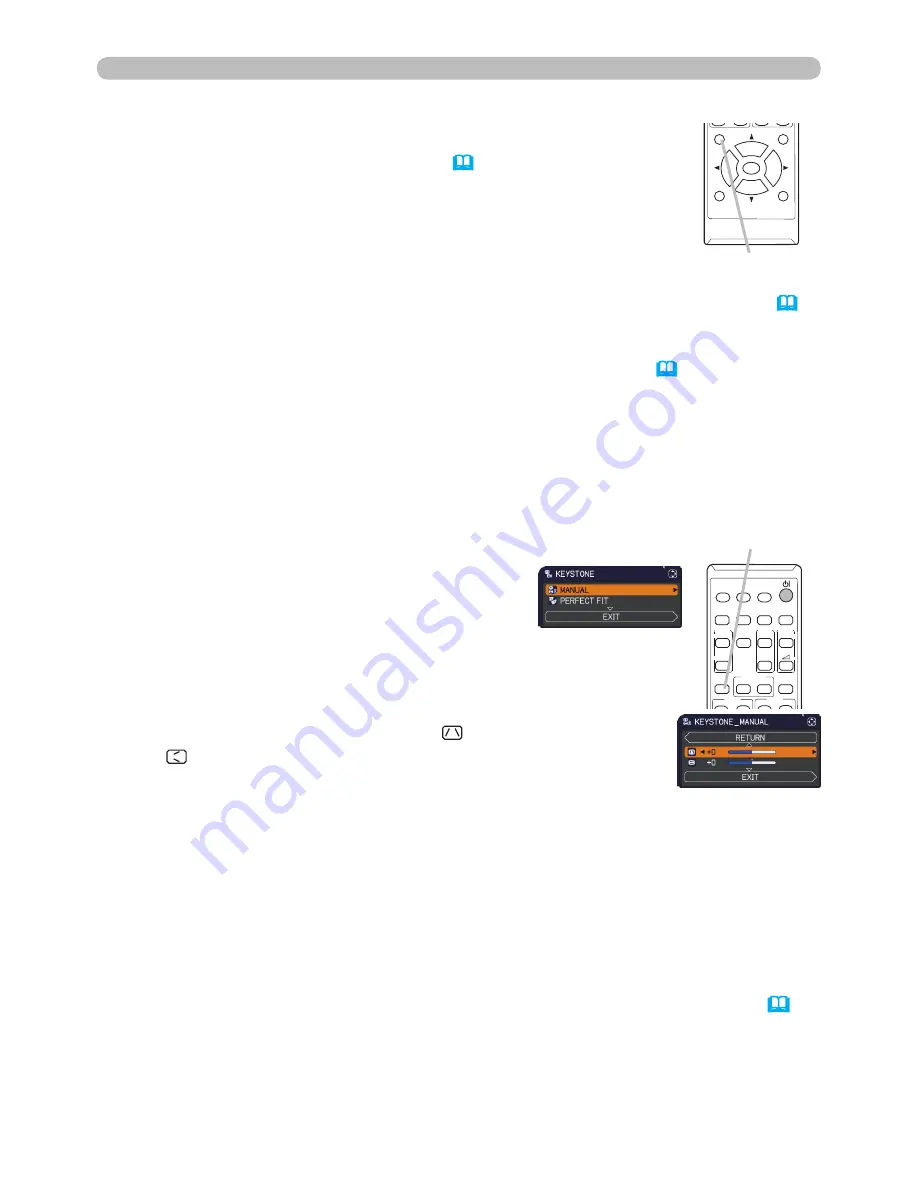
27
VIDEO
DOC.CAMERA
KEYSTONE
ASPECT
SEARCH BLANK
MUTE
MY BUTTON
POSITION
ESC
MENU
RESET
COMPUTER
MY SOURCE/
AUTO
MAGNIFY
PAGE
DOWN
ON
OFF
FREEZE
UP
ー
+
VOLUME
1
2
ENTER
FOCUS
-
+
D-ZOOM
-
+
1.
Press the
POSITION
button on the remote control while no menu
is on screen, to display the D-SHIFT
(
44
) dialog on screen.
Adjusting the position
2.
Use the ▲, ▼, ◄ and ► buttons to adjust the picture position.
Press the
POSITION
button again to finish this operation.
● This is a function to shift the position of the shrunken picture by the D-ZOOM
(
44
)
function.
● When an OSD (On Screen Display) menu is displayed, this operation moves the
position of the OSD menu, but not the position of the picture
(
31
).
● The D-SHIFT adjustment values are not valid when the D-ZOOM is set to 256 (full
screen).
(
%%
)
● The D-SHIFT adjustment values are not valid when the D-ZOOM is set to 320 (full
screen).
(
:%
)
Operating
1.
Press
KEYSTONE
button on the remote
control. A dialog will appear on the screen
to aid you in correcting the distortion.
Correcting the keystone distortions
2.
Use the ▲/▼ cursor buttons to select MANUAL or PERFECT
FIT operation, and press the ► button to perform the following.
(1) MANUAL displays a dialog for keystone correction.
Use the ▲/▼ buttons to select KEYSTONE /
KEYSTONE, then use the ◄/► buttons for
adjustment.
(2) PERFECT FIT displays a dialog for adjusting the shape
of the projected image in each of the corners and sides.
To close the dialog and complete this operation, press
KEYSTONE
button again. Even if you do not do anything, the
dialog will automatically disappear after a few seconds.
● The adjustable range of this function will vary among inputs. For some input,
this function may not work well.
● This function will be unavailable when TRANSITION DETECTOR is on (
84
).
POSITION
button
KEYSTONE
button
VIDEO
DOC.CAMERA
KEYSTONE
ASPECT
SEARCH BLANK
MUTE
MY BUTTON
POSITION
ESC
MENU
RESET
COMPUTER
MY SOURCE/
AUTO
MAGNIFY
PAGE
DOWN
ON
OFF
FREEZE
UP
ー
+
VOLUME
1
2
ENTER
FOCUS
-
+
D-ZOOM
-
+






























