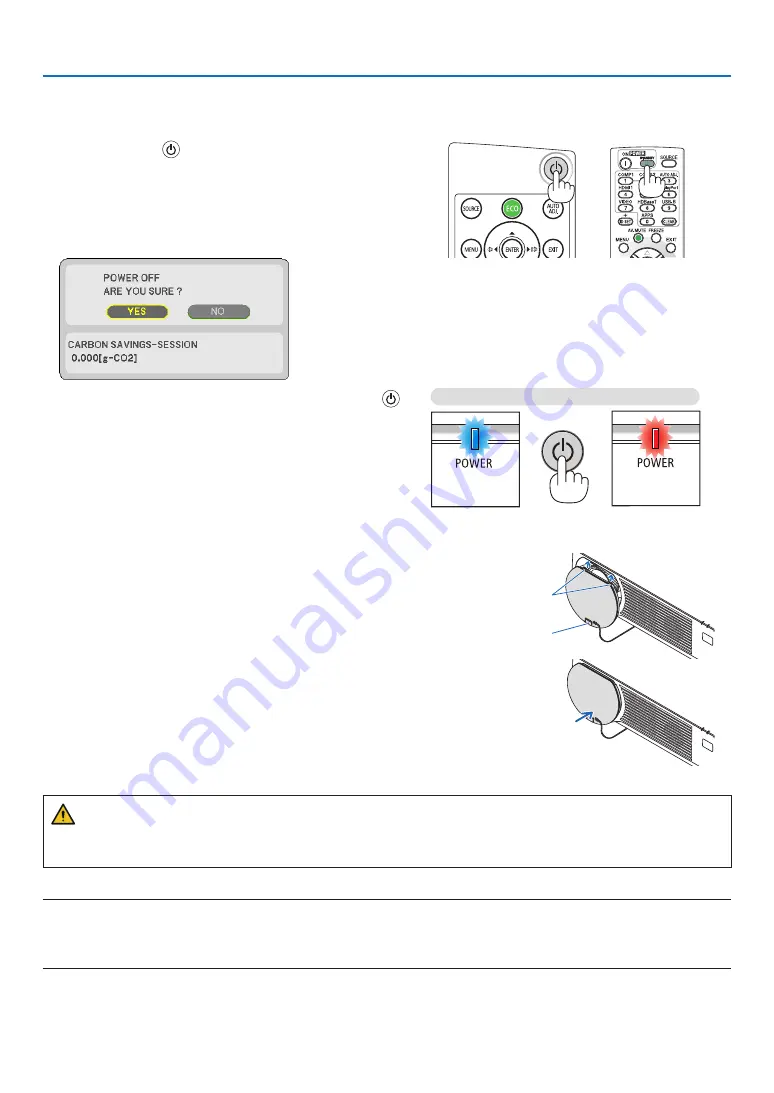
24
2. Projecting an Image (Basic Operation)
❾
Turning off the Projector
To turn off the projector:
1. First, press the
(POWER) button on the projector
cabinet or the STANDBY button on the remote control.
The confirmation message will be displayed.
• The confirmation message displayed when the power
is turned off indicates the amount of CO2 reduction this
session (
→
).
2. Secondly, press the ENTER button or press the
(POWER) or the STANDBY button again.
When the light source turns off, the power turns off too. The
cooling fan runs for about 10
seconds
. When the cooling
fan stops to run, the projector will go into the STANDBY
mode.
When in standby mode, the POWER indicator will light red
and the STATUS indicator will turn off when [NORMAL] is
selected for [STANDBY MODE].
Power On
Steady blue light
Standby
Steady red light
3. Mount the lens cap.
Insert the cap’s 2 (two) hooks into the grooves of the projec-
tor, then press at the bottom of the lens cap. The stopper
is secured to the projector.
Hook
Stopper
CAUTION:
Parts of the projector may become temporarily heated if the projector is turned off with the POWER button.
Be careful to handle the projector.
NOTE:
• Do not unplug the power cord from the projector or from the power outlet while an image is being projected and the cooling fan
is rotating. Doing so could deteriorate the projector’s AC IN terminal or the power plug’s contact. Do not shut off the AC power
supply while an image is being projected. Do not disconnect the AC power cord until the POWER indicator turns ON in red.
















































