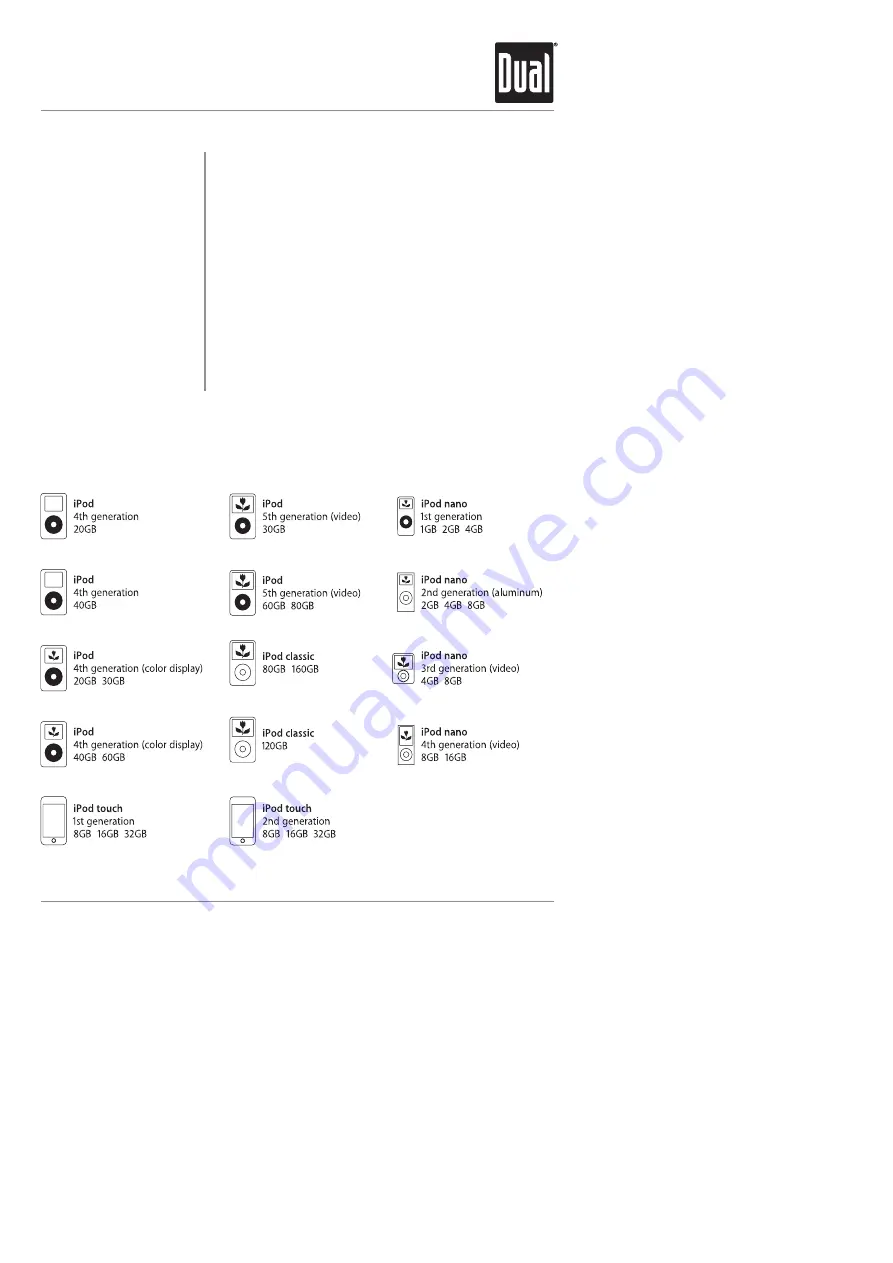
13
XML8110
OPERATION
iPod
®
Operation
Insert the iPod into the XML8110's iPod Docking Station
following the instructions on pages 11 and 12.
The iPod can be controlled directly from the iPod, or
controlled using the inside panel buttons shown below:
Press
ll
to skip to the beginning of the next song.
Press
nn
to return to the beginning of the current song.
Pressing
nn
again skips to the beginning of the previous
song.
Press
l
/
II
to temporarily stop playback.
Press
l
/
II
again to resume playback.
When playing an iPod, the volume is adjustable using the
volume controls on inside panel. When connected, the
volume controls in the iPod interface are not adjustable.
Using the In-Dash
iPod Dock
iPod Control
Song Select
Pause
Volume
iPod Compatibility
All manuals and user guides at all-guides.com










































