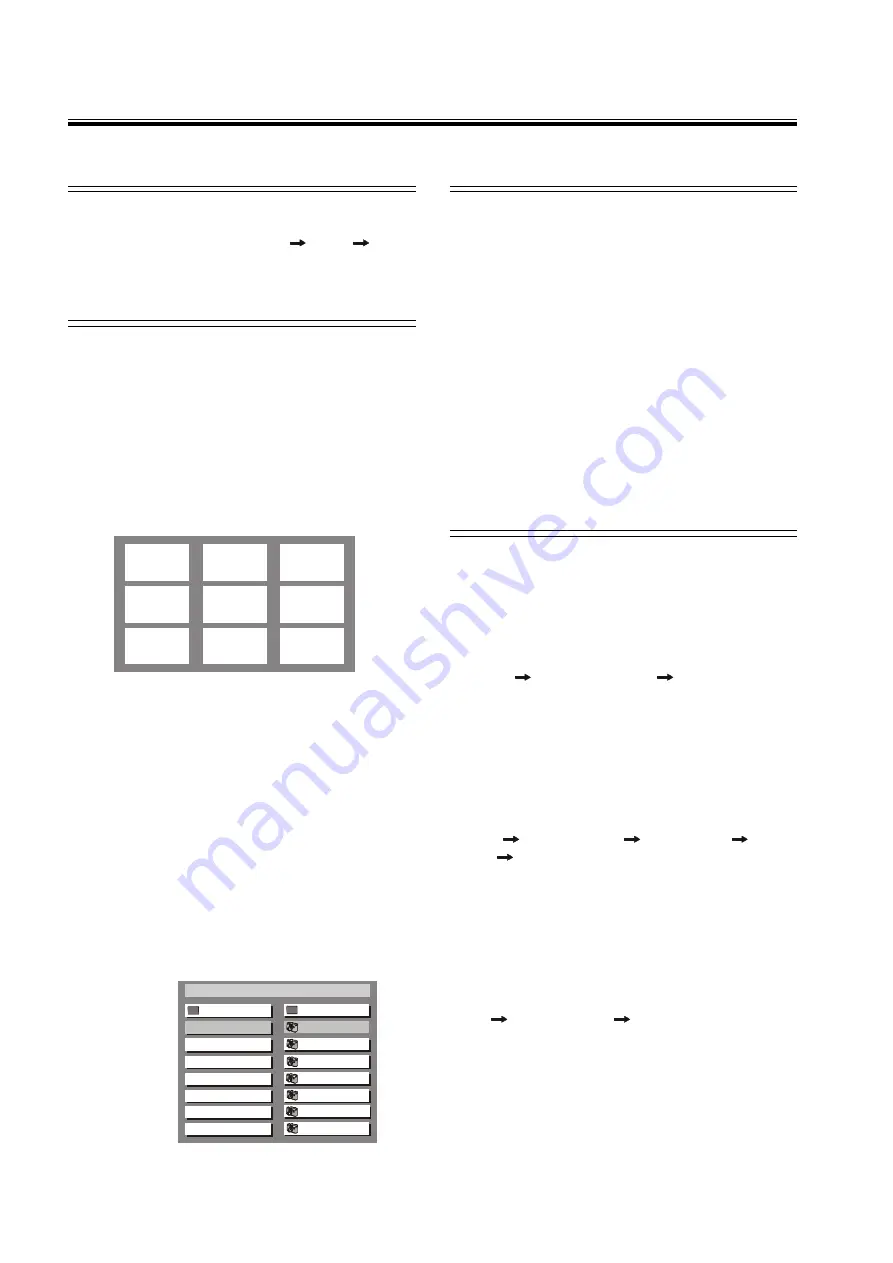
20
Dimming the VFD
To adjust the VFD (video front display) brightness, press
DIMMER
on the remote control repeatedly to select
one of the following settings: MID
LOW
HIGH.
The default setting is
HIGH
.
Picture CD disc playback
This system allows you to view Kodak and JPEG for-
matted Picture CD discs on your television screen. Load
the disc with the lable side up. It may take a few mo-
ments for the system to read the contents before be-
ginning playback.
Viewing Kodak Picture discs
Viewing Kodak Picture discs
Viewing Kodak Picture discs
Viewing Kodak Picture discs
Viewing Kodak Picture discs
Kodak Picture CD disc menus will be displayed auto-
matically on the television screen with up to 9 thumb-
nail pictures at a time, and continue as a slide show
until all photos are previewed.
Use the
/
/
/
buttons to select a picture, and
press
ENTER
to enlarge it to fill the television screen,
or use the
or
buttons in the menu to view the
previous / next page (if available).
During playback you can:
- Press
/
/
/
on the remote to rotate / flip the
picture files.
-
Press
/
to pause / resume playback.
- Press
to stop playback, and return to the 9
thumbnail menu.
V
V
V
V
Vie
ie
ie
ie
iewing JPEG f
wing JPEG f
wing JPEG f
wing JPEG f
wing JPEG for
or
or
or
or ma
ma
ma
ma
matted discs
tted discs
tted discs
tted discs
tted discs
To begin playback, press
MENU
on the remote control
unit. Picture CD discs with JPEG format menus will be
displayed as a list of albums / titles menu on the tele-
vision screen.
Special Functions
Special Functions
Special Functions
Special Functions
Special Functions
Picture CD disc playback
In the menu use the
/
/
/
buttons to select the
desired albums / titles and press
ENTER
. A slideshow
will begin from this point.
During playback you can
:
- Press
or
to select another title / picture in
the current folder.
- Press
/
/
/
on the remote to rotate / flip the
picture files.
-
Press
/
to pause / resume playback.
- Press
to stop playback.
Note
•
Some files on Kodak or JPEG discs may be dis-
torted during playback due to the configuration and
characteristics of the disc.
Selecting audio mode for karaoke music
W h e n p l a y i n g k a r a o k e o r s i m i l a r l y
W h e n p l a y i n g k a r a o k e o r s i m i l a r l y
W h e n p l a y i n g k a r a o k e o r s i m i l a r l y
W h e n p l a y i n g k a r a o k e o r s i m i l a r l y
W h e n p l a y i n g k a r a o k e o r s i m i l a r l y
fffffor
or
or
or
orma
ma
ma
ma
matted D
tted D
tted D
tted D
tted DVD discs
VD discs
VD discs
VD discs
VD discs,
it is possible to select
vocal audio, or either right or left channel depending
on the disc.
Press
LANGUAGE
repeatedly during playback to
switch the audio output mode as follows: AUDIO 1
AUDIO 2
AUDIO 1 VOCAL
AUDIO 2 VOCAL.
W h e n p l a y i n g k a r a o k e o r s i m i l a r l y
W h e n p l a y i n g k a r a o k e o r s i m i l a r l y
W h e n p l a y i n g k a r a o k e o r s i m i l a r l y
W h e n p l a y i n g k a r a o k e o r s i m i l a r l y
W h e n p l a y i n g k a r a o k e o r s i m i l a r l y
fffffor
or
or
or
orma
ma
ma
ma
matted
tted
tted
tted
tted V
V
V
V
VCD discs
CD discs
CD discs
CD discs
CD discs,,,,,
it is possible to select
stereo, or either right or level channel mono depending
on the disc.
Press
LANGUAGE
repeatedly during playback to
switch to the audio output mode as follows: LEFT
VOCAL
RIGHT VOCAL
MONO LEFT
MONO
RGHT
STEREO.
W h e n p l a y i n g k a r a o k e o r s i m i l a r l y
W h e n p l a y i n g k a r a o k e o r s i m i l a r l y
W h e n p l a y i n g k a r a o k e o r s i m i l a r l y
W h e n p l a y i n g k a r a o k e o r s i m i l a r l y
W h e n p l a y i n g k a r a o k e o r s i m i l a r l y
fffffor
or
or
or
or ma
ma
ma
ma
matted CD discs
tted CD discs
tted CD discs
tted CD discs
tted CD discs,
it is possible to select
stereo, or either right or level channel mono depending
on disc.
Press
LANGUAGE
repeatedly during playback to
switch to the audio output mode as follows: MONO
LEFT
MONO RIGHT
STEREO.
Note
•
This system does not support CD-G formatted discs.
5RRW
'$7(&'0(18
52 2 7
7,7/(1 $0 (
7,7/(1 $0 (
7,7/(1 $0 (
7,7/(1 $0 (
7,7/(1 $0 (
7,7/(1 $0 (
7,7/(1 $0 (




















