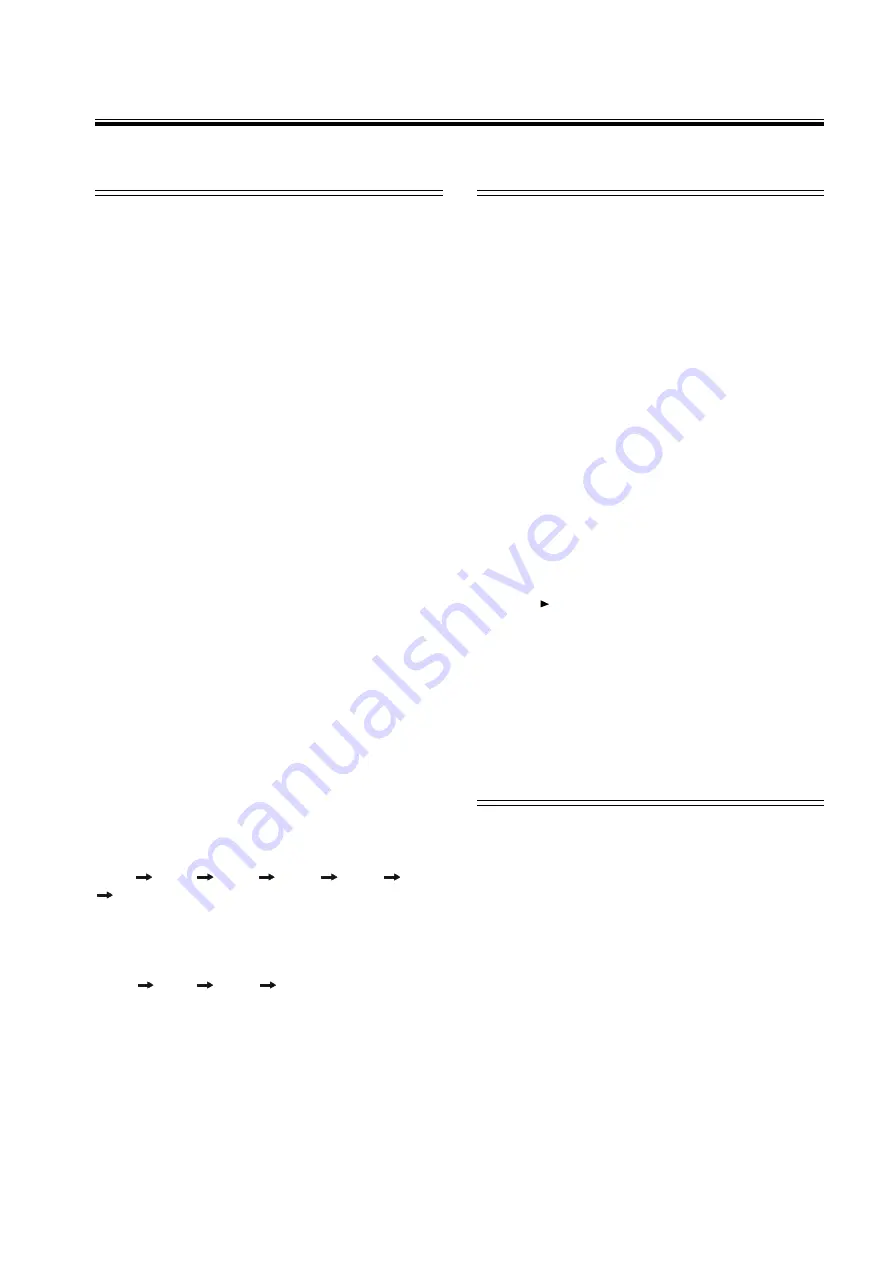
17
Basic playback
A-B repeat playback
A-B repeat playback
A-B repeat playback
A-B repeat playback
A-B repeat playback
Use this function to play a specific portion in a chapter
or track repeatedly. This is useful to memorize lyrics
or watch a portion of a disc over and over.
1.
Press
A-B
at the beginning of the selection you want
to repeat. The
“
A
”
indicator will be displayed.
2.
Press
A-B
again at the end of the selection. The
“
A-B
”
indicator will be displayed, and this section
will now repeat continuously.
3.
Press
A-B
again to cancel and resume normal
playback.
Notes
•
When using this function with DVD discs, both the
start and end point of the repeat must be in the
same title.
•
To repeat a section of a disc just once, press
A-B
at the beginning of the section, then press
PLAY/
PAUSE
at the end. The playback will jump back to
the start point.
•
This function is only available when playback mode
is selected.
•
The A-B repeat function is canceled when you stop
the playback, open the disc tray, or turn the power
off.
•
This function is not available for some DVD-AUDIO
discs.
Slow motion playback
Slow motion playback
Slow motion playback
Slow motion playback
Slow motion playback
To view playback in slow-motion, press
SLOW
on the
remote control unit during playback.
When playing DVD discs
:
Press
SLOW
repeatedly to select the slow motion
speed and direction as follows:
SF ( slow forward) , SR (slow reverse) .
SFX2
SFX4
SFX8
SRX2
SRX4
SRX8
SLOW OFF.
When playing CVD, SVCD or VCD discs:
Press
SLOW
repeatedly to select the slow motion
speed as follows:
SFX1
SFX2
SFX3
SLOW OFF.
Notes
•
The smaller the number, the slower the speed.
•
This function is not available for CD or MP3 discs.
•
On some discs, the slow-motion playback function
is not available.
•
This function is not available for some DVD-AUDIO
discs.
Disc playback
Disc playback
Disc playback
Disc playback
Disc playback
Playing discs with PBC (playback control)
PBC playback allows you to play Video CD discs in-
teractively, following the menu on the television screen.
Playing VCD discs with PBC (playback
Playing VCD discs with PBC (playback
Playing VCD discs with PBC (playback
Playing VCD discs with PBC (playback
Playing VCD discs with PBC (playback
control)
control)
control)
control)
control)
Some Video CD discs have PBC (playback control)
menus that are displayed automatically upon playback.
Use these menus to select playback options.
When playing VCD2.0 discs with PBC
When playing VCD2.0 discs with PBC
When playing VCD2.0 discs with PBC
When playing VCD2.0 discs with PBC
When playing VCD2.0 discs with PBC
,
the menus will not appear automatically. Press
MENU
, to view and use the menus.
When playing MP3 discs with MENU
When playing MP3 discs with MENU
When playing MP3 discs with MENU
When playing MP3 discs with MENU
When playing MP3 discs with MENU
, the
menus will appear automatically and will continue to
appear during playback. Press
/
/
/
to select
the desired song, then press
ENTER
or
PLAY
to begin
playback.
Notes
•
While playing a disc with PBC ON functions, the
REPEAT
function does not work.
•
Press
PBC
.
“
PBC OFF
”
will appear on the TV
screen. If a disc is playing, the playback will stop.
•
Press
/ll
to start (or restart) playing the disc from
the beginning or use number key to select a de-
sired track.
•
Press
MENU
again to switch MENU OFF.
•
Follow the instructions on the menu screen for in-
teractive operations.
•
Refer to the instructions supplied with the disc, as
the operating procedure may differ according to the
Video CD disc.
Using DVD disc menus
1.
Press
MENU
while playing a DVD disc.
The
“
TITLE MENU or ROOT MENU
”
will be dis-
played on the television screen for a moment, and
then the title menu appears. The contents of the
menu vary from disc to disc.
2.
Use the
/
/
/
or the number (
0~9 / +10
) but-
tons to select the desired title or chapter.
3.
Press
ENTER
to start playback.
Notes
•
Depending on the DVD disc, you may not be able
to select the title or chapter.
•
Depending on the DVD disc, a
“
title menu
”
may sim-
ply be called a
“
menu
”
or
“
title
”
in the instructions
supplied with the disc.
•
For some DVD discs, when you press
MENU
, play-
back will restart from the beginning of the disc.









































