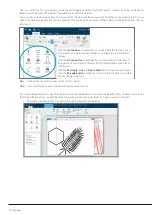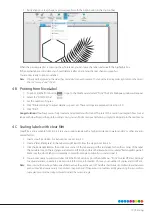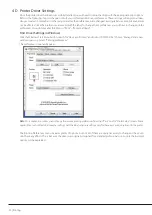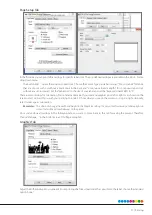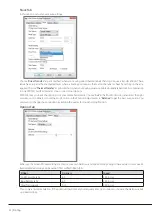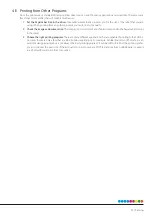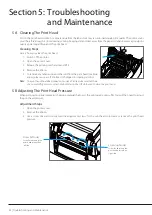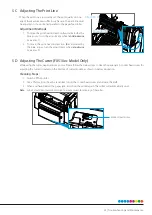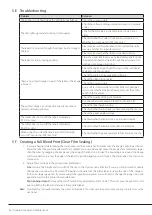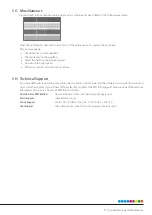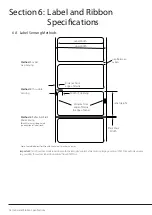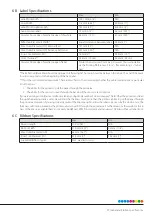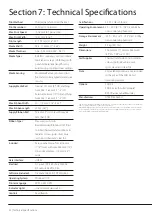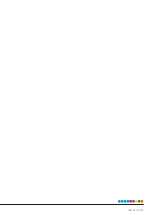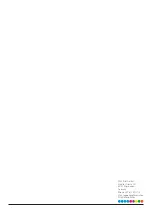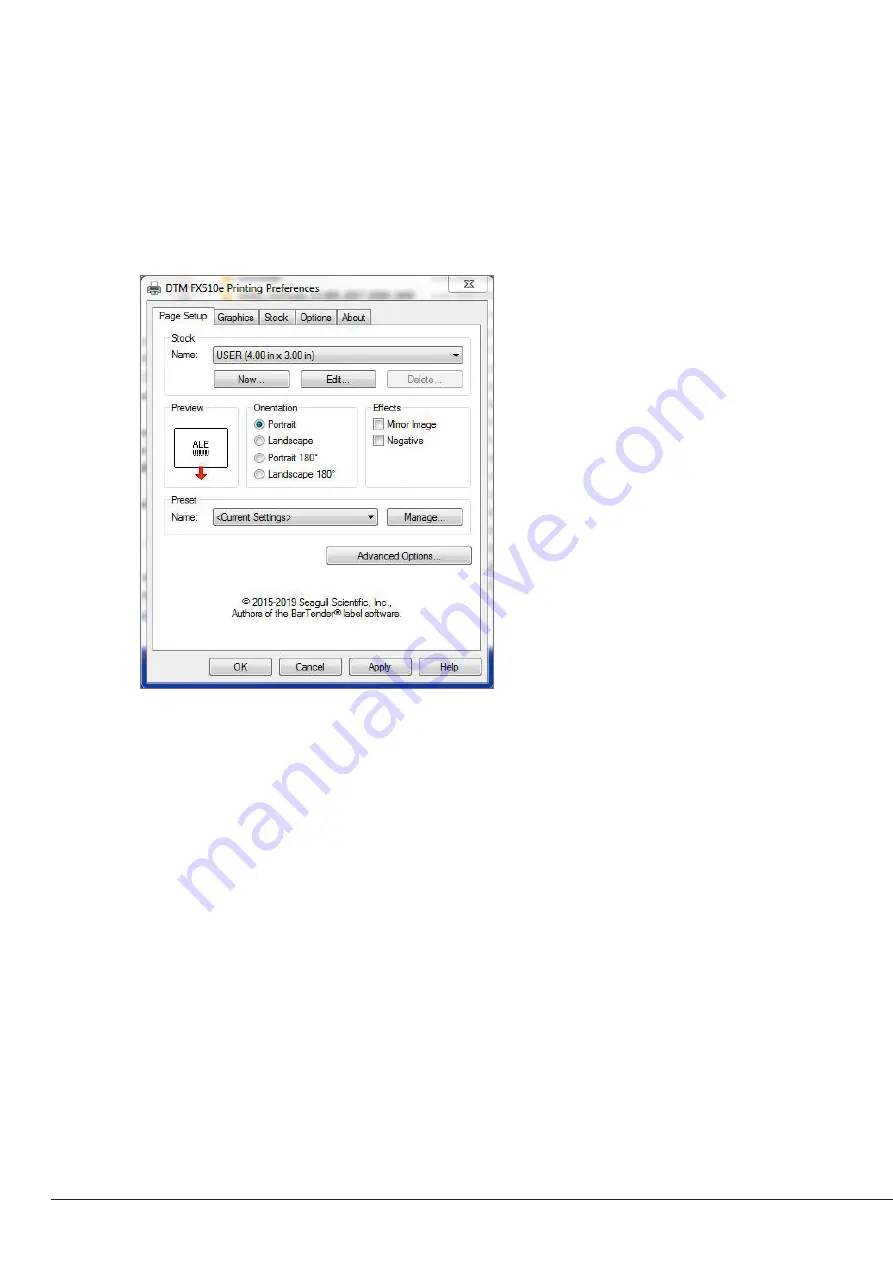
20 | Printing
4 D Printer Driver Settings
Once the printer driver has been successfully installed, you will need to setup the driver with the appropriate print options.
Refer to the following steps to change or verify your default printer driver preferences. These settings will apply to all new
designs created in NiceLabel or other programs after the preferences were changed. Existing labels saved in NiceLabel will
not be affected since the preferences are saved with the label. To change these preferences you will have to change printer
preferences through NiceLabel (File Menu – “Print” – “Printer Settings”)
Find Driver Settings in Windows:
Click the Windows Start Menu button, search for “Devices & Printers” and click on “DTM FX510e”. Choose “Manage” and a new
window opens up. Select “Printing preferences”.
The preferences screen will appear.
Note:
Most applications allow you to change these same printing preferences from their “Print” and/or “Printer Setup” screens. Some
applications such as NiceLabel save your settings with the label, others use settings only for the current print job just sent to the printer.
The Printing Preferences menu includes plenty of options, but not all of them are really necessary to change or they even
don’t have any effects. This is because the driver was originally designed for extended professional use. So only the involved
options will be explained.
Содержание FX510e
Страница 4: ......
Страница 31: ...FX510E 190305 ...