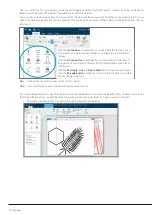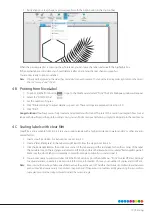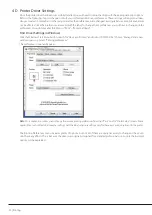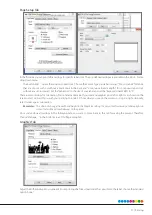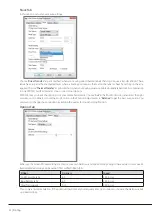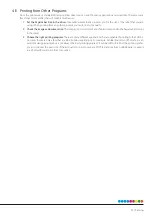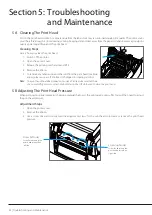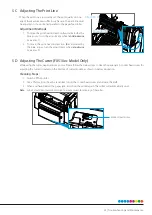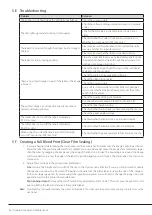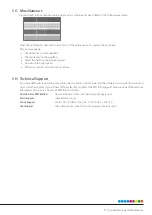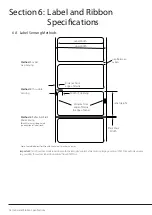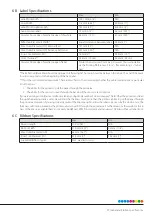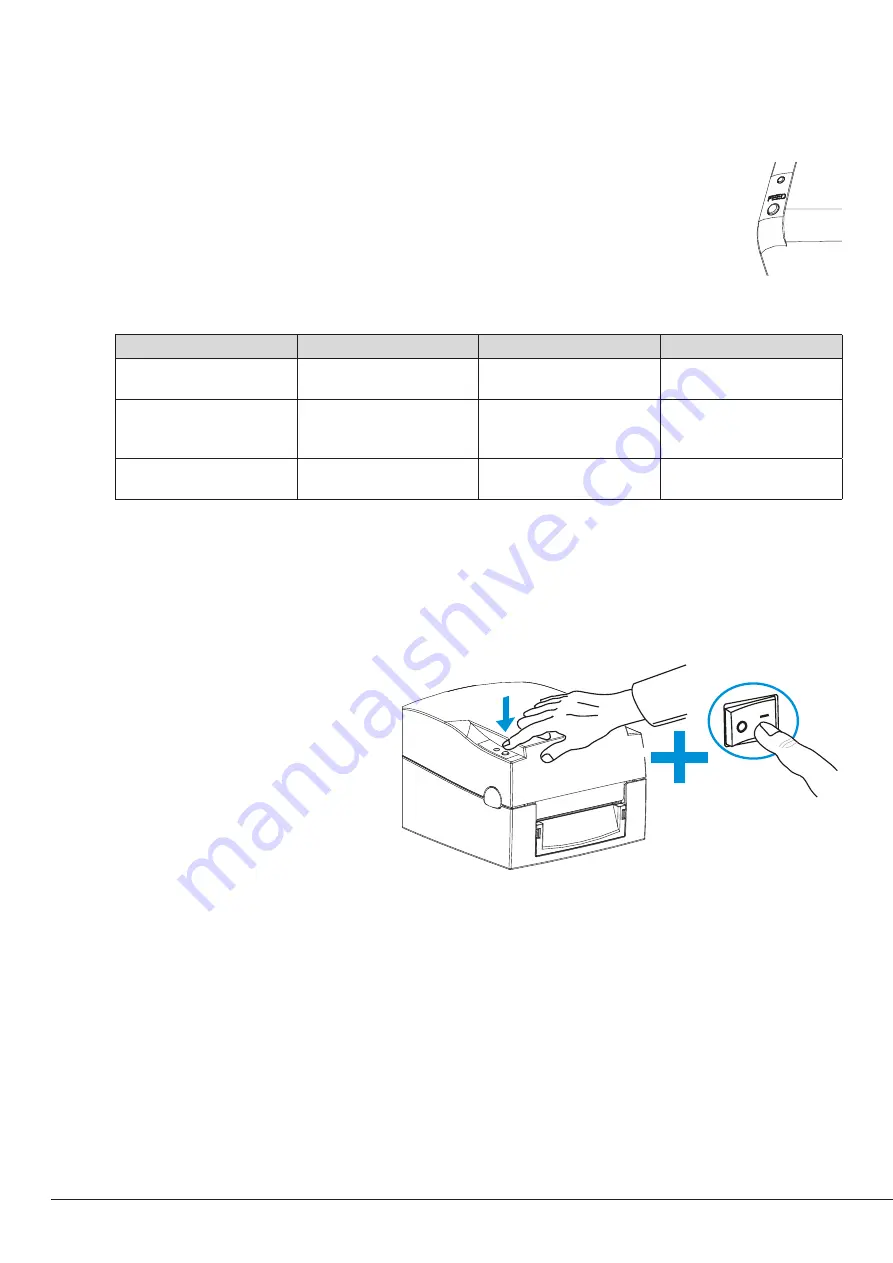
14 | Operation Panel
Section 3: Operating Panel
3 A LED Operation Panel
Feed Button
When you press the FEED button, the printer moves the label to the defined stop position. If you are using
continuous labels, pressing the FEED button will move label stock until you release the button again. If
you are using individual labels, pressing the FEED button will move only one label. If the label does not
stop at the correct position, please run the auto calibration (See Section 3 B. for the label size calibration
function) on the label stock.
LED Indicators
LED Indicator
Beeps
Status
Description
LED ON (Green)
none
Standby mode
The FX510e is ready for
operation
LED ON (Red)
2x 2 beeps
2x 3 beeps
2x 4 beeps
Error mode
The printer has detected
an error. See Section 3 C for
Error alerts.
LED OFF
non
Off-line mode
The printer is not connected
to the power supply.
3 B Label Size Calibration and Self Test Page
The printer can automatically detect and store label height. That means the host computer does not need to transmit the
label height to the printer. And the self-test function lets you check whether the printer is functioning normally.
Here is how you run the label size calibration and self test:
1. Check that the label stock is loaded correctly.
2. Switch off the printer.
3. Switch the printer on again, keeping
the FEED button pressed. When the LED
starts to flash red and you hear 3 beeps,
release the FEED button. The printer will
now measure the label stock and store
the label height.
4. Once the printer has successfully mea-
sured the label stock, it will print a self-test
label.
Содержание FX510e
Страница 4: ......
Страница 31: ...FX510E 190305 ...