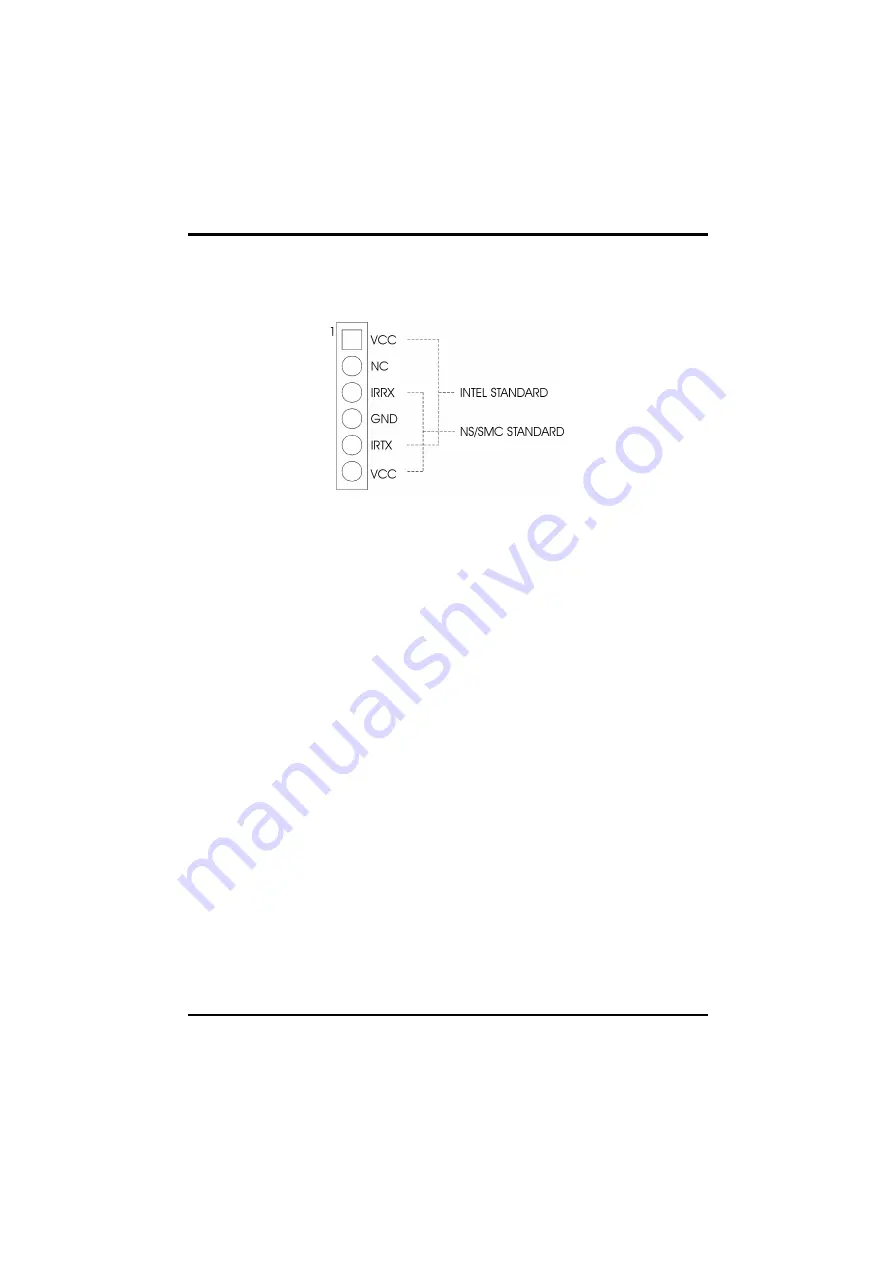
Connector Configuration
13
3.2
IRDA - IrDA CONNECTOR
It is an IrDA connector that uses UART2 as interface of IrDA Infrared and ASKIR.
Fig. 5 IrDA Connector
3.3
IDE1/IDE2 – PRIMARY/SECONDARY IDE
CONNECTORS
These connectors support the provided IDE hard disk ribbon cable. After
connecting the single end to the board, connect the two plugs on the other end to
your hard disk or other device.
3.4
FLOPPY - FLOPPY DRIVE CONTROLLER
This connector supports the floppy drive ribbon cable. After connecting the single
end to the board, connect the two plugs on the other end to the floppy drive.
3.5
CPUFAN – CPU FAN CONNECTOR
It is a three-pin connector, which is used to connect with the CPU Fan Power cable.
3.6
BAKFAN – BAKE FAN CONNECTOR
It is a three-pin connector, which is used to connect with the Bake Fan Power cable.
Содержание PRM-0084I VBX
Страница 8: ...Introduction 3 Fig 1 Key Components of the Mainboard ...
Страница 9: ...Chapter 1 4 ...
Страница 11: ...Chapter 2 6 2 2 GRAPHICAL DESCRIPTION OF JUMPER SETTINGS Fig 2 Jumper Location of the mainboard ...
Страница 43: ...Chapter 4 38 ...
Страница 47: ...Chapter 5 42 ...
Страница 55: ...Appendix A 50 ...
















































