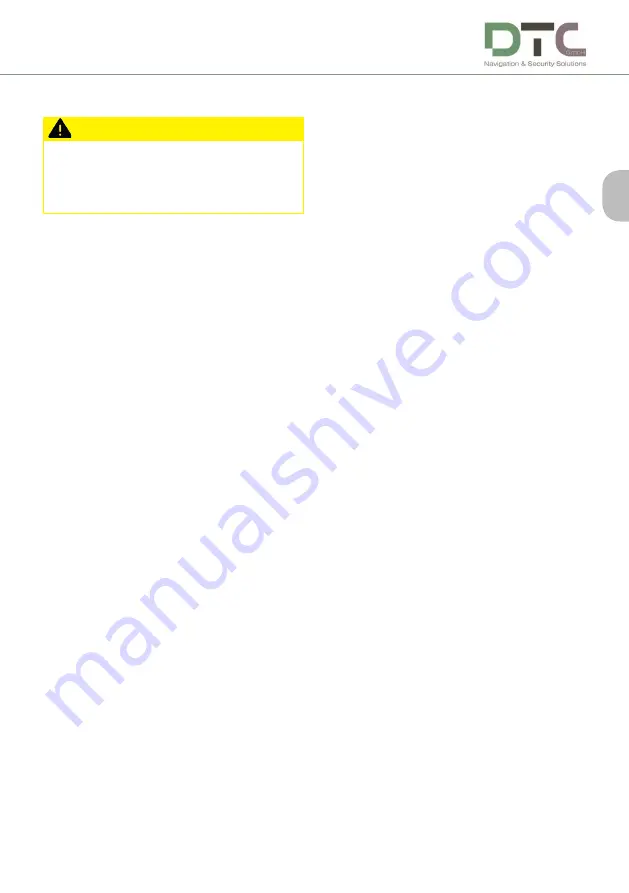
27
EN
7 Operation
Caution
When using the modem, make sure that
it is fastened securely for transport to
prevent injury from flying around.
7�1 Accessing the modem desktop
To access the desktop of the modem, please
proceed as follows:
1. Connect display, mouse and keyboard.
You can access the desktop of the device
directly.
OR:
Connect the modem to a shared net-
work. To do this, use one of the two
Ethernet sockets on the back of the
modem, depending on whether you
need to access it via DHCP (in a LAN) or
via a fixed IP address (the device has the
address 195.0.0.101).
2.
On your computer, start the
remote desktop connection programme.
Enter either the modem name (for
DHCP) or a fixed IP address as the des
-
tination.
The modem name must correspond to
the following scheme: RTK <Modem
serial number on the sticker on the back,
WITHOUT hyphen!>,
e.g. RTK2019000101.
For a connection via a fixed IP, enter the
following: 195.0.0.101.
3. Enter the user DTC and the password
dtcadmin
.
7�2 Using your own SIM card
If you do not want to use the supplied DTC
SIM card, please proceed as follows:
1.
Switch off the modem.
2. Check whether an LTE antenna is con-
nected to the left antenna socket (M).
3. Insert or replace the SIM card.
4. Start the device.
5. Call up the desktop.
6.
Open the release centre via : Start menu
-> System control ->
Network and release centre.
7. Select the "Connect to a network" item
and use the Windows wizard to specify
the settings to be used (with/without
roaming, APN, PIN, user data, connect
automatically, etc.).
»
Depending on the SIM card, different set
-
ting options will appear, which you should
fill in completely.
8. Use the system tray (bottom left of the
taskbar) to check whether a mobile
connection could be established. Please
note any error messages that may ap-
pear.
»
The LTE interface has top priority when
establishing an Internet connection, even
if you should also have Internet access via
an Ethernet connection.
Operation
Содержание RTK Modem V1
Страница 17: ...17 DE...






































