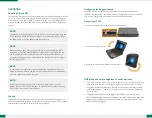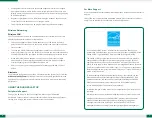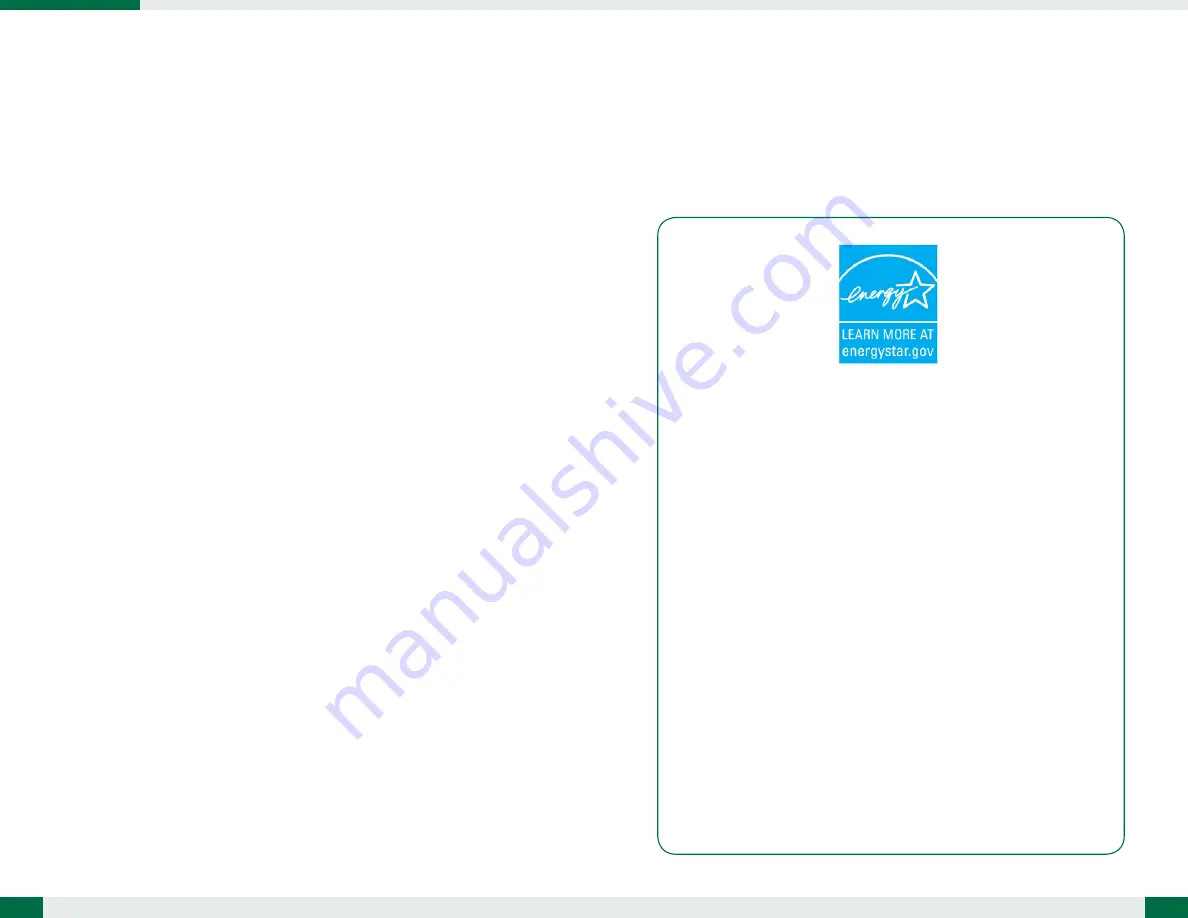
7
For More Support
Users can download the Laptop Modules Basic Operation Guides from the DT Research
website.
If the LT320 comes with a Mobile broadband module, please contact your product
and/or service provider for the SIM Card installation procedures.
6
Wireless Networking
Wireless LAN
The LT320 is often delivered with an embedded (user-inaccessible) 802.11 WLAN
adapter equipped with a hidden custom antenna.
• T
hrough the support of typical WLAN adapters, the LT320 should be able to
detect all 802.11 access points in the vicinity to select the access point of choice
for connection.
• T
he SSID and WEP/WPA/WPA2 (if enabled) parameters on the LT320 and the
access points have to match. The SSID is case-sensitive and it is recommended to
enable WEP/WPA/WPA2 encryption (or advanced alternatives) for secure access.
•
When WEP/WPA/WPA2 is enabled, you may need to consult your network
administrator or your networking equipment literature to properly configure
associated settings such as Authentication mode, etc.
• R
efer to the access point operating manuals for setting up the 802.11 access
points.
Bluetooth
The Bluetooth configuration application is enabled from the System Tray or from the
Windows Mobility Center
. Follow the instructions and options provided within the
application to configure and invoke Bluetooth connectivity with the corresponding
peripherals.
• U
se brightness control buttons to set desired brightness level. When changed
from normal display mode to NVIS mode, display brightness will be set to 0 nit
(display is dark) and you need to use brightness control buttons to change display
to desired brightness.
• B
rightness up, Brightness down, NVIS/Normal toggle, Windows Key and Control
Center functions are fixed and not user programmable.
• T
wo programmable buttons
can be programmed through Button Manager.
As an ENERGY STAR® Partner, DT Research Inc. follows the EPA’s product
qualification and certification process to ensure the products marked with the
ENERGY STAR® logo are ENERGY STAR® qualified for energy efficiency.
The ENERGY STAR® program specifications for computers were to promote
energy efficiency and reduce air pollution through more energy-efficient
equipment in homes, offices, and factories. One way products achieve this
goal is by using the Microsoft Windows power management feature to reduce
power consumption when the product is not in use. The power management
feature enables the computer to initiate a low-power or “sleep” mode after a
period of user inactivity.
To take advantage of these potential energy savings, users should use the
default power management settings that are provided with ENERGY STAR
qualified computers. The default power management settings on ENERGY
STAR® qualified computers are preset to behave in the following ways :
● Turn off display after 10 minutes of user inactivity.
● Initiate a low power sleep mode for the computer after 30 minutes of user
inactivity.
● Briefly press the power button will bring the computer out of sleep mode.
Additional information on the ENERGY STAR® program, its environmental
benefits and the potential energy and financial savings of the power
management feature can be found on the EPA ENERGY STAR® Power
Management Web site at http://www.energystar.gov/powermanagement.
USING THE RUGGED LAPTOP
Peripherals Support
Through its USB 3.0 ports, the LT320 supports a wide range of USB-based
peripherals. These peripherals are applicable for software installation, applications
storage, data storage, and system software recovery and updates.