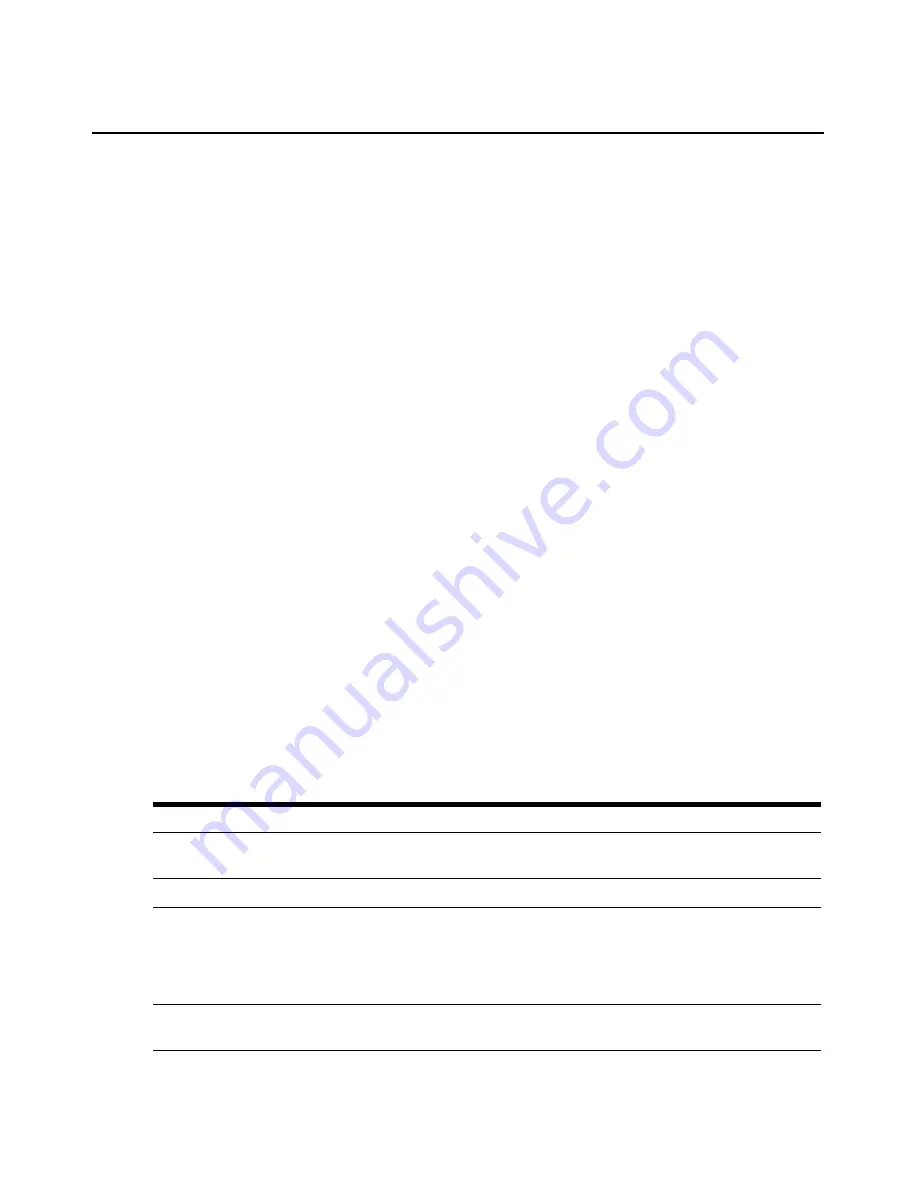
Chapter 3: Local Port Operation
15
To disconnect from a target device:
Press
Print Screen
and then
Alt+0
(zero). This leaves the user in a free state, with no target device
selected. The status flag on your desktop displays
Free
.
Soft switching
Soft switching is the ability to switch target devices using a hotkey sequence. You can soft switch
to a target device by pressing
Print Screen
and then typing the first few characters of its name or
number. If you have set a Screen Delay Time and you press the key sequences before that time has
elapsed, the OSCAR interface will not display.
To configure the OSCAR interface screen delay:
1.
Press
Print Screen
to launch the OSCAR interface. The Main dialog box appears.
2.
Click
Setup - Menu
. The Menu dialog box appears.
3.
For Screen Delay Time, type the number of seconds of delay desired before the Main dialog
box is displayed after
Print Screen
is pressed.
4.
Click
OK
.
To soft switch to a target device:
1.
Press
Print Screen
. If the display order of the Main dialog is by port (
Port
button is depressed),
type the port number and press
Enter
.
-or-
If the display order of the Main dialog is by name (
Name
button is depressed), type the first
few letters of the name of the target device to establish it as unique and press
Enter
.
2.
To switch back to the previous target device, press
Print Screen
then
Backspace
.
Navigating the OSCAR Interface
This table describes how to navigate the OSCAR interface using the keyboard and mouse.
Table 3.2: OSCAR Interface Navigation Basics
This Keystroke
Does This
Print Screen
Opens the OSCAR interface. Press
Print Screen
twice to send the Print Screen
keystroke to the currently selected DSRIQ module.
F1
Opens the Help screen for the current dialog box.
Escape
Closes the current dialog box without saving changes and returns to the previous
one. If the Main dialog box is displayed, pressing
Escape
closes the OSCAR
interface and displays a status flag if status flags are enabled. See
Controlling the
status flag
in this chapter for more information. In a message box, pressing
Escape
closes the pop-up box and returns to the current dialog box.
Alt
Opens dialog boxes, selects or checks options and executes actions when used with
underlined or other designated letters.
Содержание DSR1020
Страница 4: ...iv DSR Switch Installer User Guide...
Страница 6: ...vi DSR Switch Installer User Guide...
Страница 8: ...viii DSR Switch Installer User Guide...
Страница 46: ...38 DSR Switch Installer User Guide...
Страница 72: ...64 DSR Switch Installer User Guide...
















































