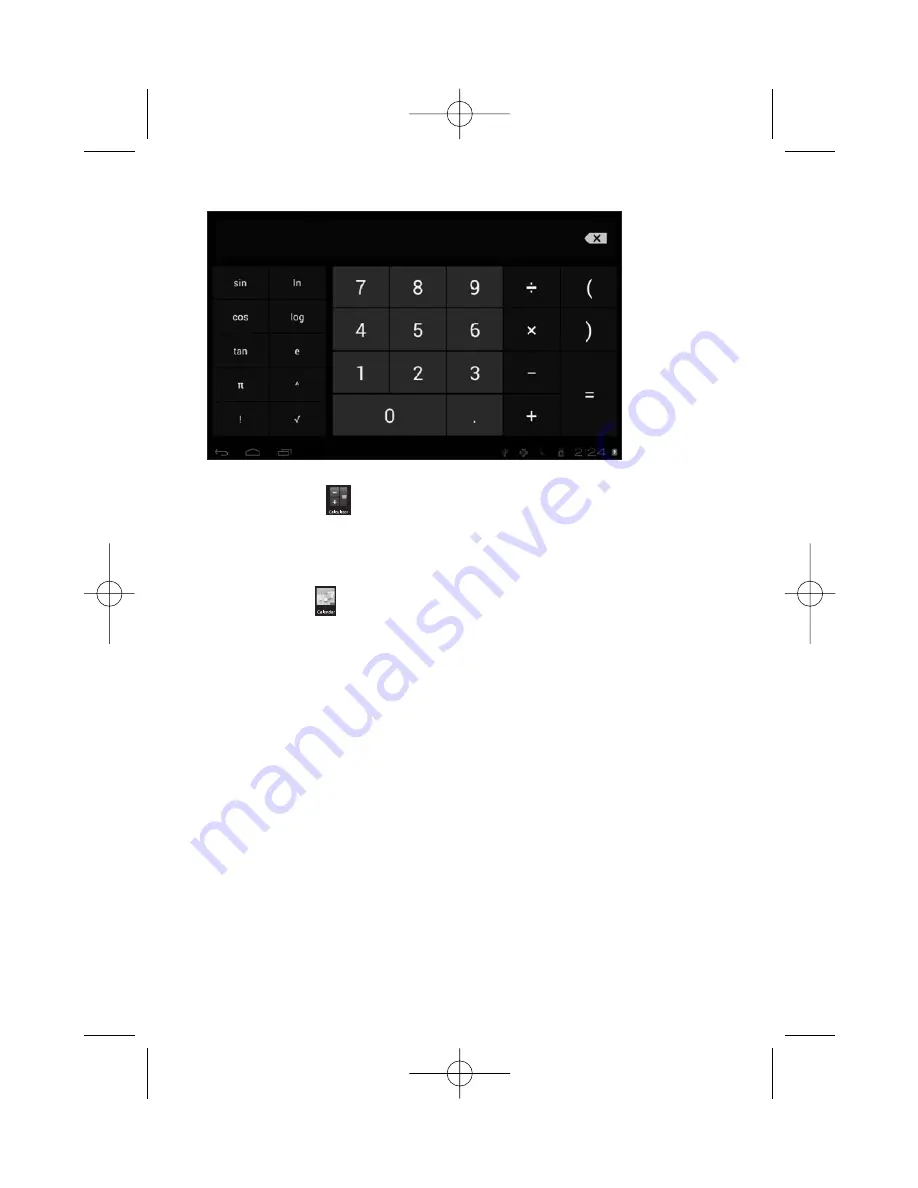
2 2
-
Calculator
The tablet is with built-in calculator, tap on the
Calculator
icon to
carry out your calculations.
-
Calendar
Users can use the Calendar to check date, time and memorandum or
add memorandum etc. But before doing this, you have to sign in the
Google Account.
1
Tap on the Calendar icon, then a dialog box of “New a Google
Account” will pop up.Tap “Next” to go the next step.
2
If you do not have a Google Account, then tap “Create” to create
a new Google account, if you already had a Google Account, tap
on “Sign in” to go to next step.
3
Input Gmail address and password, then tap “Next” to go forward.
4
After you finish the setup, the interface will automatically exit and
return to the main interface.Tap on the Calendar icon again to
check date, time and add memorandum etc.Tap on the menu
button to popup more setting options of 1 Day, 7 Weeks, Agenda,
Today, More, see the screen interface as below:
Instruction manual dServe 1005C Multi 14-05-2012 09:04 Pagina 22
Содержание DSRV 1005C
Страница 6: ...6 Instruction manual dServe 1005C Multi 14 05 2012 09 04 Pagina 6...
Страница 37: ...4 Instruction manual dServe 1005C Multi 14 05 2012 09 11 Pagina 4...
Страница 68: ...4 Instruction manual dServe 1005C Multi 14 05 2012 09 27 Pagina 4...
Страница 99: ...4 Instruction manual dServe 1005C Multi 14 05 2012 09 35 Pagina 4...
Страница 130: ...4 Instruction manual dServe 1005C Multi 14 05 2012 09 42 Pagina 4...
Страница 161: ...4 Instruction manual dServe 1005C Multi 14 05 2012 09 52 Pagina 4...






























