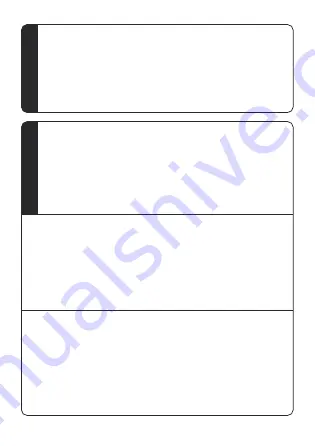
Operation
Mode switch
1.Switch mode
2.Device connection
4
Switch display content: point remote control to devcie, press
“>>”, switch to next file and display it
Point remote control to device, press “<<”, switch to previous file
and display it.
Device can switch between two modes, host mode and slave
mode. The host mode displays the content as a single machine.
Device in slave mode needs to be connected with that of the host
mode so that all the areas can show the content. The default
device is the host mode. Device of the slave mode neither can
display content individually, nor can control it with remote control.
5
When the device is standby, use the sharp object to hold down the
setting key on the back, the indicator light is on by the red light, it
means that the mode is switched to the host mode. The indicator light
is on by the blue light, it means that the mode is switched to the slave
mode.
When you want to display one video or picture by several devices, the
way to connection is Below:
Slave socket 2 of device 1(set to host mode) is connected to slave
socket 1 of device 2(set to slave mode), slave socket 2 of device 2 is
connected to slave socket 1 of device 3(set to slave mode), and like
this setting, you just need one fan set to host mode for control.






































