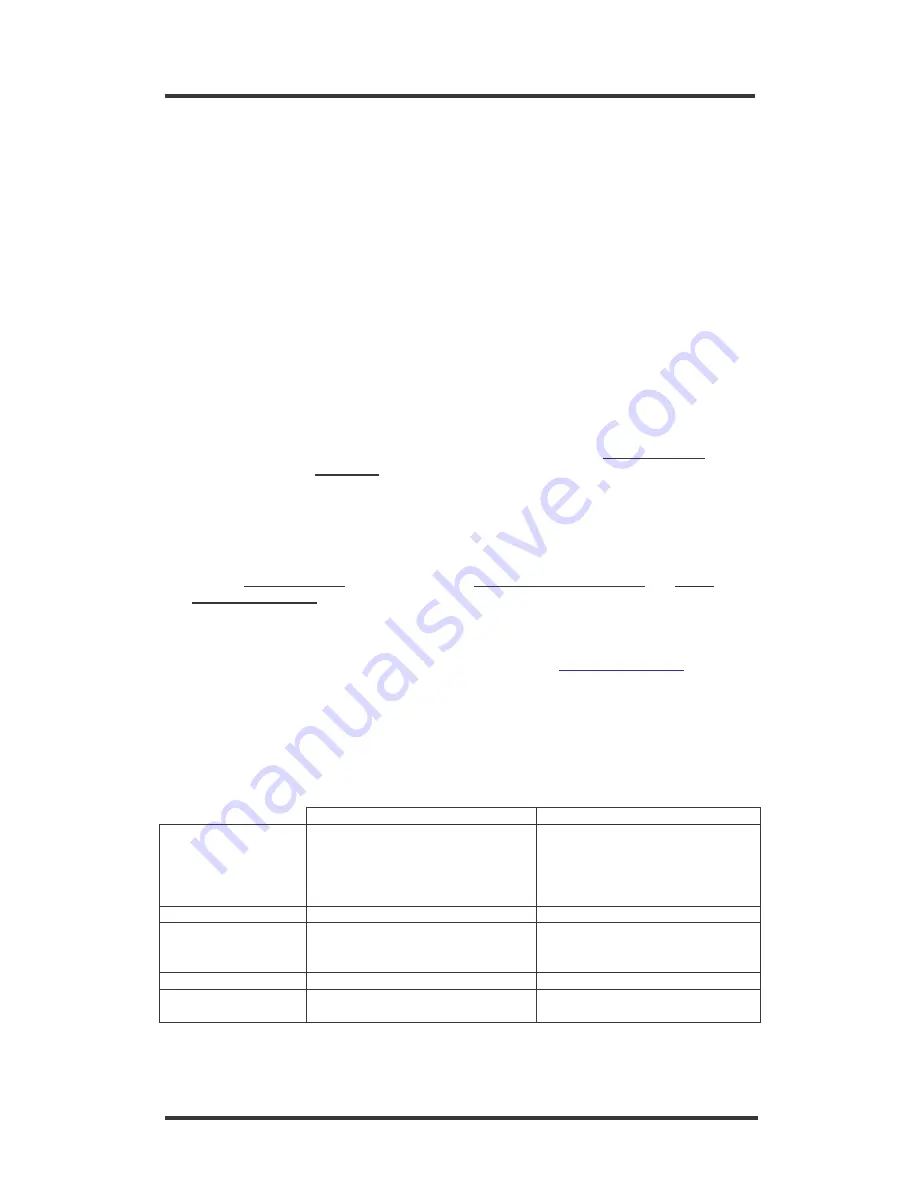
XH1148 - DSE ADSL Modem – USB
3
Introduction
This guide is a summary of the most common steps that are required to configure the DSE
ADSL modem to work with a PC. This guide outlines the procedures to get you up and
running as quickly as possible.
These instructions refer to the common settings for two Internet Services Providers (ISP’s) -
Ihug and Xtra. However, there are many more ISP’s who can provide ADSL services. If you
are using an ISP other than Ihug or Xtra, please refer to them directly for their setup details.
This modem supports a wide range of ADSL protocols. The settings described here are
suitable for users wishing to connect to the Telecom ADSL service. This product can however
be configured for many other forms of ADSL service that could be implemented in the New
Zealand market.
Step 1 - Make sure ADSL service is activated
Before you can use any ADSL modem, you must confirm the following:
•
You are located within about 5km of an ADSL enabled phone exchange and you can get
Telecom’s ADSL service. This can be checked on-line by visiting “adsl.dse.co.nz” and
clicking on the link “your area” – or by calling Telecom on 0800 253 878.
•
Telecom has enabled the ADSL service to your house or office. This can be facilitated by
Ihug, Xtra or directly with Telecom
•
Because ADSL and voice works on the same phone line at the same time, you need to
install ADSL filter/s on each of your normal Telephone devices or contact Telecom on 123
to arrange for someone to install a central splitter. You can also order ADSL on-line by
visiting “adsl.dse.co.nz” and clicking on the “Order JetStream @ Home” or “Order
JetStream @ Work” links.
•
You need to have an account with an Internet Service Provider (ISP) to enable your new
ADSL line to connect to the Internet.
•
To connect with IHUG, simply call 0800 GET IHUG or visit
www.ihug.co.nz/dse
To connect with XTRA, simply call 0800 GET XTRA
Step 2 - Configure your phone equipment
ADSL works by combining both voice and data signals on the same phone line. At your
premises, these signals need to be separated through the use of an approved Filter or
Splitter. Whilst both achieve the same results, each has their pro’s and cons.
Filter
Splitter
Ideal for
Smaller installations with a limited
amount of phone outlets (phones,
answering machines, cordless
phones, 56K modems, Fax, etc.)
Larger installations or situations
where filters cannot be used
(alarm diallers and other
permanently wired telephone
devices).
Installation method
Self install
Professional contractor only
Maximum phones
5 – although double and triple
adaptors can be plugged into the
phone socket of each filter.
Unlimited
How to get
Dick Smith Electronics – XH7556
Call Telecom on 123
Cost
Low per unit for most installations
Higher – depends on installer
and the actual installation











