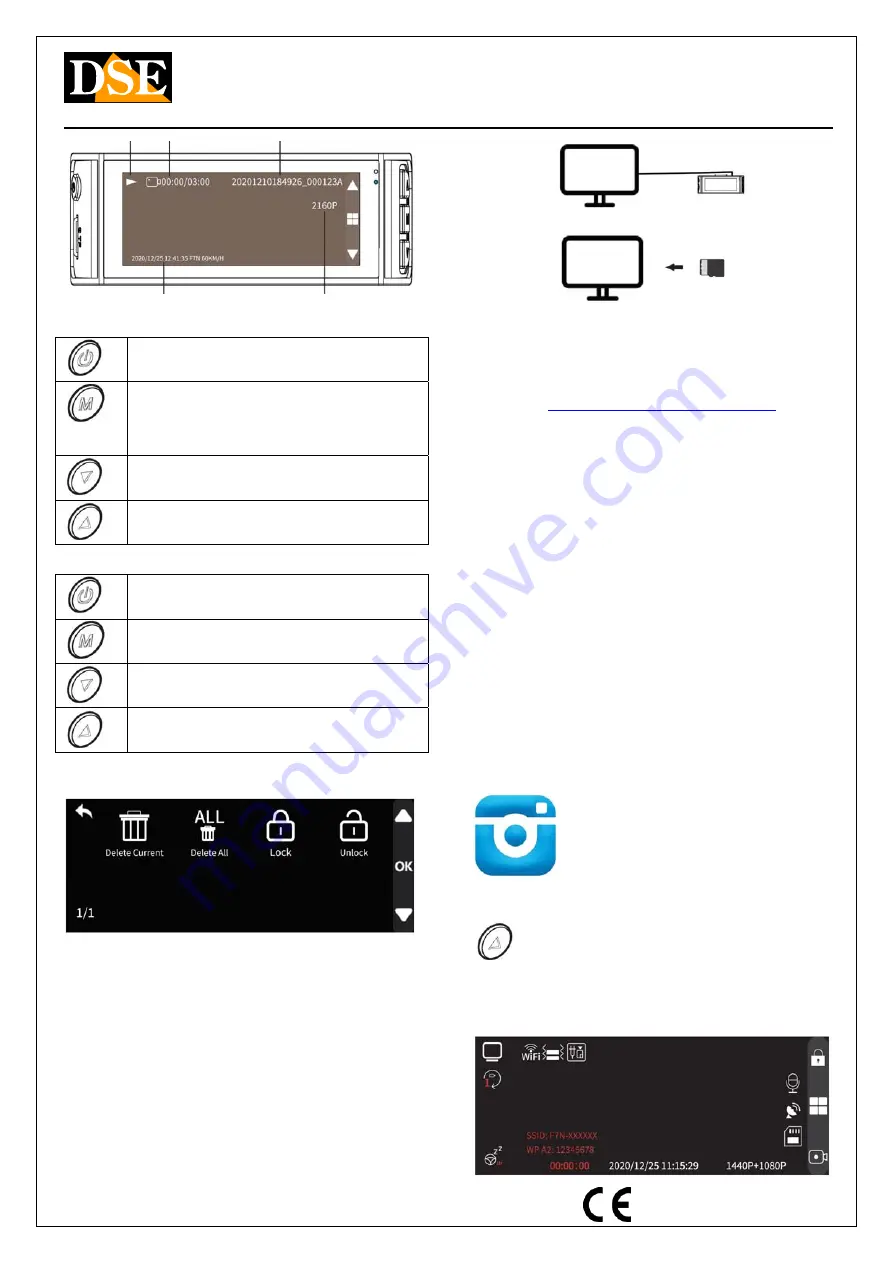
Document: DK-V2-4K 2A2
Page: 4
USER MANUAL
DK-V2-4K Dash Cam Car Camera
DSE srl - Digital Surveillance Equipment - www.dse.eu
DATE AND TIME
RESOLUTION
COMMANDS WHILE SEARCHING FOR FILES
Short press
Starts / Stops playing the video file
Long press
Change mode to REGISTRATION
Short press
Opens the file edit menu
Short press
Go to next file
Short press
Go back to previous file
COMMANDS DURING PLAYING VIDEO FILES
Short press
Starts / Stops playing the video file
Short press
Stop playing
Short press
2X 4X 8X fast playback
Short press
Slow playback -2X -4X -8X
EDIT FILES MENU
Select a file and press M to open the edit menu
DELETE - Delete the selected file
DELETE ALL - Delete all files
LOCK - Protects the file from being overwritten
UNLOCK - Removes overwrite protection
Computer connection via USB
You can connect your dashcam to computer with a USB
cable (not included). As soon as you connect the camera,
it turns on in MASS STORAGE mode.
Use this mode to explore memory with explorer and copy
files to PC. It is a great way to save video files to a
computer without having to take out the memory card.
Another way to copy files to PC is to extract the memory
card and insert it into an SD card reader
Playback of video and photo files
The camera saves video files in MP4 format that you can
play with common players such as VLC.
A specific player is also available: GPSPlayer
.
You can
download it at this address, in the version for Windows
and for Mac.
http://www.gpsplayer.net/setup.html
This player allows you to play, in addition to video, all
related data that the camera has stored such as GPS
coordinates.
l Files ending with the letter A refer to the front camera,
those ending with the letter B refer to the rear camera.
The protection of movies
When the memory is full, the camera continues to record
overwriting the oldest files. Since the memory can hold a
few hours of recording it is essential to protect important
files from being overwritten so that they are not deleted.
To protect a file you can press the LOCK button with the
lock in playback mode. Protected video is identified by the
closed padlock icon.
As we have already seen, in recording mode you can also
press the UP arrow button to protect the current file, for
example when an accident or a significant episode occurs.
The collision sensor (G-Sensor / Gravity) also
automatically activates file protection in the event of an
accident. Videos recorded in GPARKING mode are also
automatically protected from overwriting.
WiFi and UCAM APP
This camera is equipped with wifi for smartphone control.
You can download the free UCAM app from Google Play or
Apple Store
1 - ACTIVATE WIFI
Press and hold the UP ARROW key to activate wifi
The name (F7Nxxxx) of the wifi network generated by the
dashcam and the factory password: 12345678 appear
superimposed. After a few seconds they disappear, but
you can view them again with the ON / OFF button The
wifi range of the camera is 3-5 meters






