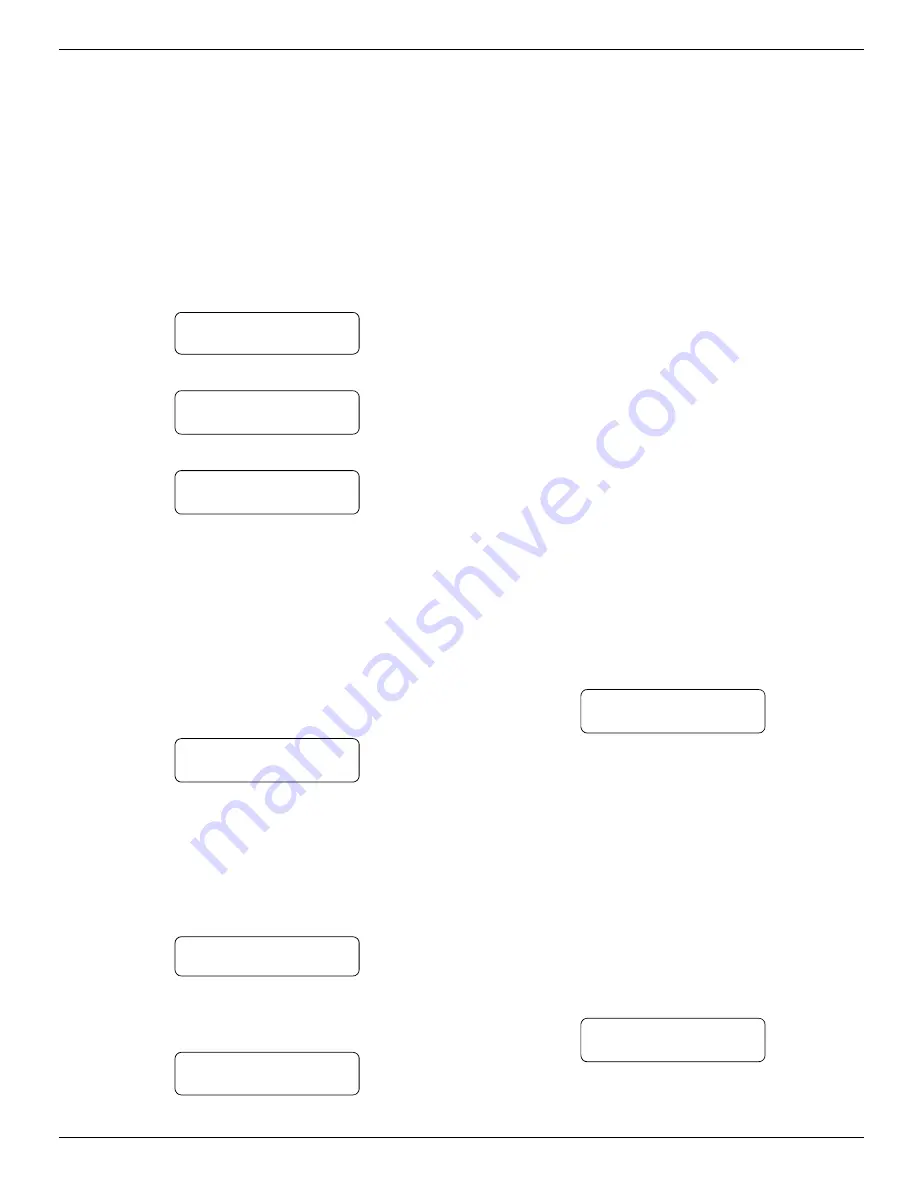
16
8.4 CPM2 Operating Mode
8.4.1 CPM2 Cold Start-up
The “cold boot” should be performed to install the default
system software.
Follow the procedure described here to perform a “cold
boot” of the CPM2.
1. Remove the CPM2 from the card cage
2. Turn the “PROG EN” (Program Enable) switch ON. The
Program Enable switch is located on the left side of the
CPM2 unit; use a small screwdriver to turn the switch ON
by turning it clockwise.
3. Reinstall the CPM2 in the card cage, but do not fasten
the mounting screws. The CPM2 should power up and
this message will be displayed:
SYST COLD BOOT?
Ent=Yes Bsp=No
4. Press the [Enter] button to perform the “cold boot”. This
message will be displayed:
SYST COLD BOOT
Executing!
After approximately 1 second, this message will be
displayed:
Please Turn Off
Program Switch!
The CPM2 will remain in an inoperative mode until the
Program Enable switch is turned OFF.
5. Pull the CPM2 part way out of the card cage
6. Use a small screwdriver to turn the Program Enable switch
OFF by turning it counter-clockwise.
7. Reinstall the CPM2 in the card cage and secure the
faceplate screws
The CPM2 is now ready for operation. Set the clock and
calendar and configure the CPM2.
8.5 CPM2 in Standby Mode
When the CPM2 is in Standby mode, a message similar to
this will be displayed:
*FEB-23 07:30:45
Scanning 0E (14)
This indicates that the system is ready to receive data
from the Line Cards and input from the numeric keypad
and push buttons.
8.6 CPM2 Configuration Mode
The Configuration Mode allows programming of the various
features and options available on the CPM2. To enter the
Configuration Mode, press the [Escape] button; this message
will be displayed:
Enter MASTER-ID
****
Enter the Master Access Code using the keypad; the default
Master Access Code is “CAFE”. When the access code is
entered, the screen will display the first option in the Options
Menu:
01:Sys Date/Time
Ent:+ Bs:- Ack:S
Press the [Enter] button to display the next menu item, or
press the [Backspace] button to display the previous menu
item; press the [ACK] button to select the menu item presently
displayed on the screen.
8.7 Configuration Options
The CPM2 features 23 configuration options:
01
System Date and Time
02
System Passwords
03
Number of Line Cards
04
Printer Select
05
COM1 Configuration
06
COM1 Format
07
Acknowledge Wait Delay
08
Heartbeat Select
09
COM2 Configuration
10
COM2 Format
11
Contrast Adjust
12
UL Receiver Option
13
Erase Memory
14
Mute Buzzer
15
Keep Last Message
16
Debug ComPort
17
Test 9v/12v Batt
18
Debug Line Card
19
Program Version
20
Monitor Battery
21
Year / Second
22
Force Reset
23
Change Receiver Number
Option 01: Setting the Clock
Option [01] allows the CPM2 date and time to be set. Press
the [ACK] button when the “01: Sys Date/Time” message is
displayed; this message will be displayed:
(D/M/Y) 23/02/93
(H:M:S) 07:30:45
Enter the date and time using the numbers 0 through 9
only. Press the [Enter] button to move the cursor one character
to the right; press the [Backspace] button to move the cursor
one space to the left.
When the date and time are entered, press the [Escape]
button; when the [Escape] button is pressed, the next
Configuration Option will be displayed on the screen.
Note that if “0” or a number greater than “12” is programmed
for the month, the screen will display the word “Nul” in
place of the month while in the Standby mode. “Nul” will
also be displayed for the time if the time has not be
programmed properly.
Option 02: Changing System Passwords
Option [02] allows the CPM2 passwords to be changed or
erased. Press the [ACK] button when the “02: Sys Passwords”
message is displayed; this message will be displayed:
PassID#0: xxxx
Operator: S.G.
Sixteen 4-digit passwords are available for use on the CPM2.
Password 0 is the Master Password, and Passwords 1 through
F may be assigned to individual operators. Two letters,
Section 8
firealarmresources.com






























