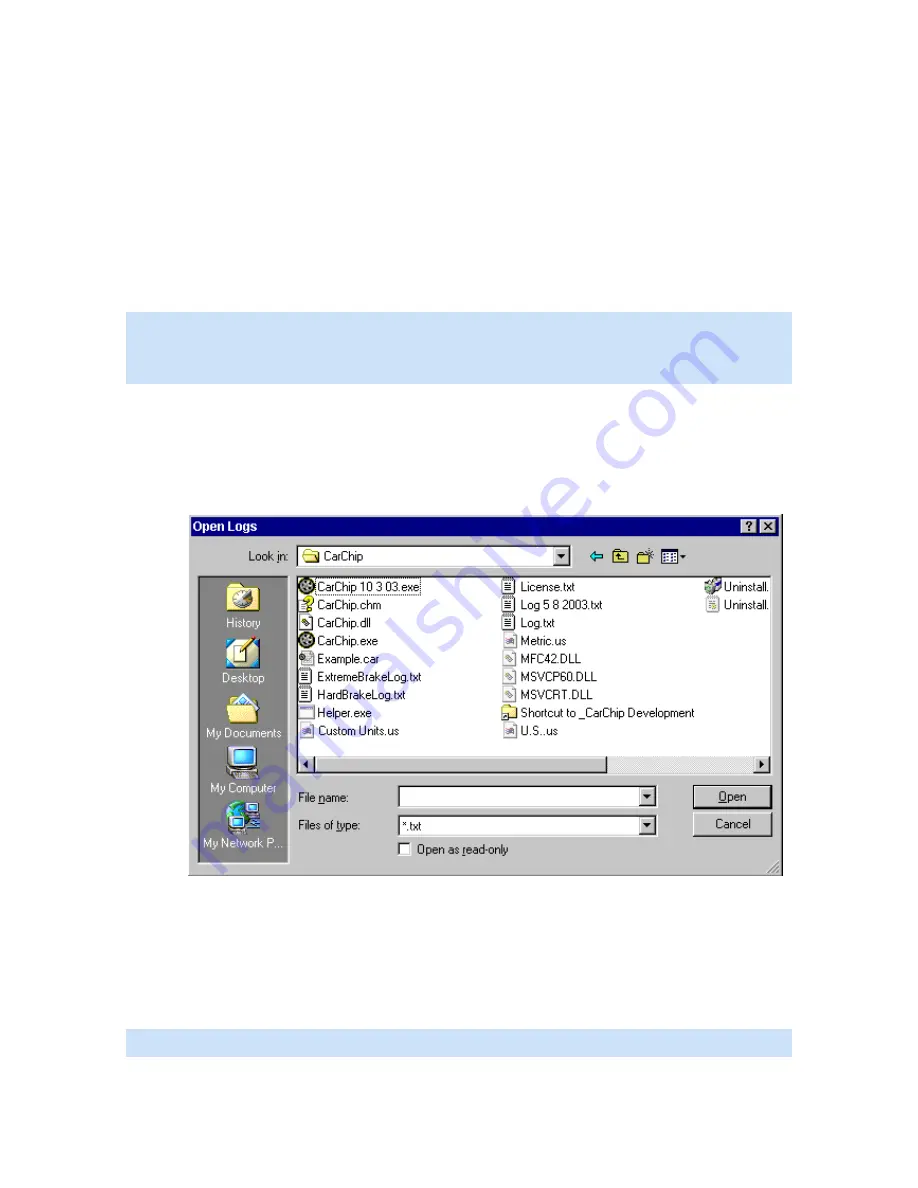
CarChip Online Help Printable Version
28
Clear CarChip Memory?
The Question \ Clear Car Chip Memory dialog box displays after every download if, the Ask option is the
current memory clearing option selected from the Miscellaneous dialog box from the Setup menu.
To Clear the CarChip data logger's memory:
1. Click Yes.
To keep the current data on the CarChip data logger:
1.
Click No.
To hide this dialog box in future downloads:
1.
Click Don't Ask Again and your desired memory clearing option.
Note: This dialog box contains a Don't Ask Again check box. By Checking this option and clicking Yes,
the CarChip's memory is automatically cleared after every download. By clicking No, the CarChip's
memory is never cleared after download. To change your CarChip memory clearing options, see Clear
Memory.
Import Log File
When you download information from your CarChip data logger to your computer, a log.txt file is created
from the data. This file is over-written each time you download information from your CarChip data logger
and will always contain data from your last download.
To import the log file:
1.
Select Import Log File from the Setup menu. The Open Logs dialog box displays.
2.
Navigate to the folder containing a Log.txt file, select the file, then click Open. The log file is
imported into the software.
3.
View the data or save it as a CarChip (.car) data file.
CarChip Menu Commands
The CarChip menu commands control operations affecting the CarChip data logger.
Note: The data logger must be connected to your computer to access any of these commands.
Содержание CarChip
Страница 4: ......






























