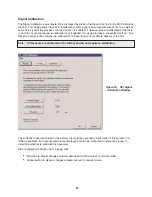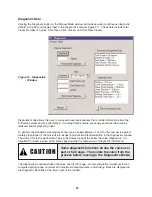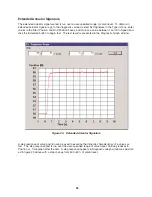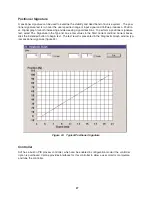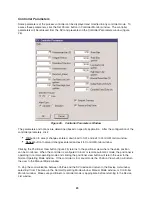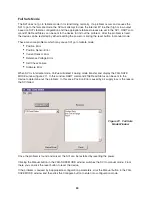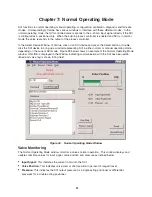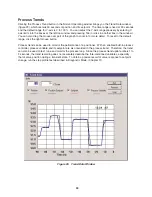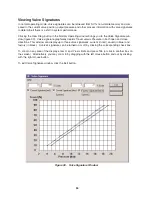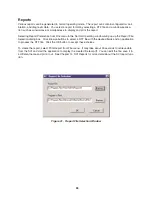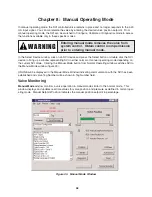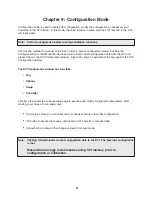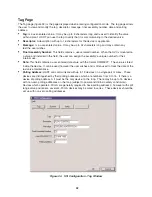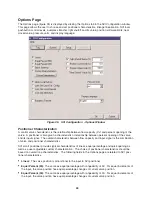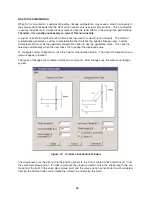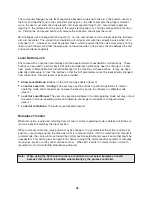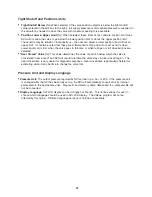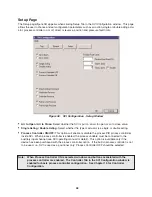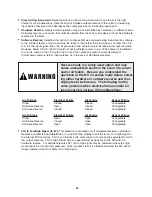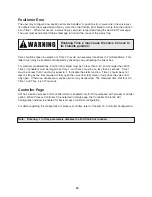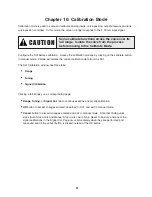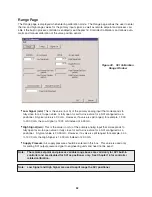Saving and Restoring SVI Data
ValVue allows you to upload configuration, calibration and diagnostic data from the SVI device memory
to a computer and save it as a .dmp file. Downloading this .dmp file to a SVI will overwrite existing data.
To save the data from a device, select Save SVI Memory from Record menu. A window will pop up to
enter the name of a .dmp file. This uploading process takes about 20 seconds after clicking the Save
button.
To download data from a .dmp file to a SVI device, select Restore SVI Memory from Record menu. A
window will pop up to select a .dmp file to download to the SVI. This downloading process takes about
20 seconds after clicking the Open button. The SVI must be restarted after a restore of the SVI memo-
ry. Position sensor calibration (Find Stop) is usually required if a .dmp file is created from another SVI.
Going to Other Modes
Going to Manual Mode
In manual mode, the valve does not respond to the input signal and you can manipulate the valve
through ValVue. Before beginning configuring, calibrating, or diagnosing the SVI must be put in the
manual mode.
To go to manual mode, click button
Manual Mode
. The following window will pop up and warn you that
the valve will not respond to the input signal or a controller output in manual mode. Clicking
OK
will
switch SVI to manual mode. Click Cancel to return to normal mode.
Exit to Device List Window
Select Exit from File menu to exit to the Device List window.
37
Note:
Check configuration, calibration and diagnostic data after the restore.