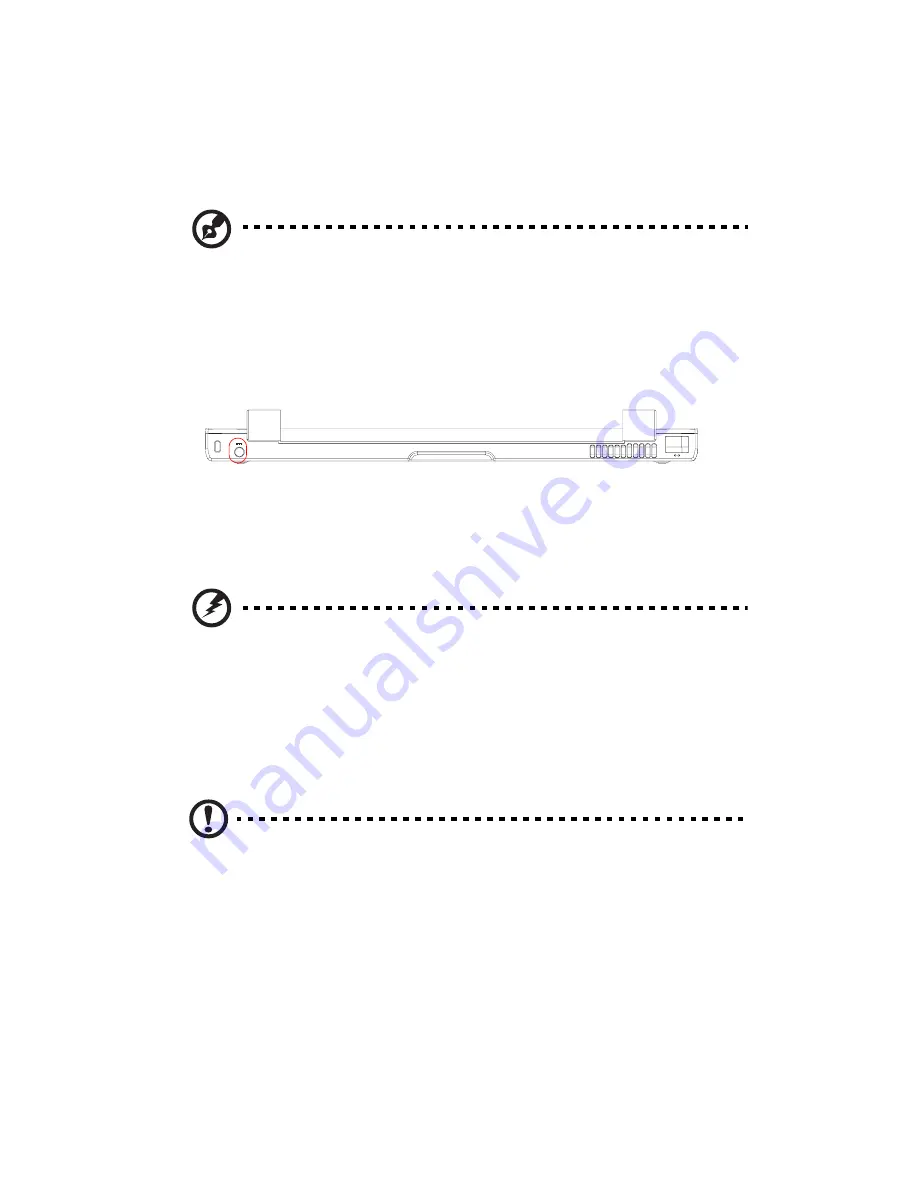
viii
3.
Align the tabs on the battery pack with the grooves on the battery bay,
then insert the battery in place.
4.
Replace the battery cover. Make sure to slide the battery cover latch
forward to lock the battery cover.
Note:
When using a battery pack for the first time, fully recharge the
battery, then disconnect the adapter to use up the battery before
recharging again. Perform this action twice to condition the battery
pack.
5.
Connect one end of the AC adapter to the DC-in port on the
computer’s rear panel.
6.
Connect the power cord to the AC adapter and the other end to a
properly grounded power outlet.
7.
Open the display by lifting up the cover then tilt it to a comfortable
viewing position.
Warning! Do not open the LCD display to more than 120° angle
when the computer is positioned at an angle of 10° to the
surface. Failure to do so may cause unit to tip over or fall and
cause serious injury.
The computer employs a microswitch that turns off the display (e.g.,
enters standby mode) to conserve power when you close the display
cover, and turns it back on when you open the display cover.
Caution:
To avoid damaging the display, do not slam it when you
close it. Also, do not place any object on top of the computer when
the display is closed.
Содержание 10 series
Страница 1: ...10 series User Guide Notebook English...
Страница 2: ...Notebook User Guide dreamcom 10 series...
Страница 6: ...v A Specifications 77 B Notices 81 Index 87...
Страница 7: ...vi...
Страница 13: ...xii...
Страница 14: ...1 Getting familiar with your computer...
Страница 15: ...This chapter gives an in depth tour of the computer s many features...
Страница 25: ...1 Getting familiar with your computer 12...
Страница 26: ...2 Using your computer...
Страница 27: ...This chapter contains the information you need to know to operate the computer...
Страница 52: ...3 Software...
Страница 53: ...This chapter discusses the important system utilities bundled with your computer...
Страница 58: ...4 Replacing components...
Страница 72: ...5 Moving with your computer...
Страница 73: ...This chapter gives you tips and hints on things to consider when moving around or traveling with your computer...
Страница 80: ...6 Troubleshooting...
Страница 89: ...6 Troubleshooting 76...
Страница 90: ...A Specifications...
Страница 91: ...This appendix lists the general specifications of your computer...
Страница 94: ...B Notices...
Страница 95: ...This appendix lists the general notices of your computer...
Страница 103: ...90...
Страница 104: ...Switzerland 2008...








































