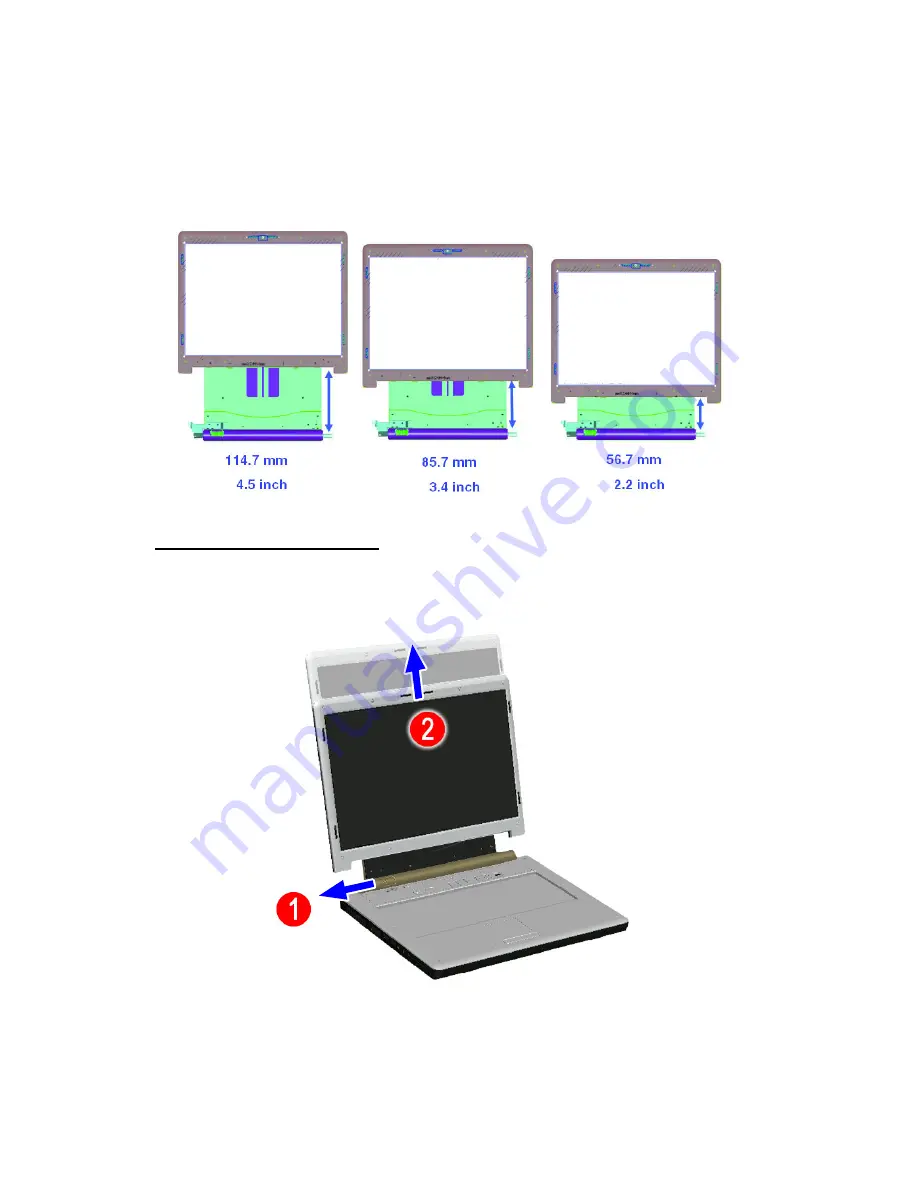
2 Using your computer
16
Adjusting LCD height
The computer’s LCD hinge arm allows you to adjust the height of the LCD
monitor from 56.7 mm (2.2 inch), 85.7 mm (3.4 inch), and 114.7 mm (4.5
inch) in 29 mm (1.1 inch) increments.
To adjust the LCD height:
Slide the LCD slider latch to the left
(1)
and pull the display panel to the
desired height
(2)
.
Содержание 10 series
Страница 1: ...10 series User Guide Notebook English...
Страница 2: ...Notebook User Guide dreamcom 10 series...
Страница 6: ...v A Specifications 77 B Notices 81 Index 87...
Страница 7: ...vi...
Страница 13: ...xii...
Страница 14: ...1 Getting familiar with your computer...
Страница 15: ...This chapter gives an in depth tour of the computer s many features...
Страница 25: ...1 Getting familiar with your computer 12...
Страница 26: ...2 Using your computer...
Страница 27: ...This chapter contains the information you need to know to operate the computer...
Страница 52: ...3 Software...
Страница 53: ...This chapter discusses the important system utilities bundled with your computer...
Страница 58: ...4 Replacing components...
Страница 72: ...5 Moving with your computer...
Страница 73: ...This chapter gives you tips and hints on things to consider when moving around or traveling with your computer...
Страница 80: ...6 Troubleshooting...
Страница 89: ...6 Troubleshooting 76...
Страница 90: ...A Specifications...
Страница 91: ...This appendix lists the general specifications of your computer...
Страница 94: ...B Notices...
Страница 95: ...This appendix lists the general notices of your computer...
Страница 103: ...90...
Страница 104: ...Switzerland 2008...






























