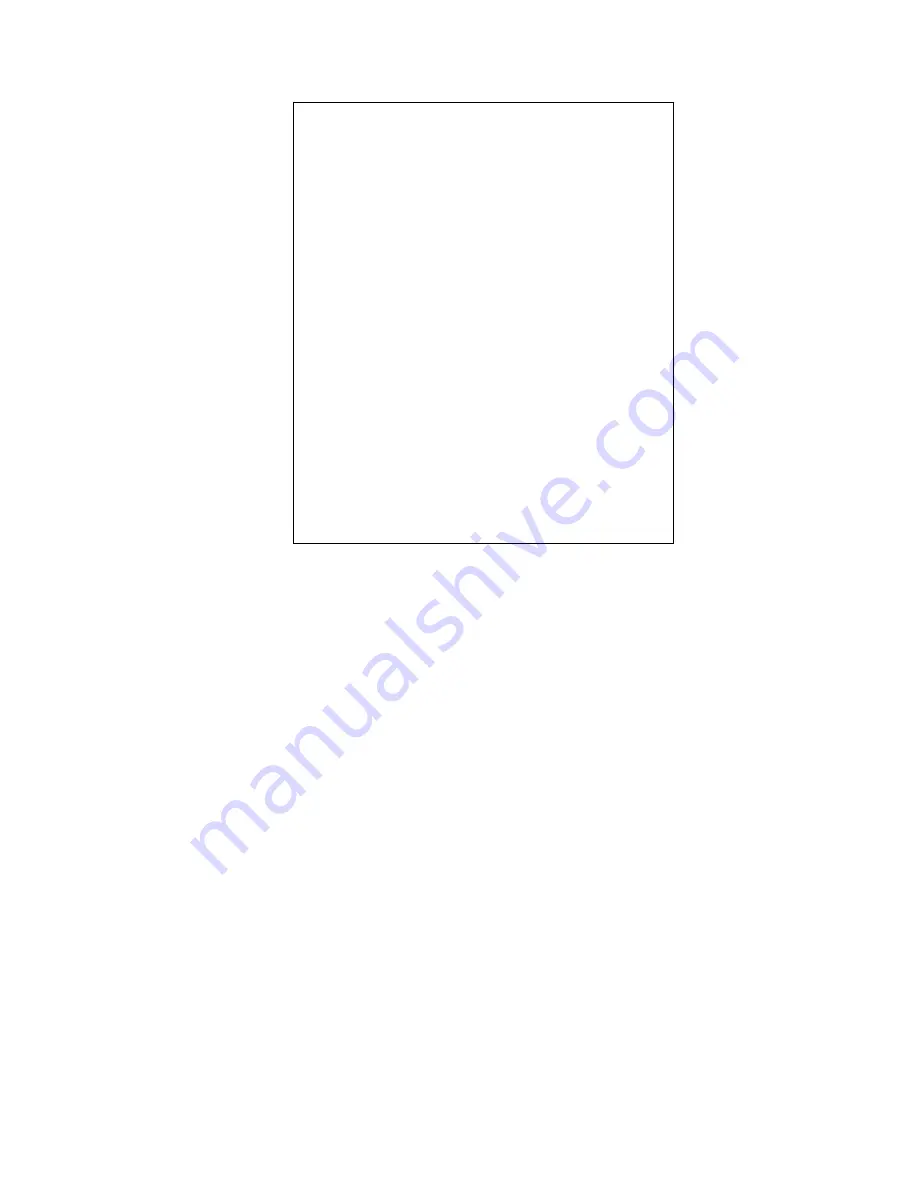
VigorSwitch P1280 User’s Guide
13
/31 2 -
/30 4 2
/29 8 6
/28 16 14
/27 32 30
/26 64 62
/25 128 126
/24 256 254
/23 512 510
/22 1024 1022
/21 2048 2046
/20 4096 4094
/19 8192 8190
/18 16384 16382
/17 32768 32766
/16 65536 65534
According to the scheme above, a subnet mask 255.255.255.0 will partition a network with
the class C. It means there will have a maximum of 254 effective nodes existed in this
sub-netted network and is considered a physical network in an autonomous network. So it
owns a network IP address which may looks like 168.1.2.0.
With the subnet mask, a bigger network can be cut into small pieces of network. If we want to
have more than two independent networks in a worknet, a partition to the network must be
performed. In this case, subnet mask must be applied.
For different network applications, the subnet mask may look like 255.255.255.240. This
means it is a small network accommodating a maximum of 15 nodes in the network.
For assigning an IP address to the switch, you just have to check what the IP address of the
network will be connected with the switch. Use the same network address and append your
host address to it.
First, IP Address: as shown above, enter “192.168.1.224”, for instance. For sure, an
IP address such as 192.168.1.x must be set on your PC.
Second, Subnet Mask: as shown above, enter “255.255.255.0”. Choose a subnet mask
suitable for your network.
Note: The DHCP Setting is enabled in default. Therefore, if a DHCP server presented on
network connected to the switch, check before accessing your switch is essential.
Содержание VigorSwitch P1280
Страница 1: ......
Страница 7: ...VigorSwitch P1280 User s Guide 1 P Pa ar rt t I I I In nt tr ro od du uc ct ti io on n ...
Страница 24: ...VigorSwitch P1280 User s Guide 18 This page is left blank ...
Страница 25: ...VigorSwitch P1280 User s Guide 19 P Pa ar rt t I II I S Sw wi it tc ch h L LA AN N ...
Страница 60: ...VigorSwitch P1280 User s Guide 54 This page is left blank ...
Страница 61: ...VigorSwitch P1280 User s Guide 55 P Pa ar rt t I II II I S Se ec cu ur ri it ty y ...
Страница 67: ...VigorSwitch P1280 User s Guide 61 P Pa ar rt t I IV V Q Qo oS S C Co on nf fi ig gu ur ra at ti io on n ...
Страница 78: ...VigorSwitch P1280 User s Guide 72 This page is left blank ...
Страница 79: ...VigorSwitch P1280 User s Guide 73 P Pa ar rt t V V P Po oE E C Co on nf fi ig gu ur ra at ti io on n ...
Страница 85: ...VigorSwitch P1280 User s Guide 79 P Pa ar rt t V VI I S Sy ys st te em m M Ma ai in nt te en na an nc ce e ...
Страница 103: ...VigorSwitch P1280 User s Guide 97 P Pa ar rt t V VI II I D Di ia ag gn no os st ti ic cs s ...






























