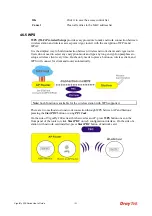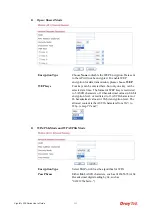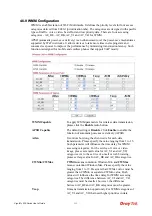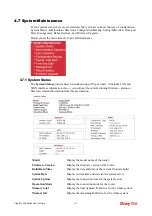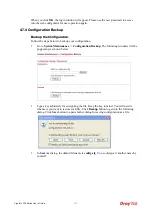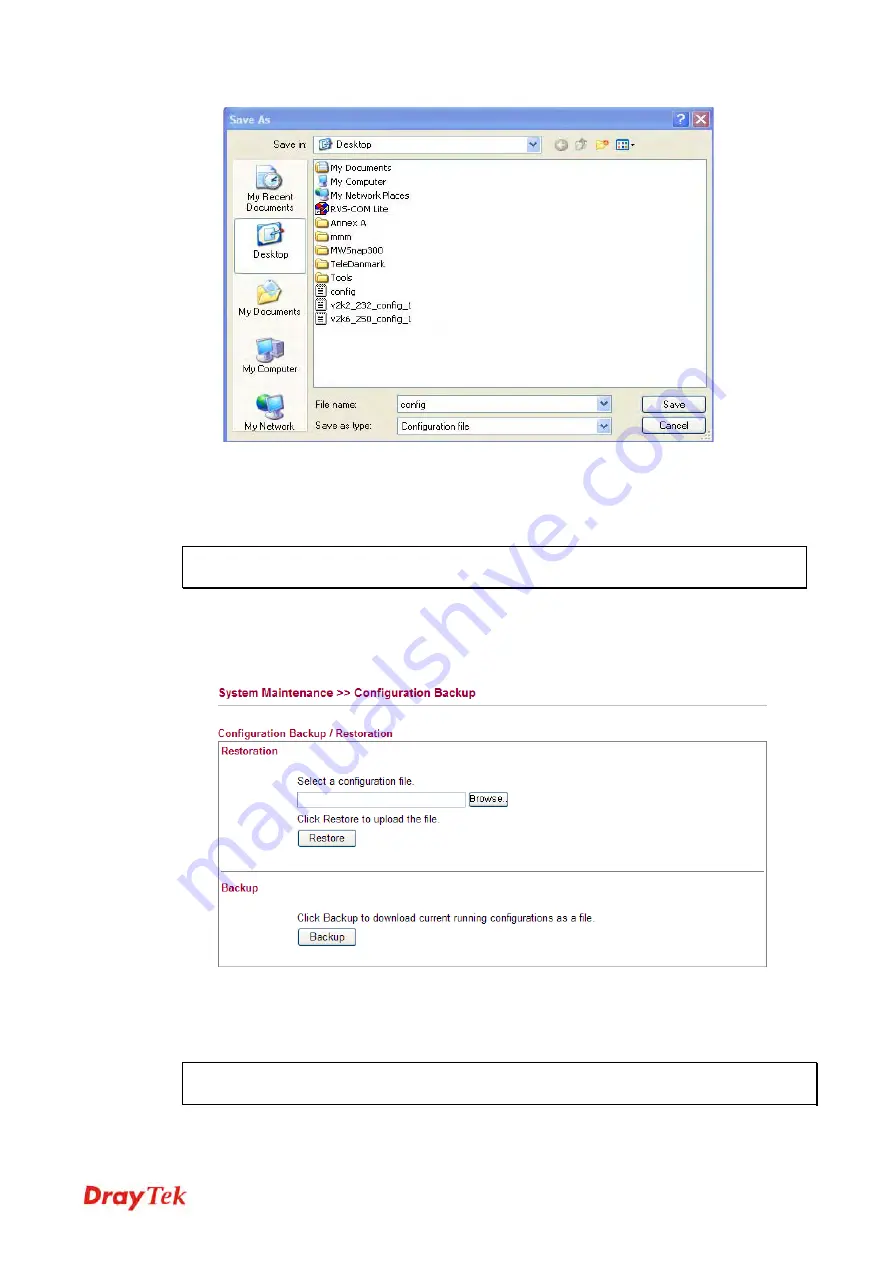
VigorFly 200 Series User’s Guide
118
4.
Click
Save
button, the configuration will download automatically to your computer as a
file named
config.cfg
.
The above example is using
Windows
platform for demonstrating examples. The
Mac
or
Linux
platform will appear different windows, but the backup function is still available.
Note:
Backup for Certification must be done independently. The Configuration Backup
does not include information of Certificate.
R
R
e
e
s
s
t
t
o
o
r
r
e
e
C
C
o
o
n
n
f
f
i
i
g
g
u
u
r
r
a
a
t
t
i
i
o
o
n
n
1.
Go to
System Maintenance
>>
Configuration Backup
. The following screen will be
shown as below.
2.
Click
Browse
button to choose the correct configuration file for uploading to the router.
3.
Click
Restore
button and wait for few seconds, the following picture will tell you that
the restoration procedure is successful.
Note:
If the file you want to restore has been encrypted, you will be asked to type the
encrypted key before clicking
Restore
.
Содержание VigorFly 200
Страница 1: ......
Страница 8: ......
Страница 36: ...VigorFly 200 Series User s Guide 28 This page is left blank ...
Страница 134: ...VigorFly 200 Series User s Guide 126 This page is left blank ...