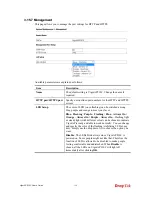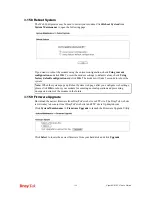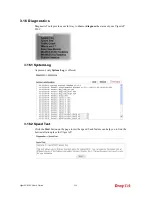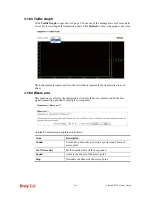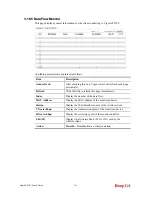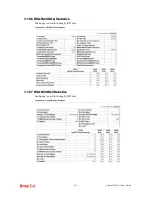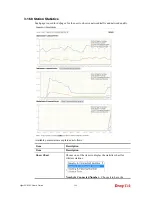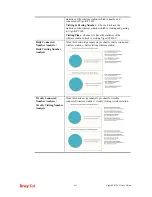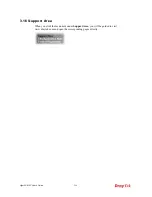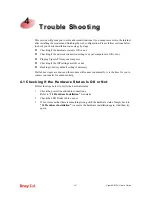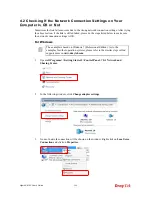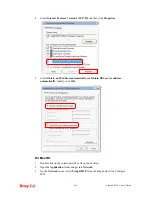VigorAP 910C User’s Guide
211
4
4
.
.
3
3
P
P
i
i
n
n
g
g
i
i
n
n
g
g
t
t
h
h
e
e
V
V
i
i
g
g
o
o
r
r
A
A
P
P
f
f
r
r
o
o
m
m
Y
Y
o
o
u
u
r
r
C
C
o
o
m
m
p
p
u
u
t
t
e
e
r
r
The default gateway IP address of the modem is 192.168.1.2. For some reason, you might
need to use “ping” command to check the link status of the modem.
The most important
thing is that the computer will receive a reply from 192.168.1.2.
If not, please check the
IP address of your computer. We suggest you setting the network connection as
get IP
automatically
. (Please refer to the section 4.2)
Please follow the steps below to ping the modem correctly.
F
F
o
o
r
r
W
W
i
i
n
n
d
d
o
o
w
w
s
s
1.
Open the
Command
Prompt window (from
Start menu> Run
).
2.
Type
command
(for Windows 95/98/ME) or
cmd
(for Windows NT/ 2000/XP/Vista/7).
The DOS command dialog will appear.
3.
Type ping 192.168.1.2 and press [Enter]. If the link is OK, the line of
“Reply from
192.168.1.2:bytes=32 time<1ms TTL=255”
will appear.
4.
If the line does not appear, please check the IP address setting of your computer.
F
F
o
o
r
r
M
M
a
a
c
c
O
O
S
S
(
(
T
T
e
e
r
r
m
m
i
i
n
n
a
a
l
l
)
)
1.
Double click on the current used Mac Os on the desktop.
2.
Open the
Application
folder and get into
Utilities
.
3.
Double click
Terminal
. The Terminal window will appear.
4.
Type
ping 192.168.1.2
and press [Enter]. If the link is OK, the line of
“64 bytes from
192.168.1.2: icmp_seq=0 ttl=255 time=xxxx ms
” will appear.
Содержание VigorAP 910C
Страница 1: ...VigorAP 910C User s Guide i ...
Страница 2: ...VigorAP 910C User s Guide ii ...
Страница 24: ...VigorAP 910C User s Guide 14 This page is left blank ...
Страница 220: ...VigorAP 910C User s Guide 210 ...