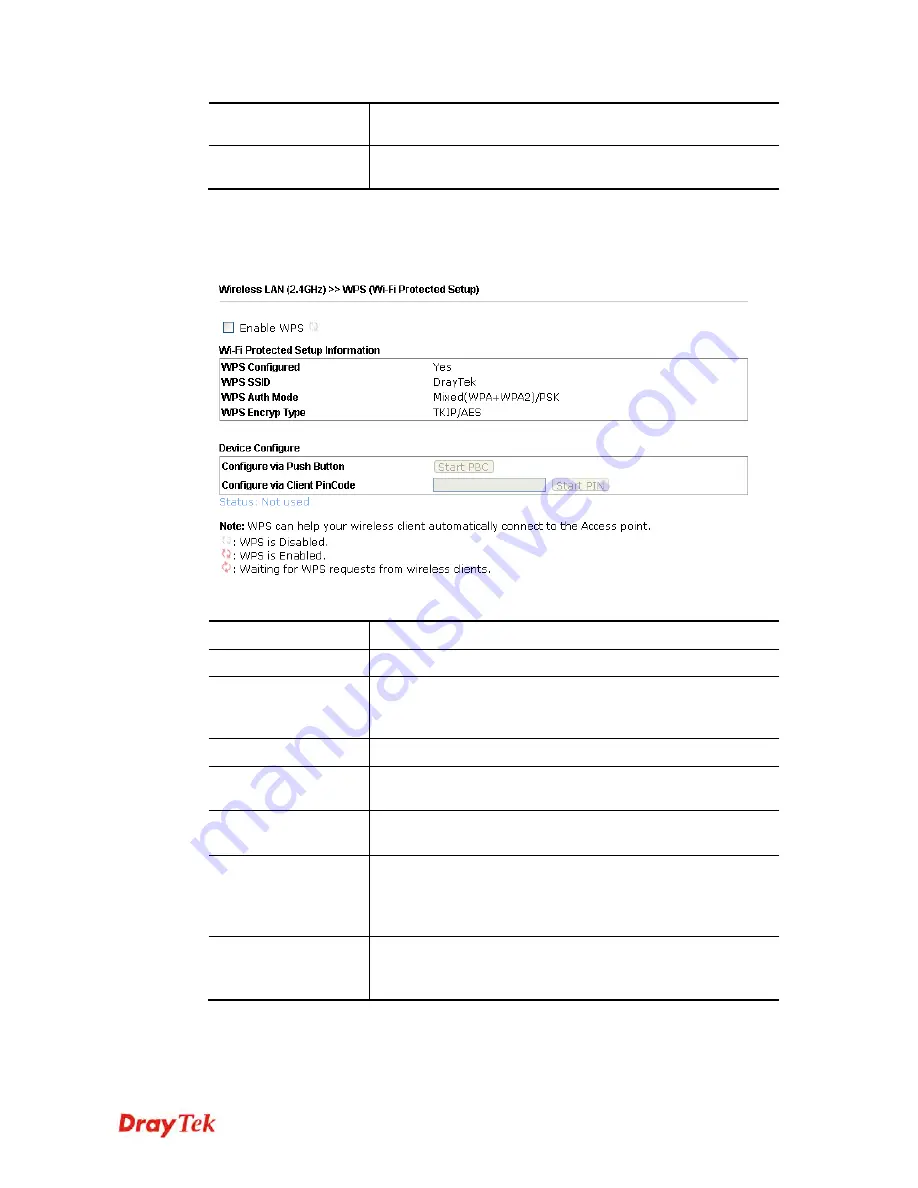
VigorAP 910C User’s Guide
123
Backup
Click it to store the settings (MAC addresses on MAC Address
Filter table) on this page as a file.
Restore
Click it to restore the settings (MAC addresses on MAC
Address Filter table) from an existed file.
After finishing this web page configuration, please click
OK
to save the settings.
3
3
.
.
9
9
.
.
4
4
W
W
P
P
S
S
Open
Wireless LAN>>WPS
to configure the corresponding settings.
Available settings are explained as follows:
Item Description
Enable WPS
Check this box to enable WPS setting.
WPS Configured
Display related system information for WPS. If the wireless
security (encryption) function of VigorAP 910C is properly
configured, you can see ‘Yes’ message here.
WPS SSID
Display current selected SSID.
WPS Auth Mode
Display current authentication mode of the VigorAP 910C.
Only WPA2/PSK and WPA/PSK support WPS.
WPS Encryp Type
Display encryption mode (None, WEP, TKIP, AES, etc.) of
VigorAP 910C.
Configure via Push
Button
Click
Start PBC
to invoke Push-Button style WPS setup
procedure. VigorAP 910C will wait for WPS requests from
wireless clients about two minutes. (You need to setup WPS
within two minutes)
Configure via Client
PinCode
Type the PIN code specified in wireless client you wish to
connect, and click
Start PIN
button. (You need to setup WPS
within two minutes).
Содержание VigorAP 910C
Страница 1: ...VigorAP 910C User s Guide i ...
Страница 2: ...VigorAP 910C User s Guide ii ...
Страница 24: ...VigorAP 910C User s Guide 14 This page is left blank ...
Страница 220: ...VigorAP 910C User s Guide 210 ...
















































