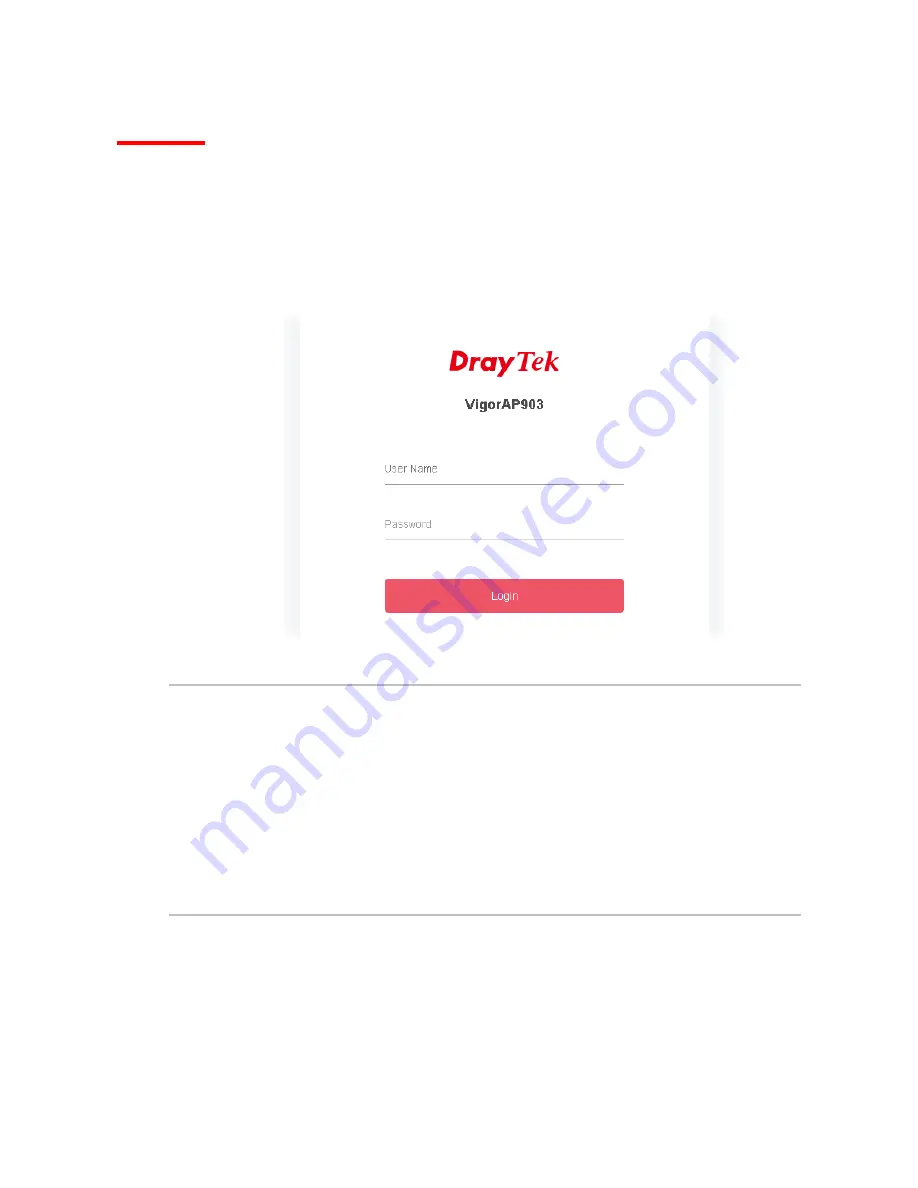
15
I-4 Accessing to Web User Interface
All functions and settings of this access point must be configured via web user interface. Please start your
web browser (e.g., Firefox).
1.
Make sure your PC connects to the VigorAP 903 correctly.
2.
Open a web browser on your PC and type http://192.168.1.2. A pop-up window will open to ask
for username and password. Pease type “admin/admin” on Username/Password and click OK.
Note:
You may either simply set up your computer to get IP dynamically from the router or set up the IP address
of the computer to be in the same subnet as the IP address of VigorAP 903.
If there is no DHCP server on the network, then VigorAP 903 will have an IP address of 192.168.1.2.
If there is DHCP available on the network, then VigorAP 903 will receive it’s IP address via the DHCP
server.
If you connect to VigorAP by wireless LAN, you could try to access the web user interface through
http://vigorap.com.
Содержание VigorAP 903
Страница 1: ...I ...
Страница 6: ...Chapter I Installation ...
Страница 29: ...23 ...
Страница 32: ...26 5 After clicking Finish the following web page appears VigorAP will search for mesh node around the network ...
Страница 34: ...28 8 Later a summary page of mesh root with mesh node will be shown on the screen ...
Страница 40: ...34 This page is left blank ...
Страница 41: ...35 Chapter II Connectivity ...
Страница 45: ...39 ...
Страница 68: ...62 Below shows how Band Steering works ...
Страница 92: ...86 This page is left blank ...
Страница 93: ...87 Chapter III Management ...
Страница 116: ...110 This page is left blank ...
Страница 117: ...111 Chapter IV Others ...
Страница 128: ...122 This page is left blank ...
Страница 129: ...123 Chapter V Troubleshooting ...
Страница 134: ...VigorAP 903 User s Guide 128 V 1 6 WLAN 5GHz Statistics Such page is used for debug by RD only ...
Страница 139: ...133 V 1 9 Station Airtime This page displays the operation status for 2 4GHz wireless stations within 30 minutes ...
Страница 147: ...141 ...
















































