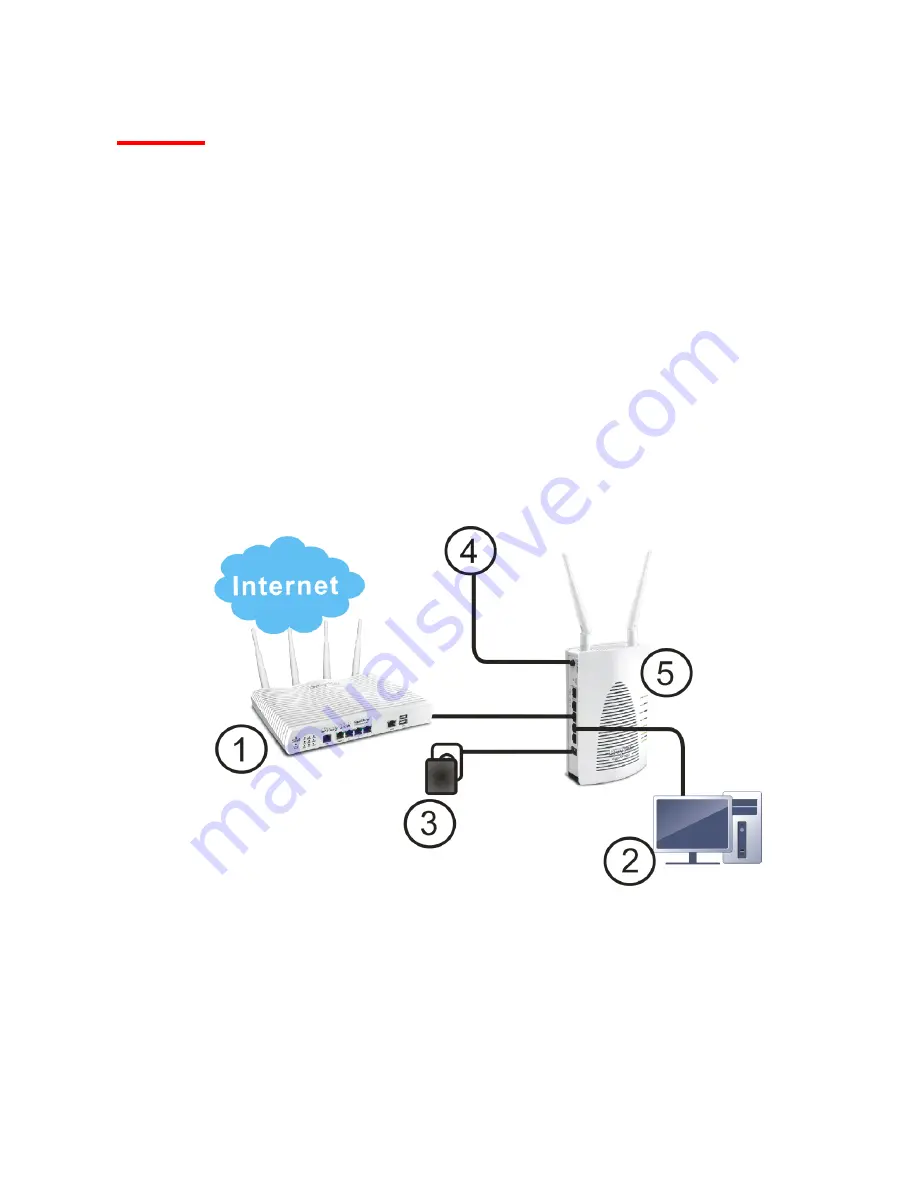
5
I-2 Hardware Installation
This section will guide you to install the VigorAP 903 through hardware connection and configure the
device’s settings through web browser.
Before starting to configure VigorAP 903, you have to connect your devices correctly.
I-2-1 Wired Connection for PC in LAN
1.
Connect VigorAP 903 to ADSL modem, router, or switch/hub in your network through the LAN A
port of the access point by Ethernet cable.
2.
Connect a computer to other available LAN A port. Make sure the subnet IP address of the PC is the
same as VigorAP 903 management IP, e.g., 192.168.1.X.
3.
Connect the A/C power adapter to the wall socket, and then connect it to the PWR connector of the
access point.
4.
Power on VigorAP 903.
5.
Check all LEDs on the front panel. ACT LED should blink, LAN LEDs should be on if the access point
is correctly connected to the xDSL modem, router or switch/hub.
(For the detailed information of LED status, please refer to section I-1-1.)
Содержание VigorAP 903
Страница 1: ...I ...
Страница 6: ...Chapter I Installation ...
Страница 29: ...23 ...
Страница 32: ...26 5 After clicking Finish the following web page appears VigorAP will search for mesh node around the network ...
Страница 34: ...28 8 Later a summary page of mesh root with mesh node will be shown on the screen ...
Страница 40: ...34 This page is left blank ...
Страница 41: ...35 Chapter II Connectivity ...
Страница 45: ...39 ...
Страница 68: ...62 Below shows how Band Steering works ...
Страница 92: ...86 This page is left blank ...
Страница 93: ...87 Chapter III Management ...
Страница 116: ...110 This page is left blank ...
Страница 117: ...111 Chapter IV Others ...
Страница 128: ...122 This page is left blank ...
Страница 129: ...123 Chapter V Troubleshooting ...
Страница 134: ...VigorAP 903 User s Guide 128 V 1 6 WLAN 5GHz Statistics Such page is used for debug by RD only ...
Страница 139: ...133 V 1 9 Station Airtime This page displays the operation status for 2 4GHz wireless stations within 30 minutes ...
Страница 147: ...141 ...












































