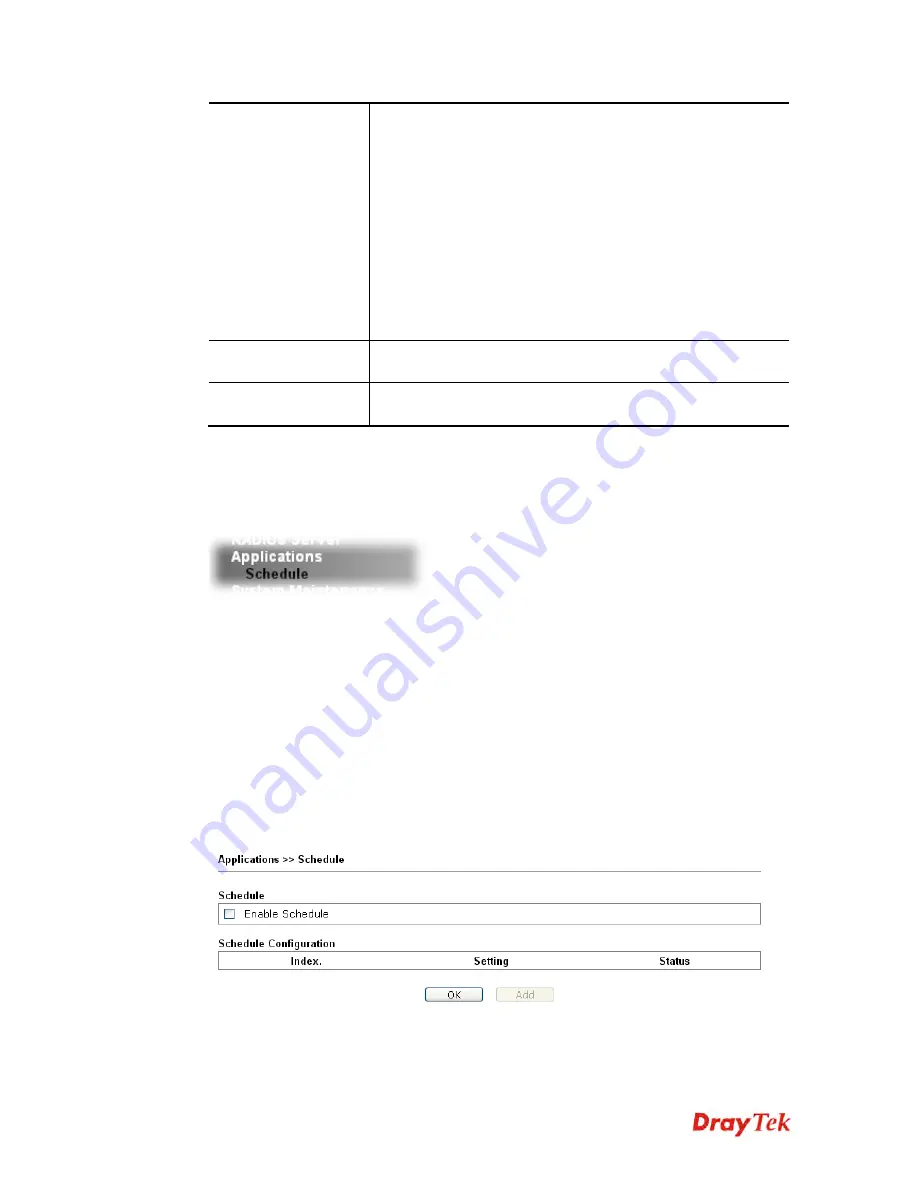
VigorAP 810 User’s Guide
102
Secret Key
– Type the password for the user to be authenticated
by VigorAP 810 while the user tries to use VigorAP 810 as the
external RADIUS server.
Confirm Secrete Key
– Type the password again for
confirmation.
Configure
Add
– Make a new client with IP and secrete key
specified on the left boxes.
Cancel
– Clear current settings for the client.
Delete Selected
– Delete the selected client(s).
Delete All
– Delete all of the clients.
Backup
Click it to store the settings (RADIUS configuration) on this
page as a file.
Restore
Click it to restore the settings (RADIUS configuration) from an
existed file.
After finishing this web page configuration, please click
OK
to save the settings.
3
3
.
.
1
1
0
0
A
A
p
p
p
p
l
l
i
i
c
c
a
a
t
t
i
i
o
o
n
n
s
s
Below shows the menu items for Applications.
3
3
.
.
1
1
0
0
.
.
1
1
S
S
c
c
h
h
e
e
d
d
u
u
l
l
e
e
The Vigor router has a built-in real time clock which can update itself manually or
automatically by means of Network Time Protocols (NTP). As a result, you can not only
schedule the router to dialup to the Internet at a specified time, but also restrict Internet
access to certain hours so that users can connect to the Internet only during certain hours, say,
business hours. The schedule is also applicable to other functions.
You have to set your time before set schedule. In
System Maintenance>>
Time and Date
menu, press
Inquire Time
button to set the Vigor router’s clock to current time of your PC.
The clock will reset once if you power down or reset the router. There is another way to set
up time. You can inquiry an NTP server (a time server) on the Internet to synchronize the
router’s clock. This method can only be applied when the WAN connection has been built
up.
Содержание VigorAP 810
Страница 1: ...VigorAP 810 User s Guide i ...
Страница 2: ...VigorAP 810 User s Guide ii ...
Страница 6: ...VigorAP 810 User s Guide vi ...
Страница 10: ......
Страница 18: ...VigorAP 810 User s Guide 8 This page is left blank ...
Страница 40: ...VigorAP 810 User s Guide 30 This page is left blank ...
Страница 86: ...VigorAP 810 User s Guide 76 setup WPS within two minutes ...
Страница 124: ...VigorAP 810 User s Guide 114 This page is left blank ...






























