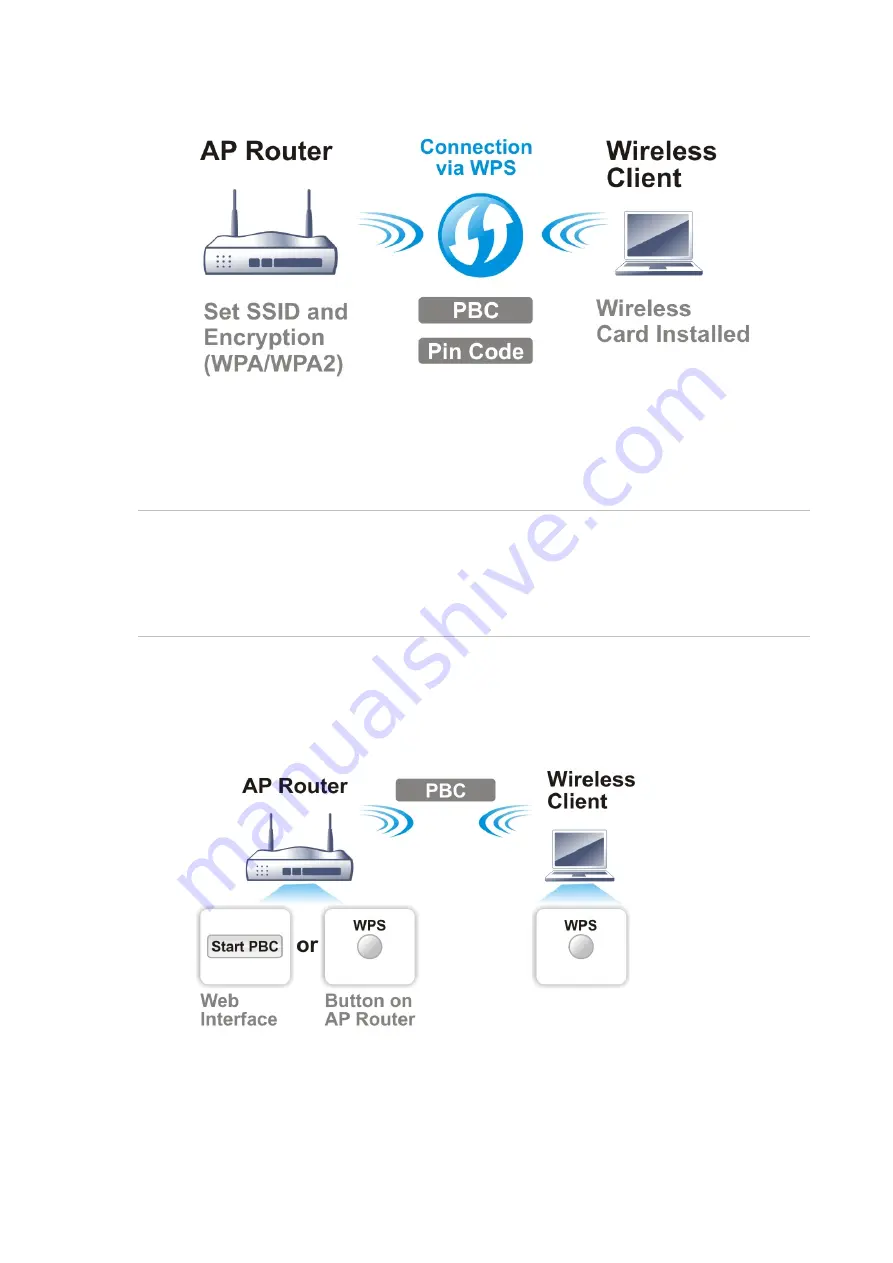
27
It is the simplest way to build connection between wireless network clients and VigorAP 802. Users
do not need to select any encryption mode and type any long encryption passphrase to setup a
wireless client every time. He/she only needs to press a button on wireless client, and WPS will
connect for client and VigorAP 802 automatically.
Note:
Such function is available for the wireless station with WPS supported.
There are two methods to do network connection through WPS between AP and Stations: pressing
the
Start PBC
button or using
PIN Code
.
On the side of VigorAP 802 series which served as an AP, press
WPS
button once on the front panel
of VigorAP 802 or click
Start PBC
on web configuration interface. On the side of a station with
network card installed, press
Start PBC
button of network card.
If you want to use PIN code, you have to know the PIN code specified in wireless client. Then provide
the PIN code of the wireless client you wish to connect to the VigorAP 802.
Содержание VigorAP 802
Страница 1: ...I ...
Страница 6: ...Chapter I Installation ...
Страница 28: ...22 5 A summary of settings configuration will be shown on screen Click Finish ...
Страница 29: ...23 Chapter II Connectivity ...
Страница 34: ...28 ...
Страница 57: ...51 Below shows how Band Steering works ...
Страница 61: ...55 ...
Страница 81: ...75 Chapter III Management ...
Страница 101: ...95 ...
Страница 104: ...98 ...
Страница 113: ...107 Chapter IV Others ...
Страница 121: ...115 Chapter V Troubleshooting ...
Страница 125: ...119 V 1 4 WLAN 2 4GHz Statistics Such page is used for debug by RD only ...
Страница 126: ...VigorAP 802 User s Guide 120 V 1 5 WLAN 5GHz Statistics Such page is used for debug by RD only ...
Страница 134: ...VigorAP 802 User s Guide 128 ...
















































