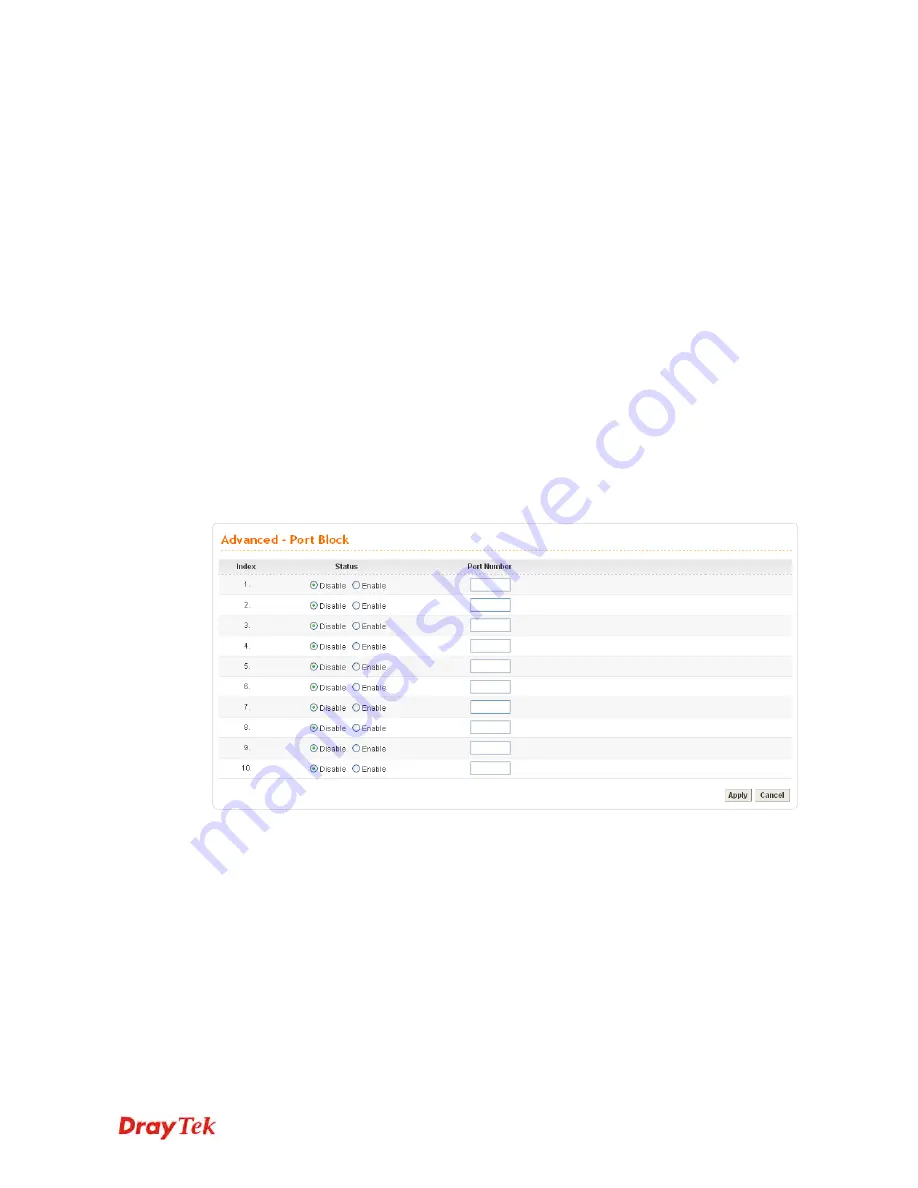
Vig Series User’s Guide
130
Enable/Disable
Click
Disable
to disable this function. Click
Enable
to
activate this function.
Server IP Address
Assign an IP address of a Radius server.
Destination Port
Assign a destination port number used for Radius function.
Shared Secret
Assign a code for authentication to server. The RADIUS
server and client share a secret which is used to authenticate
the messages sent between them. Both sides must be
configured to use the same shared secret.
Confirm Shared Secret
Confirm the code assigned in Shared Secret field.
Interface
Select one specific WAN interface to be used.
Click
Apply
to reboot the system and apply the settings.
4.3.4 Port Block
The
Port Block
function provides a user to set lots of proprietary port numbers. Packets will
be dropped if destination ports (both TCP and UCP) of packets with these assigned port
numbers are on WAN and LAN. The advantage of this feature is to filter some unnecessary
packets or attacking packets on Internet environment or LAN network. Vigor3300 Series
supports ten port numbers to be blocked.
Click
Advanced >>
Port Block
. You will get the following page.
Index
The number of each entry.
Status
User can
Disable
or
Enable
this port to be blocked.
Port Number
Assign a port number to be blocked in system.
Click
Apply
to finish this setting.
4.3.5 DDNS Setup
The Dynamic DNS function allows the router to update its online WAN IP address, which
assigned by ISP or other DHCP server to the specified Dynamic DNS server. Once the router
is online, you will be able to use the registered domain name to access the router or internal
virtual servers from the Internet. DDNS is more popular on dynamic IP users, who typically
receive dynamic, frequently-changing IP addresses from their service provider.
Содержание Vigor3300V+
Страница 1: ......
Страница 2: ...Vigor3300V Series User s Guide ii ...
Страница 18: ...Vigor3300V Series User s Guide 10 ...
Страница 219: ...Vigor3300V Series User s Guide 211 ...
Страница 229: ...Vigor3300V Series User s Guide 221 This page is left blank ...






























