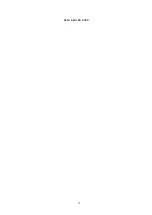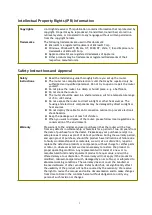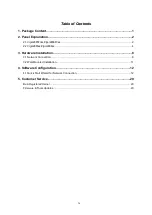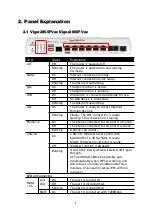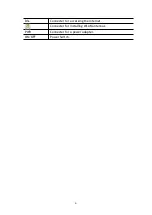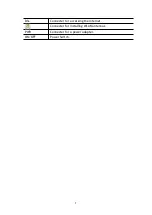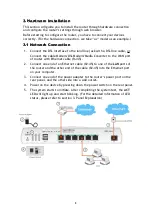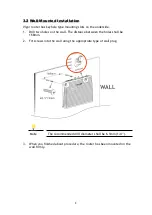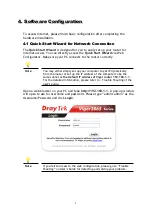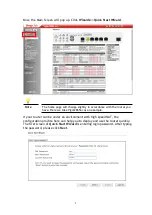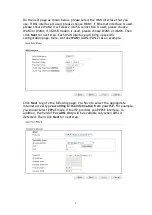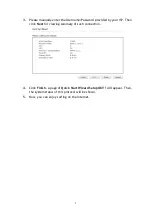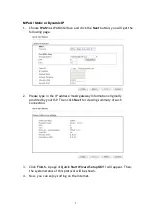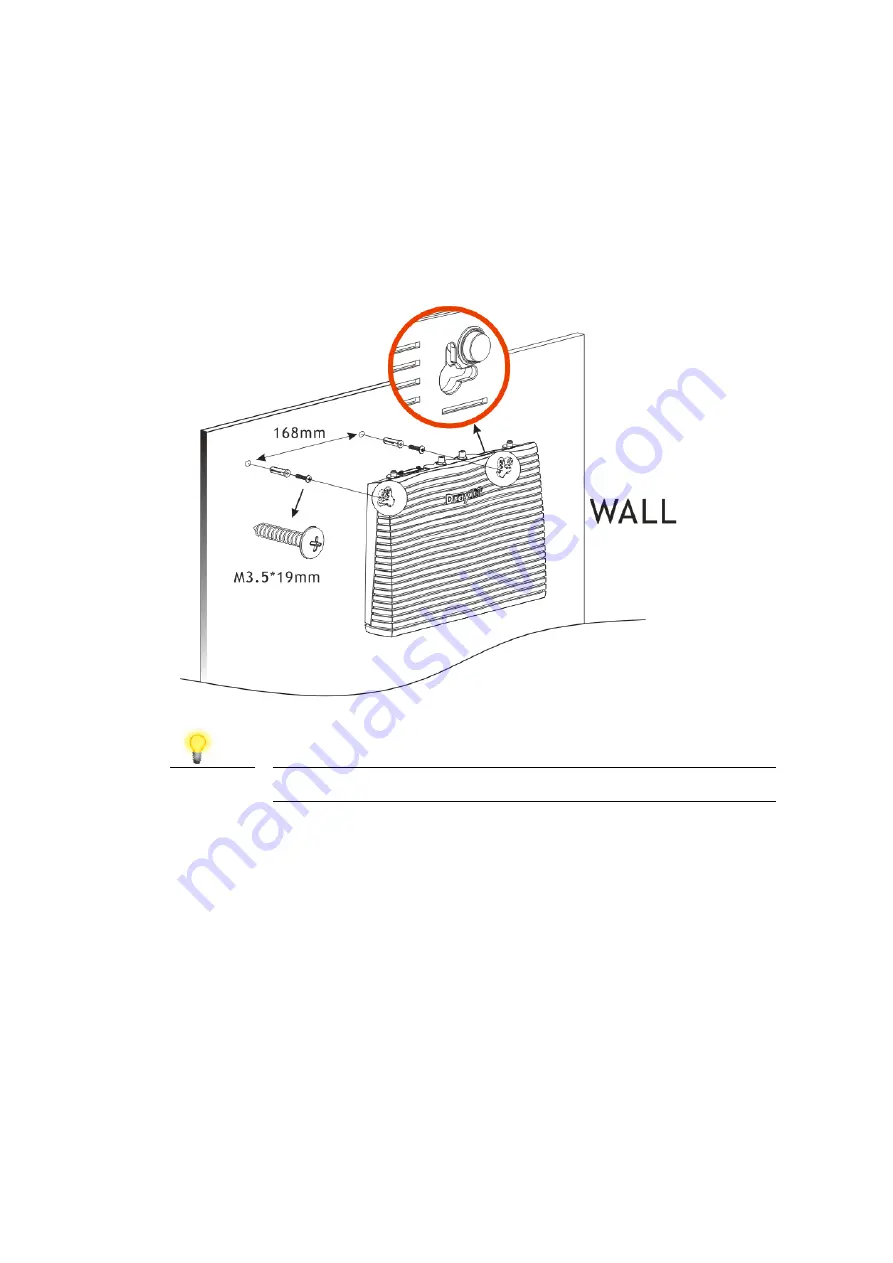
3.2 Wall-Mounted Installation
3.2 Wall-Mounted Installation
Vigor router has keyhole type mounting slots on the underside.
1. Drill two holes on the wall. The distance between the holes shall be
168mm.
2. Fit screws into the wall using the appropriate type of wall plug.
Note
The recommended drill diameter shall be 6.5mm (1/4”).
3. When you finished about procedure, the router has been mounted on the
wall firmly.
9
Содержание Vigor2865ac
Страница 2: ...Date April 28 2020 ii ...