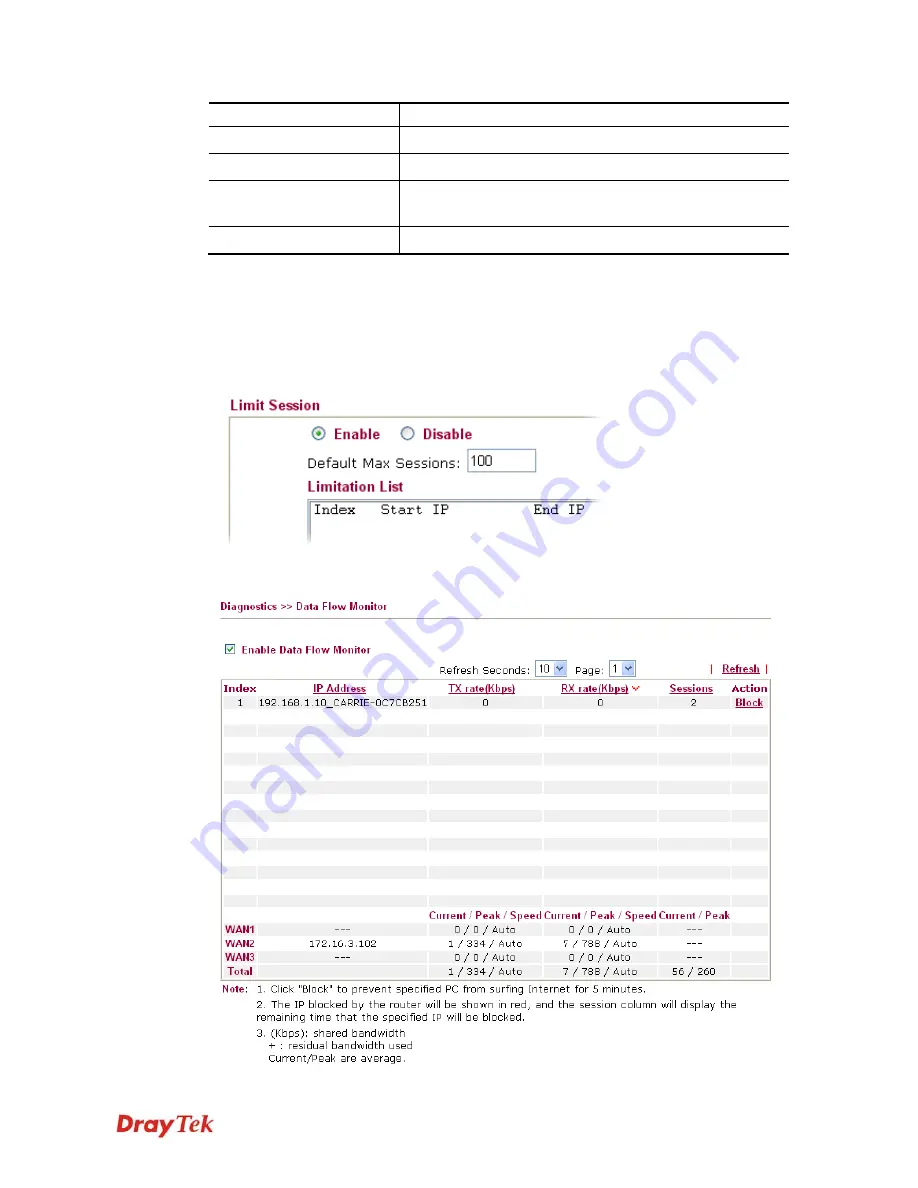
Vigor2850 Series User’s Guide
315
want to ping.
IP Address
Type the IP address of the Host/IP that you want to ping.
Ping IPv6 Address
Type the IPv6 address that you want to ping.
Run
Click this button to start the ping work. The result will be
displayed on the screen.
Clear
Click this link to remove the result on the window.
3
3
.
.
1
1
7
7
.
.
8
8
D
D
a
a
t
t
a
a
F
F
l
l
o
o
w
w
M
M
o
o
n
n
i
i
t
t
o
o
r
r
This page displays the running procedure for the IP address monitored and refreshes the data
in an interval of several seconds. The IP address listed here is configured in Bandwidth
Management. You have to enable IP bandwidth limit and IP session limit before invoke Data
Flow Monitor. If not, a notification dialog box will appear to remind you enabling it.
Click
Diagnostics
and click
Data Flow Monitor
to
open the web page. You can click
IP
Address
,
TX rate
,
RX rate
or
Session
link for arranging the data display.
Содержание Vigor2850 Series
Страница 1: ......
Страница 2: ...Vigor2850 Series User s Guide ii...
Страница 6: ...Vigor2850 Series User s Guide vi...
Страница 26: ...Vigor2850 Series User s Guide 16 This page is left blank...
Страница 169: ...Vigor2850 Series User s Guide 159 The items categorized under P2P The items categorized under Misc...
Страница 252: ...Vigor2850 Series User s Guide 242...
Страница 311: ...Vigor2850 Series User s Guide 301...
Страница 318: ...Vigor2850 Series User s Guide 308 Below shows the successful activation of Web Content Filter...
Страница 380: ...Vigor2850 Series User s Guide 370 This page is left blank...






































