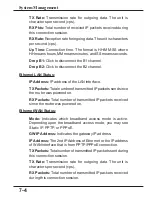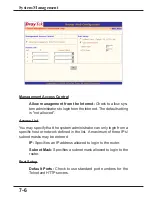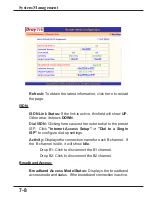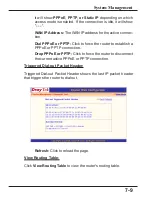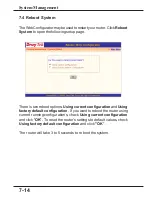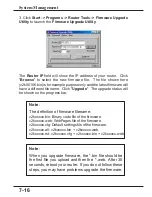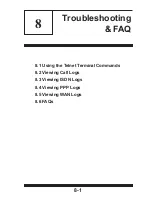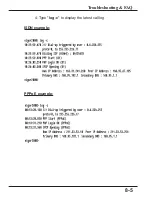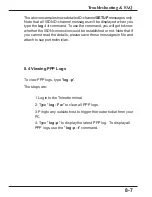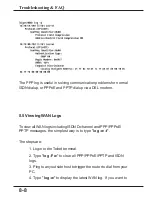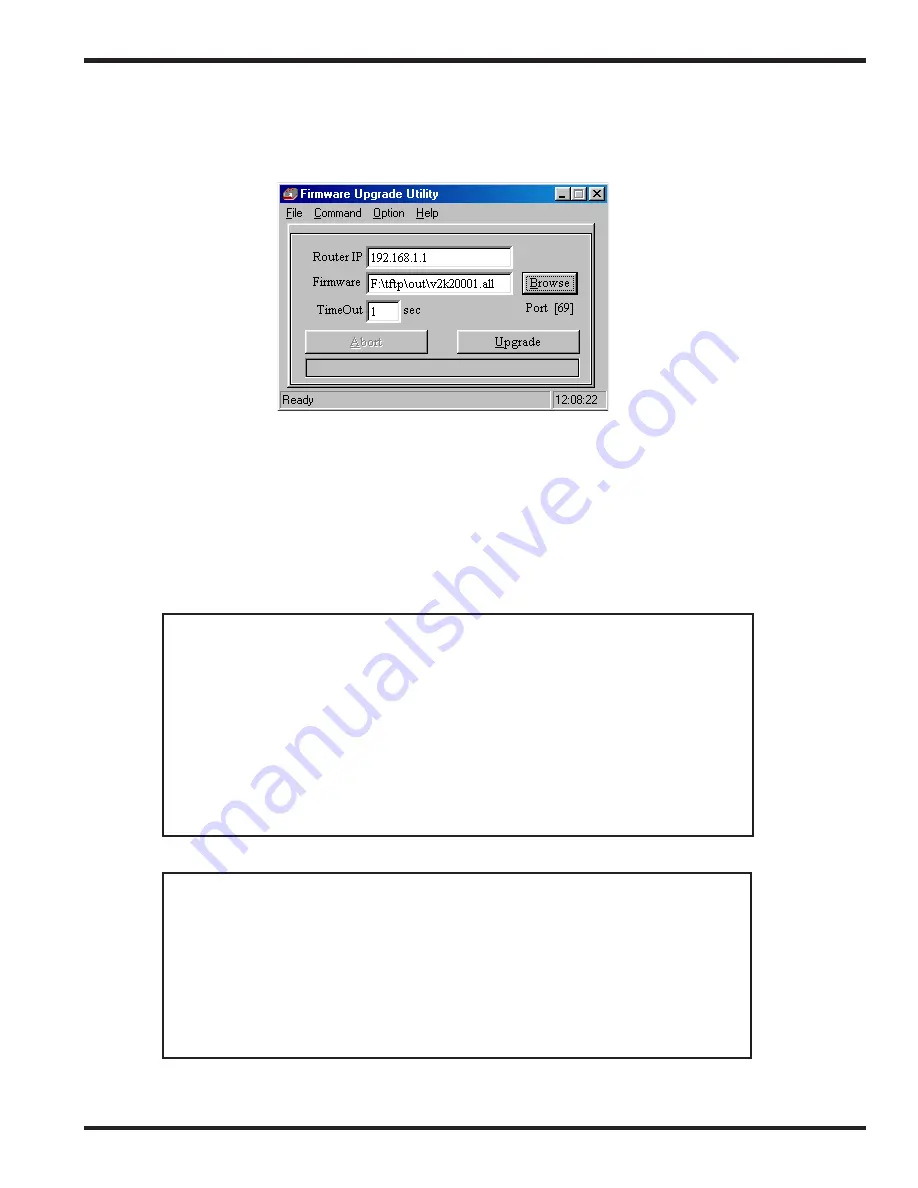
7-16
System Management
3. Click
Start -> Programs -> Router Tools -> Firmware Upgrade
Utility
to launch the
Firmware Upgrade Utility
.
The
Router IP
field will show the IP address of your router. Click
"
Browse
" to select the new firmware file. The file shown here
(v2k00106.bin) is for example purpose only and the latest firmware will
have a different file name. Click "
Upgrade
". The upgrade status will
be shown on the progress bar.
Note
:
The definition of firmware filename:
v2kxxxxx.bin: Binary code file of the firmware.
v2kxxxxx.web: WebPages file of the firmware.
v2kxxxxx.cfg: Default settings file of the firmware.
v2kxxxxx.all: v2kxxxxx.bin + v2kxxxxx.web.
v2kxxxxx.rst: v2kxxxxx.cfg + v2kxxxxx.bin + v2kxxxxx.web.
Note
:
When you upgrade firmware, the *.bin file should be
the first file you upload and then the *.web. After 30
seconds, reboot your router. If you do not follow these
steps, you may have problems upgrade the firmware.
Содержание Vigor2000
Страница 26: ...2 10 Installation Setup 4 Click the Gateway tab ...
Страница 33: ...2 17 Installation Setup ...
Страница 60: ...4 1 4 Remote Access 4 1 Introduction to Remote Access 4 2 Remote Dial in Access 4 3 LAN to LAN Access ...
Страница 75: ...4 16 Remote Access Head Office ...
Страница 76: ...4 17 Remote Access Branch Office ...
Страница 124: ...8 5 Troubleshooting FAQ 4 Type log c to display the latest call log ISDN example PPPoE example ...