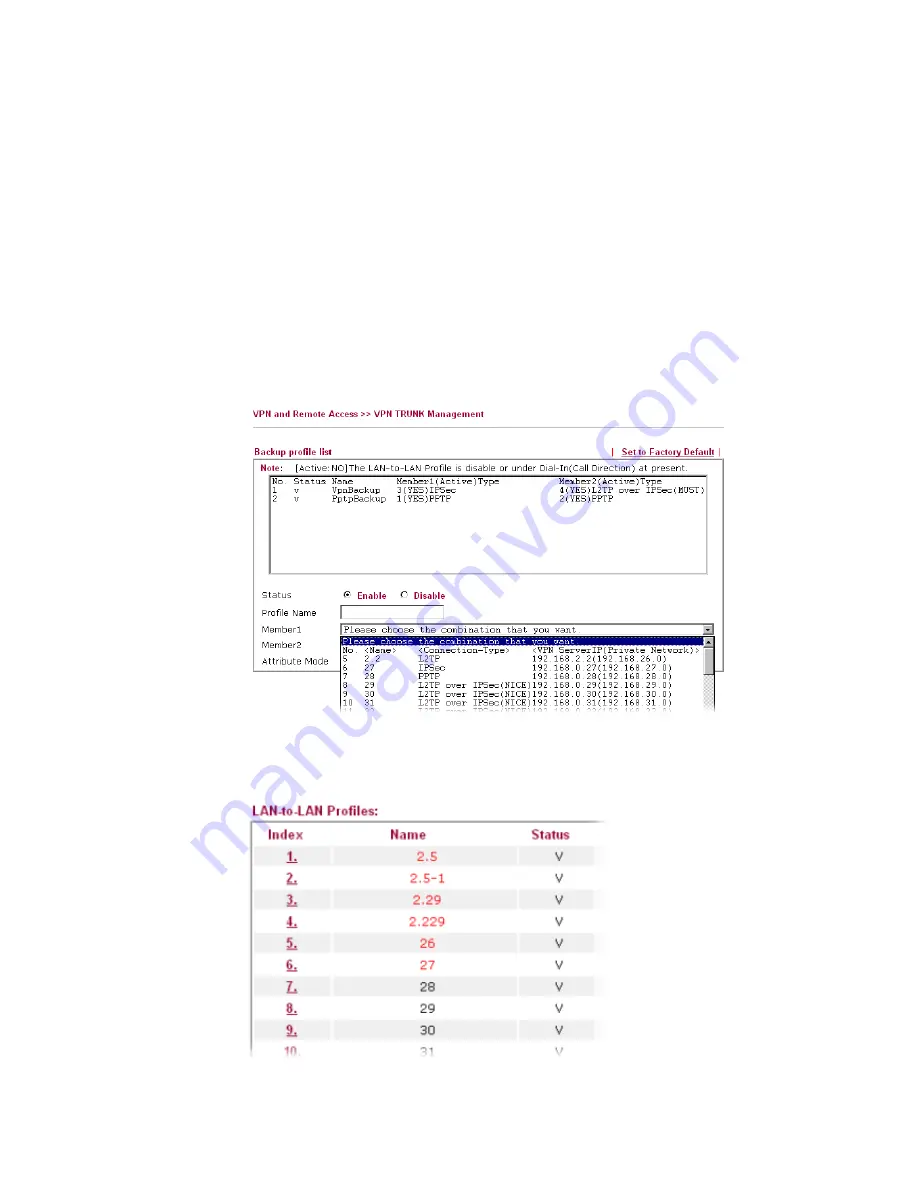
Vigor2910 Series User’s Guide
116
T
T
i
i
m
m
e
e
f
f
o
o
r
r
a
a
c
c
t
t
i
i
v
v
a
a
t
t
i
i
n
n
g
g
V
V
P
P
N
N
T
T
R
R
U
U
N
N
K
K
p
p
r
r
o
o
f
f
i
i
l
l
e
e
VPN TRUNK backup will be activated automatically after the initial connection of single
VPN Tunnel off-line. The content in Member1/2 within VPN TRUNK backup profile is
similar to dial-out profile configured in LAN-to-LAN web page. VPN TRUNK backup
profile will process and handle everything unless it is off-line once it is activated.
H
H
o
o
w
w
c
c
a
a
n
n
y
y
o
o
u
u
s
s
e
e
t
t
a
a
V
V
P
P
N
N
T
T
R
R
U
U
N
N
K
K
p
p
r
r
o
o
f
f
i
i
l
l
e
e
?
?
1.
Go to
VPN and Remote Access>>LAN-to-LAN
. Set two or more LAN-to-LAN
profiles first.
2.
Access into
VPN and Remote Access>>VPN TRUNK
Management.
3.
Set one group of VPN TRUNK backup profile by choosing
Enable
radio button, type a
name for such profile, choose one of the LAN-to-LAN profiles from Member1 drop
down list, choose one of the LAN-to-LAN profiles from Member2 drop down list, last
click
Add
.
4.
Index No.1 is the first VPN TRUNK backup profile. LAN-to-LAN profile of Index 3 is
chosen as Member1; LAN-to-LAN profile of index 4 is chosen as Member2. At the
same time, LAN-to-LAN profiles of 3 and 4 will be expressed in red to indicate that
they are fixed.
Содержание Vigor 2910
Страница 6: ......
Страница 20: ...Vigor2910 Series User s Guide 14 ...
Страница 79: ...Vigor2910 Series User s Guide 73 ...
Страница 194: ...Vigor2910 Series User s Guide 188 This page is left blank ...
Страница 231: ...Vigor2910 Series User s Guide 225 ...
















































