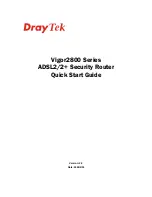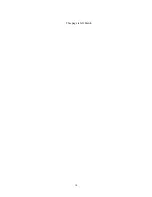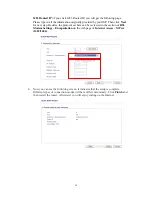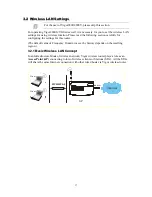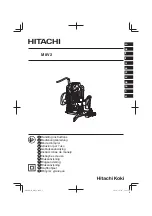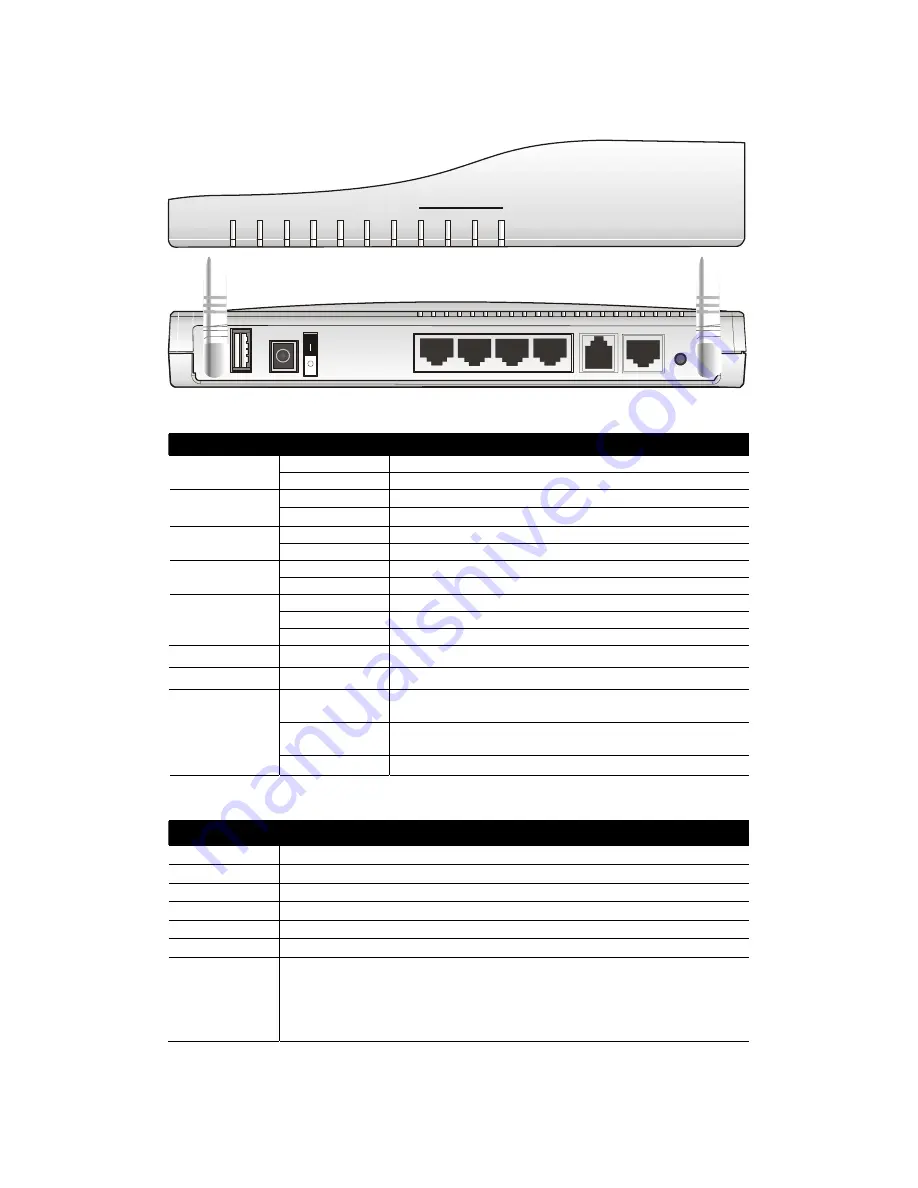
5
1
1
.
.
1
1
.
.
4
4
F
F
o
o
r
r
V
V
i
i
g
g
o
o
r
r
2
2
8
8
0
0
0
0
G
G
i
i
ACT
P2P Firewall WLAN
Printer
DSL
P1
P2
P3
P4
LAN
ISDN
Factory
Reset
DSL
P1
P2
P3
P4
PWR
Printer
ISDN
L
L
E
E
D
D
E
E
x
x
p
p
l
l
a
a
n
n
a
a
t
t
i
i
o
o
n
n
LED
Status
Explanation
Blinking
The router is powered on and running properly.
ACT (Activity)
On
The router is powered on.
On
The ISDN network is correctly setup.
ISDN
Blinking
A successful connection on the ISDN BRI B1/B2 channel.
On
The P2P function is active.
P2P
Blinking
Starts to prohibit P2P data.
On
The DoS function is enabled.
Firewall
Blinking
When encountered DoS attacks.
On
Wireless access point is ready.
Blinking
Wireless traffic goes through.
WLAN
Off
Wireless access point is turned off.
DSL
On
The ADSL, ADSL2/2+ line is connected.
Printer
On
The USB interface printer is ready.
Orange
A normal 10Mbps connection is through its corresponding
port.
Green
A normal 100Mbps connection is through its corresponding
port.
LAN (P1, P2,
P3, P4)
Blinking
Ethernet packets are transmitting.
C
C
o
o
n
n
n
n
e
e
c
c
t
t
o
o
r
r
E
E
x
x
p
p
l
l
a
a
n
n
a
a
t
t
i
i
o
o
n
n
Interface
Description
Printer
Connecter for a USB printer.
PWR
Connecter for a power adapter with 12-15VDC.
ON/OFF Power
Switch.
LAN P4 – P1
Connecters for local networked devices.
DSL
Connecter for accessing Internet with the ADSL,ADSL2/2+ line
ISDN
Connecter for NT1 (or NT1+) box provided by ISDN service provider.
Factory Reset
Restore the default settings.
Usage: Turn on the router (ACT LED is blinking). Press the hole and keep for
more than 5 seconds. When you see the ACT LED begins to blink rapidly than
usual, release the button. Then the router will restart with the factory default
configuration.
Содержание Vigor 2800
Страница 1: ...i Vigor2800 Series ADSL2 2 Security Router Quick Start Guide Version 2 2 Date 2006 2 24...
Страница 14: ...10 This page is left blank...
Страница 16: ...12 This page is left blank...
Страница 29: ...25...